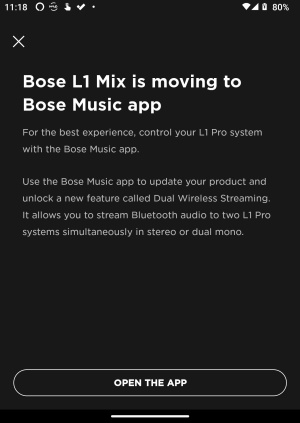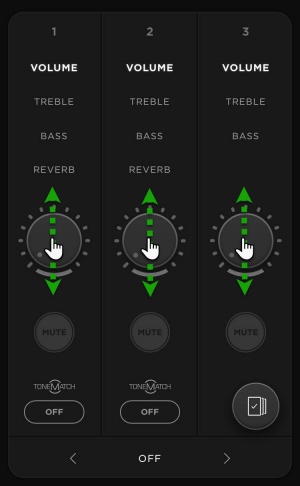T4S ToneMatch Mixer Monitor Outputs
Contents
|
The L1 Pro models share a common user interface and the L1 Mix app. This page has links to resources for all three models and the Bose products that integrate with them. L1 Pro FamilyBose Pro announced the Bose L1 Pro line, October 26, 2020.
DocumentationL1 Pro8L1 Pro16L1 Pro32Sub1/Sub2L1 Pro Technical Data Sheets
L1 Pro Self-Serve SupportApplication Guide
L1 Pro Firmware
ResourcesL1 Pro Family Selection Guide (product comparison) Choosing the L1 Pro System That's Right for You (Youtube) / (Facebook livecast) Bose L1 Pro Technical Training Videos L1 Pro and the Mobile DJ - video Bose Pro Portable PA Community L1 Pro Technical Certification Course (no charge, but you must register) ArticlesShould I get an L1 Pro8 or L1 Pro16? Should I get an L1 Pro16 or L1 Pro32? Do I Need to Upgrade from the L1 Compact to the L1 Pro8? Do I Need to Upgrade from the L1 Model II to the L1 Pro32? S1 Pro+ x 2 vs L1 Pro8 with T4S Which L1 Pro for Singer/Songwriter/Electric Guitarist T1 Compatibility With L1 Pro Systems L1 Pro and SimpleSync Connect L1 Pro to Bose Smart Speaker Group L1 Pro32 Separating the Sections of the Mid-High Array Comparing SpecificationsComparing L1 Pro ModelsBose L1 Pro8 Compared to L1 Pro16 Bose L1 Pro16 Compared to L1 Pro32 Comparing L1 Pro Power Stands to Subs Legacy to L1 Pro ModelsBose L1 Compact Compared to L1 Pro8 Bose L1 Model 1S Compared to L1 Pro16 Bose L1 Model II Compared to L1 Pro32 Quick TipsL1 Pro Line OutThe XLR Line Output from any L1 Pro contains the sound from all inputs (1, 2, 3, Bluetooth, and ToneMatch Port). That includes
The sound is NOT affected by the L1 Pro System EQ setting.
L1 Pro Daisy ChainWant to connect one or more L1 Pro systems together? See L1 Pro Daisy Chain L1 Pro System EQThe System EQ feature on the L1 Pro systems applies an EQ preset to the master output. This is similar to a graphic equalizer on traditional analogue mixers, but it uses four presets instead for quick access. read more — L1 Pro System EQ L1 Pro32 Half Stack
Running only the lower section of the Line Array is a workaround when there isn't enough ceiling clearance to use both sections. For small gigs, turn down the volume on the L1 Pro32, don't run without the top section of the array because
FAQ
Sub1/Sub2Sub1/Sub2Bose Music App / L1 Mix App
Firmware version 3.0.0 is required to use the new app. For more details about the firmware update see: L1 Pro Firmware
It's L1 Pro control in your pocket. With the Bose Music app, you can access intuitive, wireless control of your Bose L1 Pro portable PA system.
TipRun your finger up and down over the dials (as though they were sliders). Don't try to follow the curve. ToneMatch MixersEngineered with a powerful DSP engine and intuitive user control, the T4S/T8S ToneMatch mixers offer studio-quality EQ, dynamics and effects. Sound great with integrated BoseToneMatch processing and zEQ, especially when connected to a Bose L1 or F1 system for full end-to-end tonal control.read more — T4S/T8S ToneMatch® Mixers Other Bose Portable PA Products?
The L1 Pro models share a common user interface and the L1 Mix app. This page has links to resources for all three models and the Bose products that integrate with them. L1 Pro FamilyBose Pro announced the Bose L1 Pro line, October 26, 2020.
DocumentationL1 Pro8L1 Pro16L1 Pro32Sub1/Sub2L1 Pro Technical Data Sheets
L1 Pro Self-Serve SupportApplication Guide
L1 Pro Firmware
ResourcesL1 Pro Family Selection Guide (product comparison) Choosing the L1 Pro System That's Right for You (Youtube) / (Facebook livecast) Bose L1 Pro Technical Training Videos L1 Pro and the Mobile DJ - video Bose Pro Portable PA Community L1 Pro Technical Certification Course (no charge, but you must register) ArticlesShould I get an L1 Pro8 or L1 Pro16? Should I get an L1 Pro16 or L1 Pro32? Do I Need to Upgrade from the L1 Compact to the L1 Pro8? Do I Need to Upgrade from the L1 Model II to the L1 Pro32? S1 Pro+ x 2 vs L1 Pro8 with T4S Which L1 Pro for Singer/Songwriter/Electric Guitarist T1 Compatibility With L1 Pro Systems L1 Pro and SimpleSync Connect L1 Pro to Bose Smart Speaker Group L1 Pro32 Separating the Sections of the Mid-High Array Comparing SpecificationsComparing L1 Pro ModelsBose L1 Pro8 Compared to L1 Pro16 Bose L1 Pro16 Compared to L1 Pro32 Comparing L1 Pro Power Stands to Subs Legacy to L1 Pro ModelsBose L1 Compact Compared to L1 Pro8 Bose L1 Model 1S Compared to L1 Pro16 Bose L1 Model II Compared to L1 Pro32 Quick TipsL1 Pro Line OutThe XLR Line Output from any L1 Pro contains the sound from all inputs (1, 2, 3, Bluetooth, and ToneMatch Port). That includes
The sound is NOT affected by the L1 Pro System EQ setting.
L1 Pro Daisy ChainWant to connect one or more L1 Pro systems together? See L1 Pro Daisy Chain L1 Pro System EQThe System EQ feature on the L1 Pro systems applies an EQ preset to the master output. This is similar to a graphic equalizer on traditional analogue mixers, but it uses four presets instead for quick access. read more — L1 Pro System EQ L1 Pro32 Half Stack
Running only the lower section of the Line Array is a workaround when there isn't enough ceiling clearance to use both sections. For small gigs, turn down the volume on the L1 Pro32, don't run without the top section of the array because
FAQ
Sub1/Sub2Sub1/Sub2Bose Music App / L1 Mix App
Firmware version 3.0.0 is required to use the new app. For more details about the firmware update see: L1 Pro Firmware
It's L1 Pro control in your pocket. With the Bose Music app, you can access intuitive, wireless control of your Bose L1 Pro portable PA system.
TipRun your finger up and down over the dials (as though they were sliders). Don't try to follow the curve. ToneMatch MixersEngineered with a powerful DSP engine and intuitive user control, the T4S/T8S ToneMatch mixers offer studio-quality EQ, dynamics and effects. Sound great with integrated BoseToneMatch processing and zEQ, especially when connected to a Bose L1 or F1 system for full end-to-end tonal control.read more — T4S/T8S ToneMatch® Mixers Other Bose Portable PA Productsin the same way as a L1 Model II or L1 Model 1S You have several options for creating a monitor mix.
|
Main Right Output
This gives you the same sound as you are sending to the L1 system
If you have connected the L1 to ToneMatch Port
connect your monitor to the Main Right Output
Main Left Output
Use the channel pan controls to set up a monitor mix. 
- Panned center will give you the same sound as you are sending to the L1
- Panned Hard Left will give you all of the sound in the monitor mix and not the L1
- Panned Slightly Left will give more of the sound in the monitor mix and than the L1
Aux Outputs
Use the channel Aux settings to set up a monitor mix. 
This is an overview of using the Aux Outputs on the T4S and T8S ToneMatch® mixers. You can use the Aux outputs for monitors, remote speakers, or recording.
The steps are the same for the T4S and T8S.
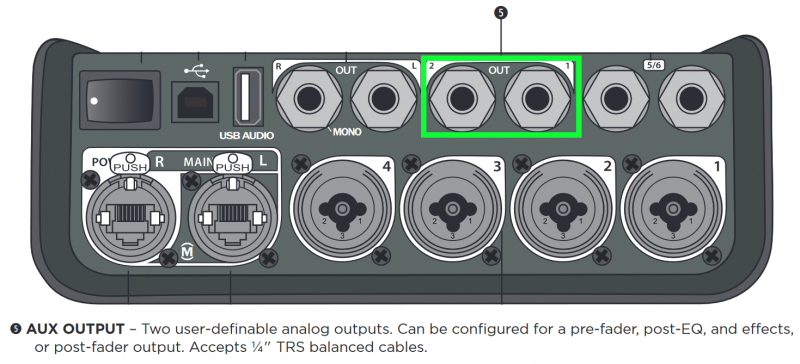
- Notes about the PAN/AUX display
The default view for PAN/AUX on the rotary selector is PAN. As a result:
- When you turn the rotary selector away from PAN/AUX, when you turn back, the display will show PAN. But the Aux settings haven't changed.
- When you change channels with the CH Edit buttons, the display will show PAN. But the Aux settings haven't changed.
- For both cases above, to return to the AUX display, press the MENU button (left most button under the display) and rotate to AUX. Your previous settings for PAN are preserved.
- Setting up monitors example
Connect your monitors to the T4S Aux Outputs. On the T4S you have two Aux Outputs. You can direct any channel to one of the Aux Outputs to create a monitor mix. As you assign a channel to an Aux Output, you can set the level and make the Aux send from the channel:
- Dry : After Preamp
- The only control that has an effect on the signal is the channel trim.
- Pre : With EQ and FX
- All settings for Preset, zEQ, ParaEQ, effects are sent through to the Aux output. The volume is controlled by the Level setting in this menu. Volume is not affected by the channel volume control. Reverb available for Aux 1 output only.
- Post : After Fader
- The volume is controlled by the channel volume control.
Select a Channel you want to direct to one of the Aux outputs. Note: You can send up more than one Channel to each Aux output
In the image below the Channel 1 CH Edit button is selected.
Turn the Rotary Selector to PAN/AUX

Turn the leftmost button under the display Menu to see your options. You can choose Pan, Aux Input, or one of the Aux Outputs

This is how it looks on the T8S when you turn the menu far enough to see all four Aux Outputs. On the T4S there are two Aux Outputs.

In this picture we have chosen to direct Channel 1 to Aux 1. The level is 50% and the Tap is set to Pre

In this picture, Aux 1 is selected and you can choose if you want the Tap point to be Dry, Pre, or Post

- Example - Create a Monitor Mix using Aux1
- How do I send the performance mix to the Master Outputs and a different mix (different levels) to a monitor (Aux1).
In this example, we will send:
- Channel 1 (Microphone) to Aux 1
- Channel 2 (Guitar) to Aux 1
- Initially the mix will be the same for Aux1 as to the Master Output (ToneMatch port or Master Output(s)
- Then we will change the relative levels of the Channel 1 and Channel 2