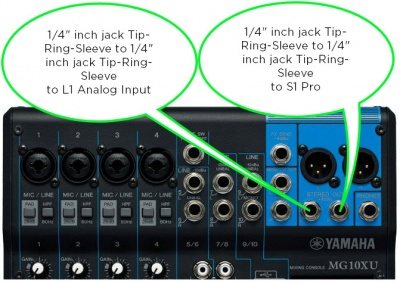S1 Pro as Monitor with Third Party Mixer and L1
Applicability
This article applies to connecting a third party mixer an L1 as the system and to the S1 Pro System as a monitor
Cables
- The T1 ToneMatch Audio Engine Analog Outputs and the S1 Pro System 1/4 inch (6.3 mm) inputs are balanced. For best results use a 1/4 inch (6.35 mm) Tip-Ring-Sleeve cable for a balanced connection. You can use a 1/4 inch (6.35 mm) Tip-Sleeve , but you will lose up to -6 dB in signal strength and you may pick up line noise.
S1 Pro System settings
On the S1 Pro System use these settings while you are setting up.
- Reverb OFF
- Bass at 12:00 o'clock
- Treble at 12:00 o'clock
- ToneMatch switch OFF
You can adjust the Reverb, Bass, and Treble after you get your basic sound working.
S1 Pro System Gain Staging
For each channel you are using on the S1 Pro System,
- Turn the channel volume off
- Connect the T1 ToneMatch Audio Engine Master Output of T1 ToneMatch Audio Engine Aux Output
- Set the T1 ToneMatch Audio Engine to the maximum you will use during your performance.
- While playing/singing as loud as you will during your performance, bring up the S1 Pro System channel volume until you see solid green on the channel indicator light. Occasional flickers of red are okay. If you see solid red or you hear distortion, turn down the volume.