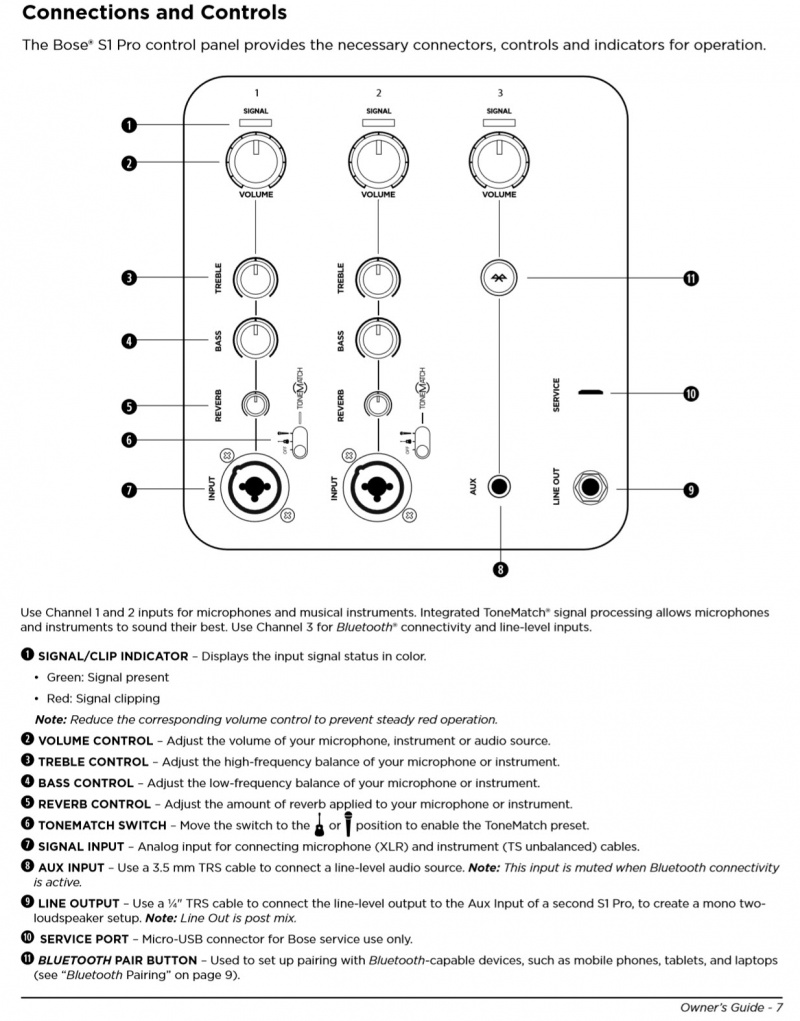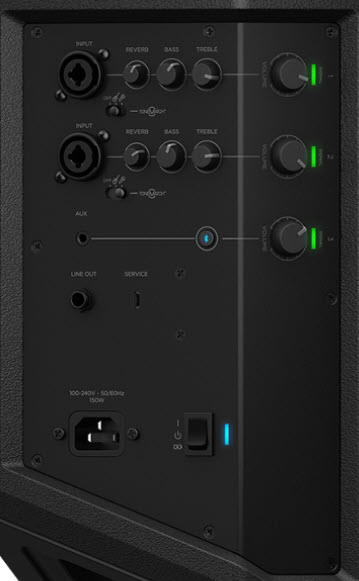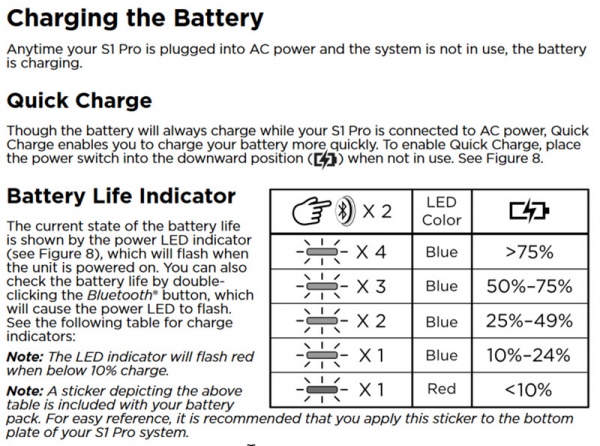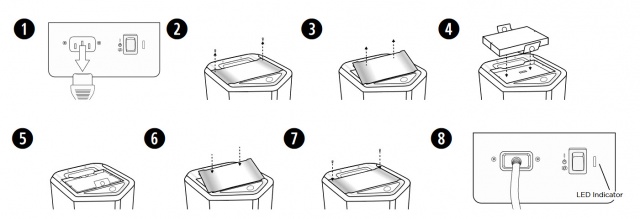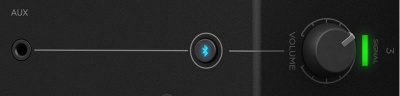S1 Pro system
|
Discuss it here: S1 Pro system community
| |
Documentation
DownloadsS1 Pro System Firmware updates & Bose Connect App
Product ImagesMechanical FilesSales ToolsFirmwareNo firmware updates to January 23, 2018 Related Products |
Input/Output Panel
Overview
Input Gain
Channels 1 and 2
- XLR: -infinity to + 49 dB
- 1/4" (6 mm) Balanced input: -infinity + 42 dB
Aux
- -infinity to + 17 dB
Microphone vs Guitar Volume
Different Volume Control Levels
- Question
- Why do I have to turn up the microphone higher than guitar?
- Answer
- The output level of the guitar is louder than the output level of the microphone. That's why we have to turn up the microphone higher.
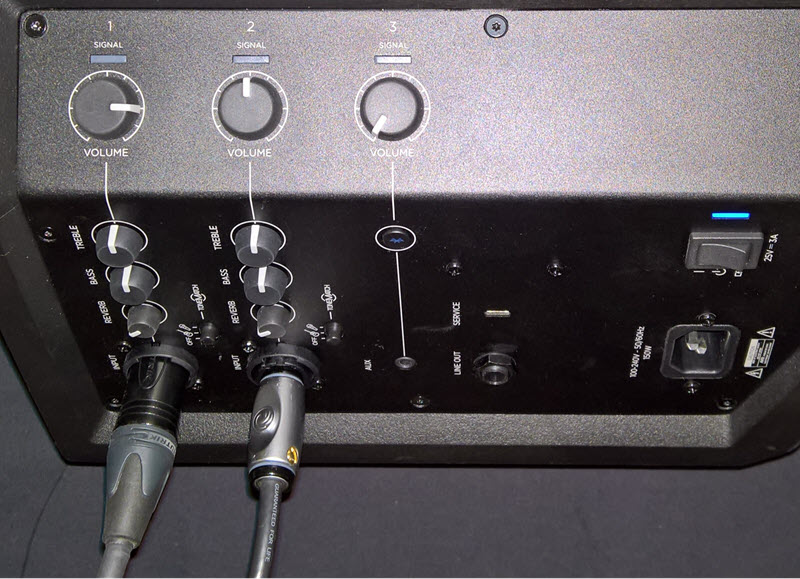
In the picture above the
- Microphone is connected to channel 1
- Guitar is connected to channel 2
The volume on channel 1 (microphone) is higher than on channel 2 (guitar) because the signal from the microphone is lower than from the guitar.
Background Information
- The power amps are running at full volume
- The volume controls are trim controls:
- Note how quiet the S1 Pro is when there’s no input source and the volume, is all the way up – The volume controls are trim not preamp/gain controls
- The center detent is a convenient point of reference, especially when you can't see the controls well at a gig
It is not an indication of a specific amount of gain - When you turn the volume controls all the way up, you have reached the maximum volume the S1 Pro is capable of producing for that source
- Note the clip lights. If you see red, turn down to avoid distortion. You have reached the maximum usable volume just below clipping
The maximum usable volume for an input is just before the clip lights come on. With a guitar with a preamp, that might be at 12:00 o’clock compared to a microphone at 3:00-4:00 o’clock. There’s no dysfunction here. It’s a reflection that the output level of the guitar is higher than the microphone.
We want you to enjoy your S1 Pro system without having to be concerned about the inner workings. Just plug in your microphone and instrument, turn up the volume and perform.
Please use the volume controls to get the loudness you need for your show. It's not necessary to have the volume controls at the same level. And unless you have similar input sources it's unlikely the controls will be at the same level.
Maximum Usable Volume
When the channel is clipping (red light), or you hear audible distortion, you have reached the maximum usable volume the S1 Pro can provide. This can happen lower or higher on the volume control depending on the signal strength of your source.
Unless you have an input source that is lower than a typical microphone or guitar with a passive pickup, you should not need to add another device between your source and the S1 Pro. You can add preamps, processors, pedals, or transformers if you like, but it's unlikely that any of these will change the maximum volume the S1 Pro system can provide.
Volume below and above 12:00 o'clock on volume controls
There is no special processing or split in the way we handle the signals below and above 12:00 o'clock on the volume control.
What you are experiencing is directly related to the input signal. If you have a very low input signal (e.g., microphone or bare piezo pickup), you will need to turn up volume control to hear that signal, compared to a higher input signal (e.g., microphone through a mixer or wireless receiver or a guitar with a built-in preamp).
If you connect a microphone or a guitar to a ToneMatch (or other) mixer, turn the output volume down, connect it to the S1 Pro through a 1/4 inch input, you can get the same behavior as connecting a microphone to the XLR input - very little response until you turn up the volume. The point at which you hear sound will be directly related to the output volume on the mixer. That point is may not be 12:00 o'clock. It will depend on the output of the mixer.
Suggestions
If you've got the microphone channel volume all the way up, you may be able to get a bit more by turning up the bass and treble.
When the channel LED light goes solid red, you have reached the maximum volume available for the channel. Adding a mixer between the microphone and the S1 Pro will not give you a louder, cleaner signal if it is already solid red. All you'll get is distortion.
If you have a microphone with relatively low sensitivity (e.g., Shure SM58), consider getting a microphone with a higher sensitivity. See Dynamic Microphones for a list.
Make sure you have the ToneMatch Preset switch set to MIC for the microphone and GUITAR for the guitar.
If you've maxed out your options with the microphone channel, try turning down the guitar to get a better mix.
Impedance Matching Transformer
There's nothing gained by using an impedance matching transformer. To match the performance you get with the impedance matching transformer, without one, turn up the volume control. Either way, you have reached maximum usable volume when the input clips and you hear distortion. You may get to that point at a lower setting on the volume control with the impedance matching transformer, but with or without it, the maximum output available is the same.
You may feel better if the volume controls are closer to the same setting (using an impedance matching transformer) however, this adds another device to your signal chain. It's another potential point of failure, and a relatively large device to plug directly into the S1 Pro. You don't want to damage the input if you knock over the S1 Pro and it hits the impedance matching transformer.
Wireless Microphone Receiver
Some wireless microphone receivers have output level controls or different outputs with different signal levels.
If there is a line-level output and you use that, then the signal level will be higher than a wired microphone. You will reach the maximum usable volume at a lower setting on the volume control.
ToneMatch® Presets
On Channels 1 and 2 you can select a ToneMatch® Preset.
These are the equivalent Presets on the ToneMatch® mixers (T1, T4S, T8S)
Off
- Category: Utility
- Preset: Flat
L1 Compact equivalent: Channel 2, Line Level (switch position down)
Guitar
- Category: Acoustic Guitars
- Preset: Steel String w/piezo
L1 Compact equivalent: Channel 2, Guitar (switch position up)
Microphone
- Category: Vocal Mics
- Preset: Handheld Mics
L1 Compact equivalent: Channel 1
S1 Pro Battery
Run Time
Up to 11 hours of play
Charging Times
Estimates:
- 6.0 hours Trickle charge (system idle, connected to AC Power), switch in Off or Play position
- 2.5 hours Fast charge (connected to AC Power), switch in Fast Charge (down) position
Checking the Battery Level
To check the battery, turn on the S1 Pro (switch in the top position). Wait until the power light is steady blue. Double tap the Bluetooth button (tap tap in under a second). Count how many times the power light blinks before returning to steady blue.
Battery Life
Bose does not make claims about battery life, however you may find this article useful Battery Life.
Temperature Considerations
Please note the following information from the S1 Pro Battery Pack Owner’s Guide:
- Charging temperature range: 0°C - 42°C (32°F - 108°F)
- Discharging temperature range: -20°C - 45°C (-4°F - 113°F)
You can operate the S1 Pro on the battery pack down to -20°C (-4°F), The running time may be reduced but not significantly.
- NOTE
- The battery does not charge temperatures below 0°C (32°F).
The battery will stop charging when the temperature is below 0°C - 42°C (32°F - 108°F) but the charging light may continue to flash.
The battery will stop functioning below -20°C - 45°C (-4°F - 113°F)
If you have questions on this point please see Battery Life in the Cold
Installation
The screw heads are Phillips.
Flying with the Lithium Ion Battery
Here's some information about Flying with Lithium Ion batteries from the FAA
https://www.faa.gov/about/init.../more_info/?hazmat=7
- Size limits: Lithium metal (non-rechargeable) batteries are limited to 2 grams of lithium per battery. Lithium ion (rechargeable) batteries are limited to a rating of 100 watt hours (Wh) per battery. These limits allow for nearly all types of lithium batteries used by the average person in their electronic devices. With airline approval, passengers may also carry up to two spare larger lithium ion batteries (101-160 watt hours). This size covers the larger after-market extended-life laptop computer batteries and some larger batteries used in professional audio/visual equipment.
The battery in the S1 Pro is rated at 79.20 Wh. That's not in the documentation, but it is on the label on the battery.
Pole Cup Switch
The S1 Pro uses an accelerometer to determine if it is in the tilt-back, horizontal or vertical position. It also has a switch inside the pole cup to determine if it is mounted on a speaker stand. Based on the orientation and the switch, the S1 Pro automatically applies the correct EQ. If you depress the switch the speaker stand EQ is applied regardless of the orientation of the S1 Pro.
Here's a picture of the switch inside the pole cup.
Channel 3 Volume Control
Slow to Respond
If you find the volume control seems slow to respond (especially between 7-11 o'clock) please turn up the volume at the source (Bluetooth or physical connection).
Steps in Volume
The S1 Pro has a digital gain knob on channel 3 which is divided into incremental steps. When you slowly turn the volume knob up with a strong input signal present, you may hear steps in loudness.
We are aware of this behavior and it is not a symptom of a fault or malfunction.
Line Out
¼ inch (6mm) jack: Nominal +2.4 dBu, Max +20 dBu
Note: Using a TS unbalanced cable will result in a drop in the audio level of -6dBu.
Note: There is no limiter on this output so you may get more than the rated maximum, but it could sound distorted.
Bluetooth
The S1 Pro support Bluetooth version 4.2
Turn off Bluetooth
You cannot turn off Bluetooth however, Bluetooth will turn off after about two minutes after you turn the power on unless the S1 Pro successfully connects to a Bluetooth device.
Longer Description
When you turn on the power on the S1 Pro, it will attempt to connect to a paired device via Bluetooth. If there are no paired device, it will go into pairing mode.
If the S1 Pro cannot connect to a paired device, the Bluetooth light will blink for about two minutes while it is attempting to connect. If it doesn't make a connection, the Bluetooth light will turn off. At that point, the Bluetooth is off until the next time you turn the power off/on.
FAQs
S1 Pro system FAQ
What makes the Bose S1 Pro multi-position PA system different from other PA systems?
The S1 Pro is the ultimate all-in-one PA, floor monitor, practice amplifier and primary music system. Multiple positions, supported by Auto EQ, ensure that you always sound your best. And with a 3-channel mixer, reverb, Bluetooth® streaming and ToneMatch processing onboard, the S1 Pro is ready to be your go-anywhere PA.
How do I set the system up?
1.) Choose your system orientation based on the application.
2.) Plug in the AC power cord or use optional battery
3.) Connect audio source. If using a guitar or microphone, set the ToneMatch switch to the appropriate setting.
4.) Turn the power on and turn up the volume controls.
What is the optimal placement when using the S1 Pro?
The versatile S1 Pro system operates in four unique modes and can be set up differently based on the application.
Elevated Surface
Position the S1 Pro on a surface. This projects sound clearly and evenly throughout the audience, and ensures that audience members enjoy the full frequency range of the system.
Tilt-Back
For performances where your audience is close to you, tilt the S1 Pro onto its back edge. For best results, the performer should stand or sit to one side of the loudspeaker to avoid blocking sound from the audience.
Monitor Mode
To use the S1 Pro as a personal floor monitor, place it on the ground horizontally, in front of and pointing toward the performer. Tilt the loudspeaker onto its side edge. Rotate the Bose logo counterclockwise to match your chosen mode.
Speaker Stand
Place one or two S1 Pro systems on speaker stands (sold separately) for general-purpose sound reinforcement.
What function does Auto EQ perform?
Auto EQ provides optimal performance by sensing the orientation of the S1 Pro multi-position PA system using internal sensors. Once placed into a new position, the system applies the optimal equalization curve to maximize the quality of sound.
Given its smaller size does the S1 Pro system project sound as far as the L1 Compact system?
The S1 Pro multi-position PA system produces horizontal coverage that is comparable to that of L1 systems. Longer line arrays, such as those found in these systems, can project sound further with less drop-off of sound levels than the smaller array found in the S1 Pro.
Is the S1 Pro multi-position PA system designed for Mobile DJ’s?
Yes. The enhanced portability, easy set-up and professional sound quality of the S1 Pro system makes it suitable for a variety of applications as a smaller PA system: DJs, community and athletic events, business presentations, or wherever high-performance and easy-to-use sound amplification is needed.
The S1 Pro features best-in-class Bluetooth® streaming with one-button pairing. A 3.5 mm input for connecting a DJ mixer, laptop, CD player, or portable audio device allows for wired operation. When making announcements, simply plug a dynamic handheld microphone into one of the microphone/instrument channels.
Two S1 Pro systems are recommended for DJ applications to help reproduce stereo sound. Additionally, a single S1 Pro system can be conveniently used as a satellite system for larger DJ events.
What are the benefits of the integrated ToneMatch processing?
Whether you’re using an acoustic guitar or a handheld dynamic microphone, ToneMatch allows you to match the sound of the source by maximizing the sonic properties through equalization.
How many channels does the S1 Pro system have?
Three. The S1 Pro system has two full-featured channels designed for live speech or musical performance and one channel dedicated to prerecorded material using Bluetooth® streaming or 1/8” (3.5 mm) source.
Does the S1 Pro multi-position PA system have an analog audio output for expansion?
Yes. The S1 Pro multi-position PA system has a balanced line output to send the master mix out to another S1 Pro or to an audio console.
Are the S1 Pro systems compatible with T4S/T8S ToneMatch mixers?
Yes. However, please note that the optional ToneMatch power supply is required for operation. For musical performances that require access to our most advanced tone shaping library, a full suite of studio quality effects, dynamics processing, and expanded inputs and outputs, ToneMatch mixers are the recommended choice.
To use the T4S/T8S ToneMatch mixer with the S1 Pro multi-position PA system, connect a master output of the ToneMatch mixer to input 1 or 2 on the S1 Pro system. Adjust the master level of the ToneMatch mixer to at least 50% and adjust the S1 Pro input volume knob to the desired level.
How can I take advantage of instruments or devices that deliver stereo output?
A single S1 Pro multi-position PA system can combine the two channels and fill the venue with one speaker. For instruments or recorded material where stereo reproduction is essential, two S1 Pro systems can be used to deliver stereo sound.
How are you able to obtain such a high level of performance from a smaller system?
Great care was taken in the design process to ensure that all the speakers and electronics perform as one integrated system. This allows the S1 Pro multi-position PA system to be extremely efficient and maximize its acoustical output while maintaining its small profile.
Is the S1 Pro water resistant?
The S1 Pro is not water resistant. It does however ship with a slip cover for normal transport.
Can I connect an external subwoofer, such as the Bose B1 bass module, to the S1 Pro multi-position PA system?
No, the system does not support adding bass modules. However, the S1 Pro does provide a reasonable amount of bass from its integrated high-excursion woofer.
Where should the S1 Pro multi-position PA system be positioned on stage?
System placement requirements for the S1 Pro multi-position PA system are flexible. For optimal sound for both the audience and performer, position the system directly behind – or behind and slightly off to one side of – the performer.
Does the S1 Pro have a universal power supply, so it can be used with any wall outlet?
Yes. The S1 Pro has a universal power supply that allows it to operate in regions ranging from 100V – 240V. The proper power cord for the specific region in which the system was purchased is included in the product carton.
What is the warranty period on the S1 Pro multi-position PA system?
The S1 Pro multi-position PA system has a two-year limited warranty.
Can the S1 Pro multi-position PA system be used together with an L1 system?
Yes. All systems can share the same stage. The L1 Compact and L1 Model II systems have longer line arrays than the S1 Pro and can project sound further with less drop-off of sound levels than the smaller array found on the S1 Pro.
Where can I learn more about the S1 Pro multi-position PA system or L1 portable line array systems and obtain tips on maximizing the benefits of my system?
Please visit the Bose Pro Portable PA Community