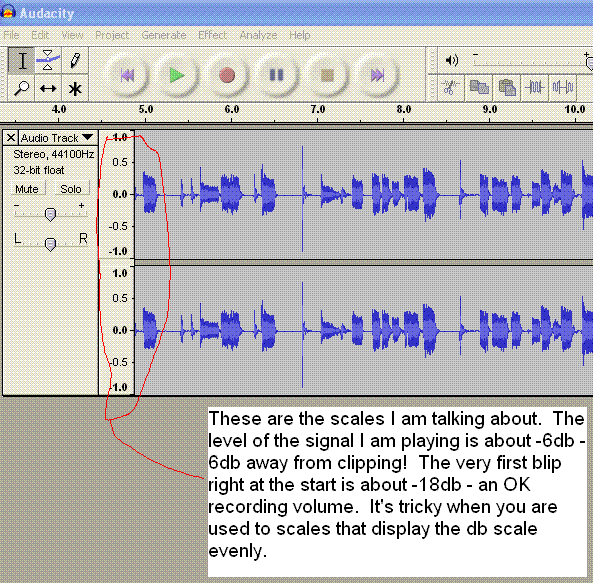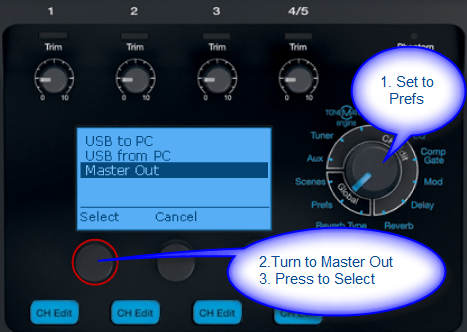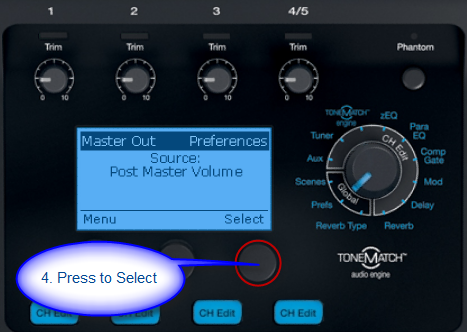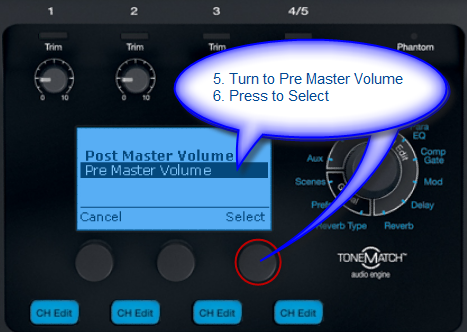T1 ToneMatch® Audio Engine / Recording / Audacity
Preliminary notes about working with Audacity.
Web Site: Audacity Cost: Free
- Audacity is free, open source software for recording and editing sounds. It is available for Mac OS X, Microsoft Windows, GNU/Linux, and other operating systems.
Contents
T1 ToneMatch® Audio Engine USB to PC
In the T1 ToneMatch Audio Engine set the Preferences / USB to PC so that you are routing the Channels you want to record to the USB output.
Audacity Settings
Two Channels
You can record in stereo if you set the project default settings to 48 kHz. If you leave it at the default 44.1 kHz then you can only record in mono.
Recording Level
Notes from MikeZ-at-Bose
- There's no way to exclusively adjust the USB feed to the PC from inside Windows or OSX for the T1 (but you don't need to - more in a sec). Normally, you would adjust the record volume by going to Control Panel -> Sound and Audio Devices -> Audio Tab and adjusting the record and playback volumes from there. But you will notice it's grayed out because we default to being at full volume.
- The USB L/R output is a carbon copy of whatever feed you send to it as selected on the T1 under Preferences -> USB to PC. This includes volume. For example, if you select the USB L source as 'Master', you will receive a post-fader feed off the master bus. If you need more record volume, simply turn the source or the master volume up.
- If the relative volume you are recording at matters - i.e. you are running an L1 off the master bus at the same time and don't want it near full volume - then I would assign the individual channels to record under the USB to PC menu. If you need to submix several channels, you can send a composite mix from the Aux bus.
- All that aside - Audacity does have one thing that bugs me, and you found it! The audio meter display is not logarithmic, unlike other digital audio editors. The y-axis (volume or recorded level) scaling of the recorded waveform display is weird and dramatic. When you see a signal reach the .5 mark, you are only 6db away from full scale (clipping the software). So in audacity, the signal can look small even when you recording at a perfectly reasonable volume for a digital system. Recording even at -20 db (a little cold, but reasonable if you need the dynamic range) would yield a tiny blip on that track display. So far i have not found a way to change that within the software itself and have gotten used to it.
Source: MikeZ-at-Bose
Low Output from T1 ToneMatch Audio Engine USB
When using the T1 ToneMatch Audio Engine for recording or when sending a signal to an F1 Model 812 Flexible Array Loudspeaker or other external system, it may be useful to set the Master Output to Pre-Master Volume. This sends the full output of the T1 ToneMatch® Audio Engine directly to the Master Analog ¼ inch jack
This puts the control of the signal at the receiving end (external system or computer).
But be careful if you have an L1® or other device connected to the T1® Master Output. The signal will be Pre-Master Volume. That is loud and similar to having the Master Output at 12:00 o'clock.
Here is how you change the Master Output from Pre-Master Volume (the default) to Post-Master Volume.
For information about using a T1 ToneMatch Audio Engine with and F1 Model 812 Flexible Array Loudspeaker see T1 ToneMatch® Audio Engine to F1 System.