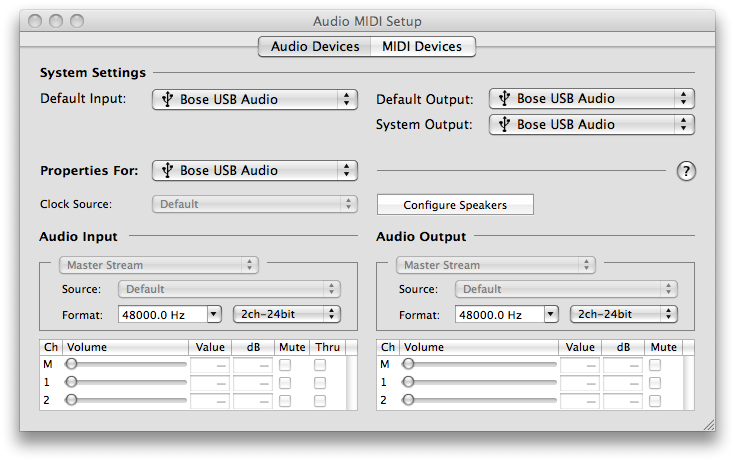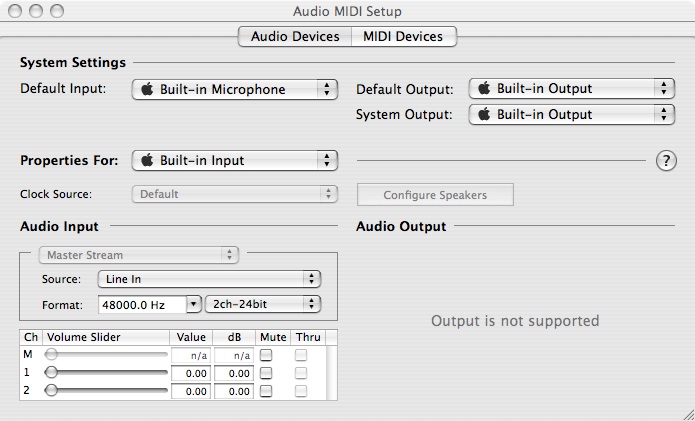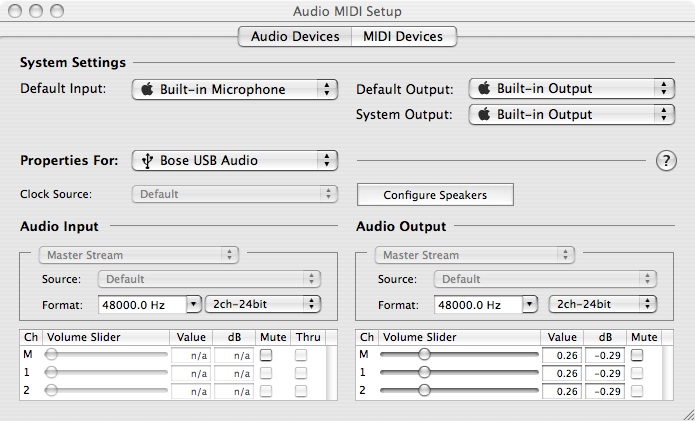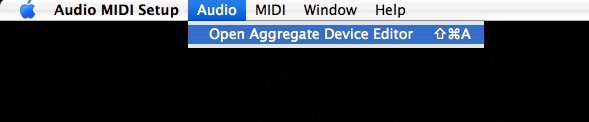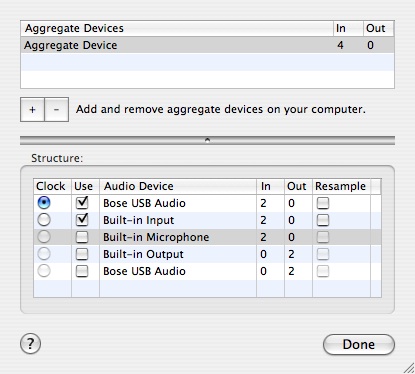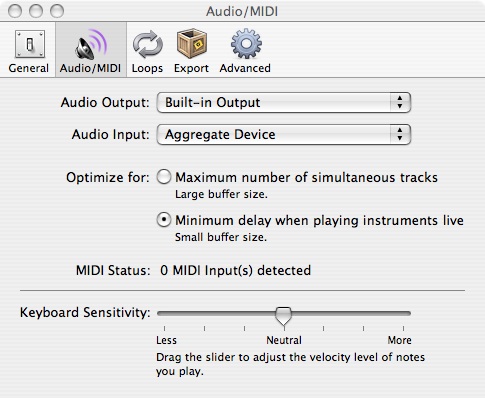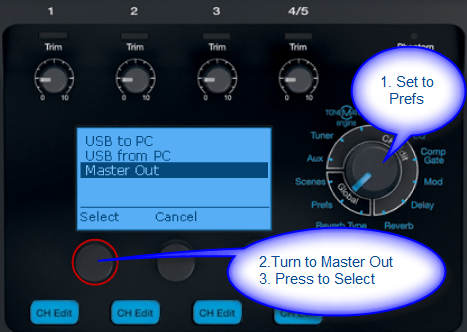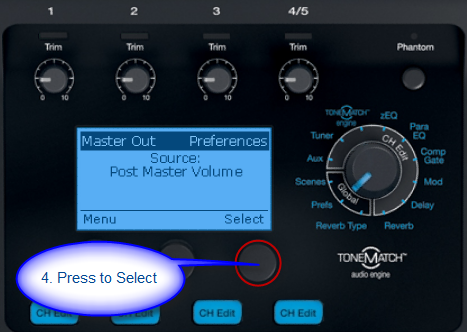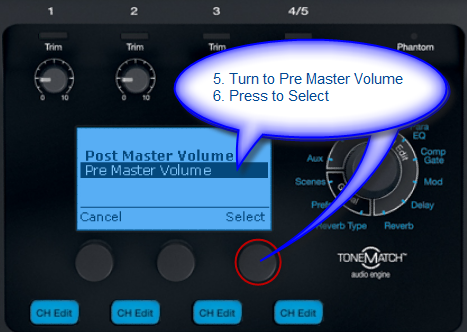T1 ToneMatch® Audio Engine / Recording / GarageBand
Contents
GarageBand Does Not Work with T1®
If playback in GarageBand sounds out of sync
Note from MikeZ-at-Bose - April 04, 2008
What you are hearing is a 'sample rate error'. Its like you recorded on analog tape at one speed and playing it back 10% too fast, right?
Apple recently made some software changes to GrarageBand that requires all devices interfacing with it to have a sample rate of 44.1 kHz. The native output sample rate of the T1 (along with LOTS and LOTS of other digital audio devices is 48 kHz).
We are expecting Apple to make a change back to accept multiple sample rates in GB, and this hopefully will be out soon. It's certainly out of our direct hands - Ill investigate more to see if I can get a timetable on what they are up to.
Work Around
- Connect your T1 ToneMatch® Audio Engine to your Mac through the USB port
- Turn on the T1 ToneMatch® Audio Engine
- In Finder:
- Open Applications
- Open Utilities
- Open Audio MIDI Setup
- In Audio MIDI Setup
- Set the Default Input to Bose USB Audio
- Set the FOrmat to 48000.0 Hz.
Thanks to Open-Road-Matt for this tip.
From MikeZ-at-Bose
- Matt,
- That's a great workaround! That should do it - you wont have anymore problems.
- Only problem would come when you needed to switch back to a 44.1kHz recording device for some reason. If you are only recording digitally with the T1 then no problem.
External References
Q. Why does the file I imported play too fast (or too slow) in GarageBand?
A. GarageBand plays everything at a sample rate of 44.1k. If you import something recorded at a sample rate of 48k it will play slower and at a lower pitch in GB. If you import something sampled at a rate of 22k, it will play faster and at a higher pitch in GarageBand.
If you are familiar with Vinyl Records then a simple analogy would be like taking a 45 record and playing it at 331/3 (that’s the 48K sample played at 44.1K), or taking a 331/3 LP and playing it at 45 (that’s like taking the 22K file and playing it at GarageBand’s rate of 44.1K.
Source: http://www.thegaragedoor.com/tutorials/faq.html
T1® as part of OSX Aggregate Audio Device
Preliminary
These notes originally appeared in T1 as part of OSX Aggregate Audio Device with thanks to DaveNJ
1. Open Audio Midi Setup and ensure that the interfaces you want to "combine" are set for the same bit depth/resolution (in this example, Built-in Input and Bose USB - both should be at 48000 and 24bit):
2. Then, choose "Open Aggregate Device Editor" from the Audio menu:
3. Next, click the "+" button to add a new device and check the "Use" checkbox next to Bose USB Audio and Built-in Input - you'll see the number of inputs add up to 4 (in this case):
You can name the device whatever you want...
4. Save it, and then select it in GarageBand:
That should do it...
Low Output from T1 ToneMatch Audio Engine USB
When using the T1 ToneMatch Audio Engine for recording or when sending a signal to an F1 Model 812 Flexible Array Loudspeaker or other external system, it may be useful to set the Master Output to Pre-Master Volume. This sends the full output of the T1 ToneMatch® Audio Engine directly to the Master Analog ¼ inch jack
This puts the control of the signal at the receiving end (external system or computer).
But be careful if you have an L1® or other device connected to the T1® Master Output. The signal will be Pre-Master Volume. That is loud and similar to having the Master Output at 12:00 o'clock.
Here is how you change the Master Output from Pre-Master Volume (the default) to Post-Master Volume.
For information about using a T1 ToneMatch Audio Engine with and F1 Model 812 Flexible Array Loudspeaker see T1 ToneMatch® Audio Engine to F1 System.