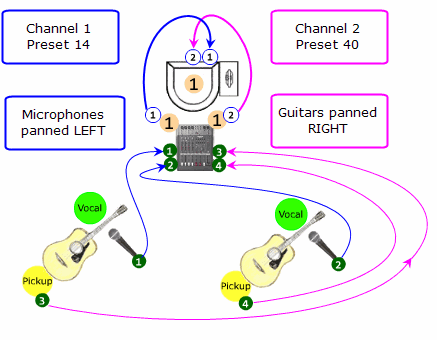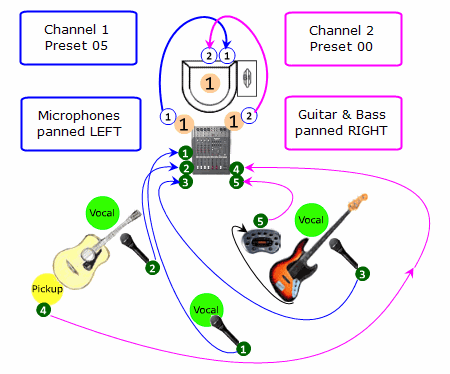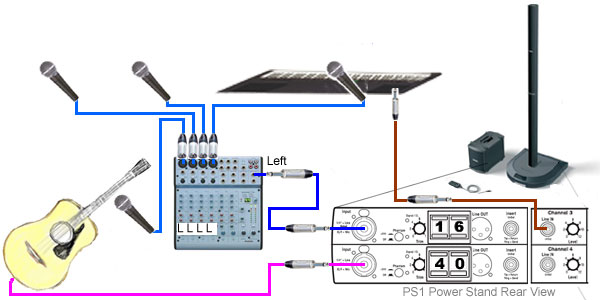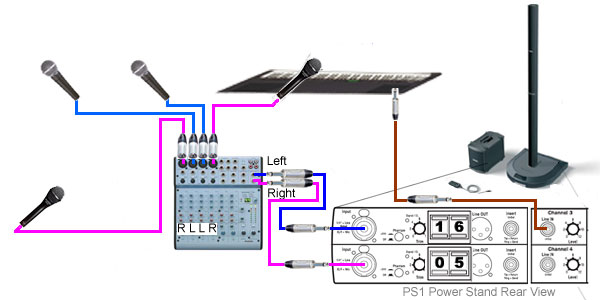Difference between revisions of "Mixer to Share Presets"
m |
|||
| (11 intermediate revisions by the same user not shown) | |||
| Line 1: | Line 1: | ||
| − | {{Classic icon}}{{Model I icon}} | + | {{Classic icon}}{{Model I icon}} {{Classic icon}} |
| + | __NOEDITSECTION__ | ||
| + | <noinclude><table><tr> | ||
| + | <td valign="top" width="250">__TOC__</td> | ||
| + | <td valign="top"> | ||
| + | {{ToneMatch icon}} | ||
| + | This article is about using a Mixer to allow more than two inputs to use [[ToneMatch®|ToneMatch® Presets]]. | ||
| − | + | </td> | |
| − | + | </tr></table> </noinclude> | |
| − | + | == Assumptions == | |
| − | * You | + | * You have more than two inputs requiring presets. |
* Two or more of those inputs are similar, for example: microphones that are of the same make and model. | * Two or more of those inputs are similar, for example: microphones that are of the same make and model. | ||
* You have a stereo mixer or one that has two distinct busses. | * You have a stereo mixer or one that has two distinct busses. | ||
| − | + | == General Principles == | |
| − | * Pool | + | For the following discussion, a "side" of the mixer is either Left or Right, or it could be a "buss" or "alt" channel routing. |
| + | * Pool one group of similar inputs to one side of the mixer. | ||
* Take the pooled output (one side of the mixer) to Power Stand Channel 1 and use a Preset that is appropriate for the input. | * Take the pooled output (one side of the mixer) to Power Stand Channel 1 and use a Preset that is appropriate for the input. | ||
| − | * Pool | + | * Pool another group of similar inputs to the other side of the mixer. Sometimes the similarity is that these inputs do not share a common Preset - so you will use Preset 00. |
* Take the pooled output (the other side of the mixer) to Power Stand Channel 2 and use a Preset that is appropriate for the input, or Preset 00. | * Take the pooled output (the other side of the mixer) to Power Stand Channel 2 and use a Preset that is appropriate for the input, or Preset 00. | ||
| − | === | + | == Examples == |
| + | === 2 Vocals, 2 Guitars === | ||
You have two vocal microphones - Shure SM 58 - Recommended Preset #14 | You have two vocal microphones - Shure SM 58 - Recommended Preset #14 | ||
You have two similar Acoustic Guitars with pickups - Recommended Preset #40 | You have two similar Acoustic Guitars with pickups - Recommended Preset #40 | ||
| Line 24: | Line 32: | ||
===== Microphones ===== | ===== Microphones ===== | ||
# Run both microphones to the mixer. | # Run both microphones to the mixer. | ||
| − | # On the input strips for the microphones all the way to the LEFT | + | # On the input strips for the microphones pan all the way to the LEFT |
# Run the Mixer LEFT output to the Power Stand Channel 1 | # Run the Mixer LEFT output to the Power Stand Channel 1 | ||
# Set the preset to #14 | # Set the preset to #14 | ||
===== Guitars ===== | ===== Guitars ===== | ||
# Run both Guitars to the mixer. | # Run both Guitars to the mixer. | ||
| − | # On the input strips for the Guitars all the way to the RIGHT | + | # On the input strips for the Guitars pan all the way to the RIGHT |
# Run the Mixer RIGHT output to the Power Stand Channel 2 | # Run the Mixer RIGHT output to the Power Stand Channel 2 | ||
# Set the preset to #40 | # Set the preset to #40 | ||
| − | === | + | === Vocals, 1 Guitar, 1 Electric Bass === |
You have three vocal microphones - Audix OM5 - Recommended Preset #05 | You have three vocal microphones - Audix OM5 - Recommended Preset #05 | ||
| − | You have an Acoustic Guitars and an Electric Bass. There is no preset appropriate for both, so you will share Preset #00 | + | You have an Acoustic Guitars and an Electric Bass through a processor. There is no preset appropriate for both, so you will share Preset #00 |
[[Image:MixerToSharePresets02.gif]] | [[Image:MixerToSharePresets02.gif]] | ||
| Line 43: | Line 51: | ||
===== Microphones ===== | ===== Microphones ===== | ||
# Run all three microphones to the mixer. | # Run all three microphones to the mixer. | ||
| − | # On the input strips for the microphones all the way to the LEFT | + | # On the input strips for the microphones pan all the way to the LEFT |
# Run the Mixer LEFT output to the Power Stand Channel 1 | # Run the Mixer LEFT output to the Power Stand Channel 1 | ||
# Set the preset to #05 | # Set the preset to #05 | ||
===== Guitar and Electric Bass ===== | ===== Guitar and Electric Bass ===== | ||
# Run the Guitar and Bass to the mixer. | # Run the Guitar and Bass to the mixer. | ||
| − | # On the input strips for the Guitar and Bass all the way to the RIGHT | + | # On the input strips for the Guitar and Bass pan all the way to the RIGHT |
# Run the Mixer RIGHT output to the Power Stand Channel 2 | # Run the Mixer RIGHT output to the Power Stand Channel 2 | ||
# Set the preset to #00 | # Set the preset to #00 | ||
| + | |||
| + | === 4 Microphones and 2 Instruments === | ||
| + | |||
| + | [[Image:MoreThan4a.jpg]] | ||
| + | |||
| + | === 4 Microphones, 2 different Presets === | ||
| + | |||
| + | [[Image:MoreThan4b.jpg]] | ||
| + | |||
| + | |||
| + | |||
| + | |||
| + | === {{T1}} === | ||
| + | The same principles apply if you want to group inputs on mixer and then send those groups to a {{T1}}. | ||
| + | ---- | ||
| + | [[Category:Connections]] | ||
| + | [[Category:Mixer]] | ||
Latest revision as of 14:12, 28 December 2012
Contents |
|
Assumptions
- You have more than two inputs requiring presets.
- Two or more of those inputs are similar, for example: microphones that are of the same make and model.
- You have a stereo mixer or one that has two distinct busses.
General Principles
For the following discussion, a "side" of the mixer is either Left or Right, or it could be a "buss" or "alt" channel routing.
- Pool one group of similar inputs to one side of the mixer.
- Take the pooled output (one side of the mixer) to Power Stand Channel 1 and use a Preset that is appropriate for the input.
- Pool another group of similar inputs to the other side of the mixer. Sometimes the similarity is that these inputs do not share a common Preset - so you will use Preset 00.
- Take the pooled output (the other side of the mixer) to Power Stand Channel 2 and use a Preset that is appropriate for the input, or Preset 00.
Examples
2 Vocals, 2 Guitars
You have two vocal microphones - Shure SM 58 - Recommended Preset #14 You have two similar Acoustic Guitars with pickups - Recommended Preset #40
Connections
Microphones
- Run both microphones to the mixer.
- On the input strips for the microphones pan all the way to the LEFT
- Run the Mixer LEFT output to the Power Stand Channel 1
- Set the preset to #14
Guitars
- Run both Guitars to the mixer.
- On the input strips for the Guitars pan all the way to the RIGHT
- Run the Mixer RIGHT output to the Power Stand Channel 2
- Set the preset to #40
Vocals, 1 Guitar, 1 Electric Bass
You have three vocal microphones - Audix OM5 - Recommended Preset #05 You have an Acoustic Guitars and an Electric Bass through a processor. There is no preset appropriate for both, so you will share Preset #00
Connections
Microphones
- Run all three microphones to the mixer.
- On the input strips for the microphones pan all the way to the LEFT
- Run the Mixer LEFT output to the Power Stand Channel 1
- Set the preset to #05
Guitar and Electric Bass
- Run the Guitar and Bass to the mixer.
- On the input strips for the Guitar and Bass pan all the way to the RIGHT
- Run the Mixer RIGHT output to the Power Stand Channel 2
- Set the preset to #00
4 Microphones and 2 Instruments
4 Microphones, 2 different Presets
T1 ToneMatch Audio Engine
The same principles apply if you want to group inputs on mixer and then send those groups to a T1 ToneMatch Audio Engine.