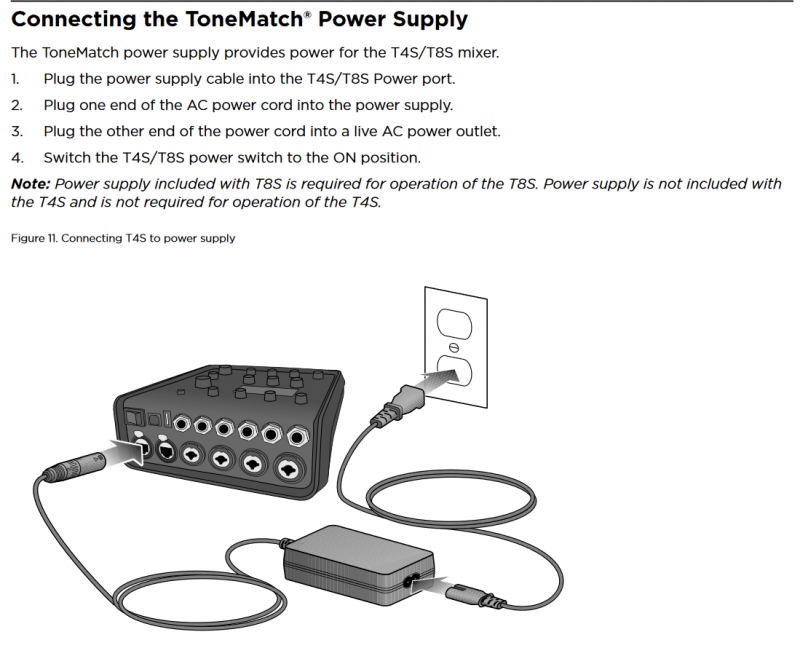Difference between revisions of "ToneMatch® Mixer to S1 Pro System"
m |
m (Text replacement - "Category:S1" to "Category:S1 Pro") |
||
| (3 intermediate revisions by the same user not shown) | |||
| Line 1: | Line 1: | ||
| − | Connect your ToneMatch Mixer to an S1 Pro System | + | <table><tr> |
| + | <td valign="top" width="250">__TOC__</td> | ||
| + | <td valign="top"> | ||
| + | </td>Connect your ToneMatch Mixer to an S1 Pro System | ||
[[File:S1 Pro with ToneMatch Mixers.png]] | [[File:S1 Pro with ToneMatch Mixers.png]] | ||
| − | You will need at ToneMatch Power Supply to power the ToneMatch mixer. | + | </tr></table> |
| + | === Power Supply === | ||
| + | You will need at ToneMatch Power Supply to power the ToneMatch mixer unless you are using a T4S also connected to an L1 Model II or or L1 Model 1S. | ||
[[File:ToneMatch Power Supply Connection.png|800px]] | [[File:ToneMatch Power Supply Connection.png|800px]] | ||
| Line 9: | Line 14: | ||
{{S1 Pro Mixer Settings}} | {{S1 Pro Mixer Settings}} | ||
| − | == {{S1}} as a monitor with a ToneMatch mixer == | + | === {{S1}} as a monitor with a ToneMatch mixer === |
If you are using the {{S1}} as a monitor with a T4S/T8S, see [[T4S/T8S_ToneMatch%C2%AE_Mixer#Aux_Outputs|T4S/T8S Aux Outputs]] for settings on the ToneMatch mixer. | If you are using the {{S1}} as a monitor with a T4S/T8S, see [[T4S/T8S_ToneMatch%C2%AE_Mixer#Aux_Outputs|T4S/T8S Aux Outputs]] for settings on the ToneMatch mixer. | ||
| Line 17: | Line 22: | ||
[[Category:T4S]] | [[Category:T4S]] | ||
[[Category:T8S]] | [[Category:T8S]] | ||
| − | [[Category:S1]] | + | [[Category:S1 Pro]] |
Latest revision as of 21:24, 16 November 2019

Power Supply
You will need at ToneMatch Power Supply to power the ToneMatch mixer unless you are using a T4S also connected to an L1 Model II or or L1 Model 1S.
On the S1 Pro System, for each channel you are connecting to the mixer use these settings while you are setting up.
- Reverb OFF
- Bass at 12:00 o'clock
- Treble at 12:00 o'clock
- ToneMatch switch OFF
You can adjust the Reverb, Bass, and Treble after you get your basic sound working.
Gain Staging
- Using a Bose device as the source
When connecting a ToneMatch Mixer[1] or an S1 Pro System Line Out to an S1 Pro System channel 1 or channel 2
Set the volume control to 10:00 o'clock with 1/4 inch (6.3 mm) Tip-Ring-Sleeve
- The signal strength from a ToneMatch Mixer[1] or an S1 Pro System Line Out is sufficient to achieve the maximum usable volume from the S1 Pro System
- Control the overall volume from the ToneMatch Mixer[1] or the first S1 Pro System. If you use an XLR cable, set the volume control to 9:00 o'clock
- Using a third-party source (not a Bose device as the source)
For each channel you are using on the S1 Pro System
- Turn the channel volume off
- Connect your sound source
- Adjust the volume of the source device output to the reference or nominal output level.
- On analog consoles this may be marked as unity or 0 dB.
- On digital consoles this may be marked as -18 dBFS[2][3]. The exact value (-18 dBFS to -20 dBFS) may vary depending your location[4].
- Refer to the manual for the source device for details.
- If the source device does not have metering or indicators, set the output as high as you can without hearing distortion or seeing red indicator lights.
- While playing/singing as loud as you will during your performance, bring up the channel volume until you see solid green on the channel indicator light. Occasional flickers of red are okay. If you see solid red or you hear distortion, turn down the volume.
S1 Pro System as a monitor with a ToneMatch mixer
If you are using the S1 Pro System as a monitor with a T4S/T8S, see T4S/T8S Aux Outputs for settings on the ToneMatch mixer.
¼ Inch Tip-Ring-Sleeve (balanced) to ¼ Inch Tip-Ring-Sleeve (balanced)
A balanced connection is preferred and will provide better noise rejection over greater distances than the unbalanced connection.
¼ Inch Tip-Ring-Sleeve (unbalanced) to ¼ Inch Tip-Sleeve (unbalanced)
This should work fine but a balanced connection (immediately above) is preferred especially if you will have cable runs in excess of 20 feet (6 meters) or if you hear line noise, hum or hiss.