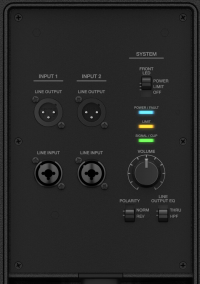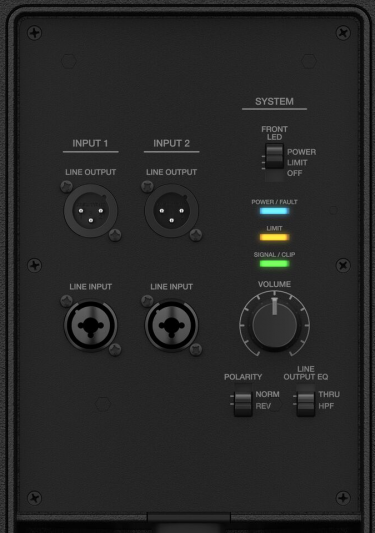Difference between revisions of "S1 Pro with F1 Subwoofer"
(Created page with "{{How To |How To = Connect {{S1}} to the F1 Subwoofer |Additional Information = The {{S1}} is engineered to provide great sound in an extremely portable format. If you nee...") |
m (Text replacement - "Category:S1" to "Category:S1 Pro") |
||
| (6 intermediate revisions by the same user not shown) | |||
| Line 1: | Line 1: | ||
| − | {{ | + | <div class="tocdiv"> |
| − | | | + | <div>__TOC__</div> |
| − | Connect {{S1}} | + | <div><h2>Summary</h2> |
| + | <div style="float:right; width:200px"> | ||
| + | [[File:F1 Subwoofer IO Panel.png|link=https://assets.bose.com/content/dam/Bose_DAM/Web/consumer_electronics/global/accessories/speakers/f1_subwoofer/pdf/f1_subwoofer_PDF_ownersguide_MULTI.pdf|200px]] | ||
| + | </div> | ||
| + | * On the {{S1}}s set the gain staging with the source device | ||
| + | * On the F1 Subwoofer, set the EQ to HPF (High Pass Filter) | ||
| + | * Connect your sound source (Left and Right) to the F1 Subwoofer inputs 1 and 2 | ||
| + | * Connect the F1 Subwoofer outputs 1 and 2 to the {{S1}}s | ||
| + | |||
| + | </div> | ||
| + | </div> | ||
| + | |||
| + | === S1 Pro Gain Staging === | ||
| + | Set up the gain staging without the F1 Subwoofer. | ||
| + | |||
| + | {{S1 Pro Gain Staging}} | ||
| + | |||
| + | Once you have the levels set up with the source device connected directly to the {{S1}}s | ||
| + | * Connect the source device to the F1 Subwoofer | ||
| + | * Connect the F1 Subwoofer to the {{S1}}s | ||
| + | See details below. | ||
| + | |||
| + | === Connections === | ||
| + | <div style="float:right; width:400px"> | ||
| + | [[File:F1 Subwoofer IO Panel.png|link=https://assets.bose.com/content/dam/Bose_DAM/Web/consumer_electronics/global/accessories/speakers/f1_subwoofer/pdf/f1_subwoofer_PDF_ownersguide_MULTI.pdf|375px]] | ||
| + | </div> | ||
| + | * On the F1 Subwoofer, set the EQ to HPF (High Pass Filter) | ||
| + | * Connect your sound source (Left and Right) to the F1 Subwoofer inputs 1 and 2 | ||
| + | * Connect the F1 Subwoofer outputs 1 and 2 to the {{S1}}s | ||
| + | |||
| + | --- | ||
| + | |||
| + | There is a rich conversation in the Portable PA Community about [https://www.bosepro.community/g/portable/topic/s1-pros-as-front-of-house-with-f1-subwoofer Using S1 Pro systems as Front of House speakers with an F1 Subwoofer] | ||
|Additional Information = | |Additional Information = | ||
| Line 10: | Line 42: | ||
* [[F1]] | * [[F1]] | ||
| − | |||
| − | |||
| − | |||
| − | |||
| − | |||
| − | |||
| − | |||
| − | |||
| − | |||
| − | + | ||
| + | ---- | ||
| + | [[Category:F1]] | ||
| + | [[Category:S1 Pro]] | ||
| + | [[Category:Connections]] | ||
Latest revision as of 21:25, 16 November 2019
Summary
- On the S1 Pro Systems set the gain staging with the source device
- On the F1 Subwoofer, set the EQ to HPF (High Pass Filter)
- Connect your sound source (Left and Right) to the F1 Subwoofer inputs 1 and 2
- Connect the F1 Subwoofer outputs 1 and 2 to the S1 Pro Systems
S1 Pro Gain Staging
Set up the gain staging without the F1 Subwoofer.
- Using a Bose device as the source
When connecting a ToneMatch Mixer[1] or an S1 Pro System Line Out to an S1 Pro System channel 1 or channel 2
Set the volume control to 10:00 o'clock with 1/4 inch (6.3 mm) Tip-Ring-Sleeve
- The signal strength from a ToneMatch Mixer[1] or an S1 Pro System Line Out is sufficient to achieve the maximum usable volume from the S1 Pro System
- Control the overall volume from the ToneMatch Mixer[1] or the first S1 Pro System. If you use an XLR cable, set the volume control to 9:00 o'clock
- Using a third-party source (not a Bose device as the source)
For each channel you are using on the S1 Pro System
- Turn the channel volume off
- Connect your sound source
- Adjust the volume of the source device output to the reference or nominal output level.
- On analog consoles this may be marked as unity or 0 dB.
- On digital consoles this may be marked as -18 dBFS[2][3]. The exact value (-18 dBFS to -20 dBFS) may vary depending your location[4].
- Refer to the manual for the source device for details.
- If the source device does not have metering or indicators, set the output as high as you can without hearing distortion or seeing red indicator lights.
- While playing/singing as loud as you will during your performance, bring up the channel volume until you see solid green on the channel indicator light. Occasional flickers of red are okay. If you see solid red or you hear distortion, turn down the volume.
Once you have the levels set up with the source device connected directly to the S1 Pro Systems
- Connect the source device to the F1 Subwoofer
- Connect the F1 Subwoofer to the S1 Pro Systems
See details below.
Connections
- On the F1 Subwoofer, set the EQ to HPF (High Pass Filter)
- Connect your sound source (Left and Right) to the F1 Subwoofer inputs 1 and 2
- Connect the F1 Subwoofer outputs 1 and 2 to the S1 Pro Systems
---
There is a rich conversation in the Portable PA Community about Using S1 Pro systems as Front of House speakers with an F1 Subwoofer
|Additional Information = The S1 Pro System is engineered to provide great sound in an extremely portable format. If you need more volume or bass response, there are several other Bose Portable PA Products to consider: