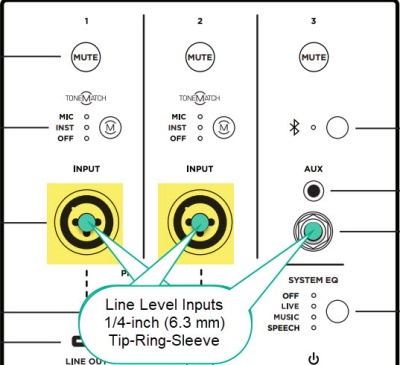Difference between revisions of "Line 6 Helix to L1 Pro"
m |
m |
||
| (3 intermediate revisions by the same user not shown) | |||
| Line 1: | Line 1: | ||
| + | {{L1 Pro icon}} | ||
{{DivToc | {{DivToc | ||
| Line 7: | Line 8: | ||
From Helix Help https://helixhelp.com/tips-and-guides/helix/global-settings. | From Helix Help https://helixhelp.com/tips-and-guides/helix/global-settings. | ||
"XLR Outputs Choose "Mic" when connecting the Helix XLR outputs to standalone mic preamps or the XLR mic inputs on mixers; choose "Line" when connecting to studio monitors or the line inputs on mixers. When using a mono playback system, connect only the LEFT/MONO XLR jack." | "XLR Outputs Choose "Mic" when connecting the Helix XLR outputs to standalone mic preamps or the XLR mic inputs on mixers; choose "Line" when connecting to studio monitors or the line inputs on mixers. When using a mono playback system, connect only the LEFT/MONO XLR jack." | ||
| − | [[File:Line 6 Helix Outputs.jpg| | + | [[File:Line 6 Helix Outputs.jpg|600px|Line 6 Helix Outputs]] |
<!-- | <!-- | ||
|Categories = | |Categories = | ||
| Line 37: | Line 38: | ||
===Balanced 1/4 inch tip-ring-sleeve connection (Line Level) === | ===Balanced 1/4 inch tip-ring-sleeve connection (Line Level) === | ||
| − | Set the Helix 1/4 outputs to Line level and use 1/4 inch (6.3 mm) Tip-Ring-Sleeve cables to inputs 1, 2, or 3. If connecting to inputs 1 or 2 set the ToneMatch switch to | + | Set the Helix 1/4 outputs to Line level and use 1/4 inch (6.3 mm) Tip-Ring-Sleeve cables to inputs 1, 2, or 3. If connecting to inputs 1 or 2 set the ToneMatch switch to OFF and Tone controls to 12:00 o'clock and Reverb off. |
===Balanced XLR to 1/4 inch tip-ring-sleeve connection mono (Line Level) === | ===Balanced XLR to 1/4 inch tip-ring-sleeve connection mono (Line Level) === | ||
| − | This leaves inputs 1 | + | This leaves inputs 1 and 2 open for other inputs. |
| + | |||
| + | Set the Helix XLR output(s) to Line level if using an XLR to 1/4 inch (6.3 mm) Tip-Ring-Sleeve cable. | ||
| − | |||
On the L1 Pro - running mono, connect to input 3 (that's as close to FRFR as you can get). If you want to run left/right outputs (there's no real point because the L1 Pro is mono anyway), | On the L1 Pro - running mono, connect to input 3 (that's as close to FRFR as you can get). If you want to run left/right outputs (there's no real point because the L1 Pro is mono anyway), | ||
| − | + | <!-- | |
===Balanced XLR connection (Mic Level) === | ===Balanced XLR connection (Mic Level) === | ||
| − | Set the XLR outputs to MIC level | + | Set the Helix XLR outputs to MIC level to use XLR cables to L1 Pro inputs 1 and 2. Set the ToneMatch switch to OFF and Tone controls to 12:00 o'clock and Reverb off. |
| − | + | --> | |
===Ordinary guitar cable (avoid using cables longer than 6 meters) (Instrument Level) === | ===Ordinary guitar cable (avoid using cables longer than 6 meters) (Instrument Level) === | ||
| − | Set the output on the Helix 1/4 inch output(s) to Instrument level and use an ordinary guitar cable (1/4 inch tip-sleeve) to inputs 1 or 2. Set the ToneMatch switch to | + | Set the output on the Helix 1/4 inch output(s) to Instrument level and use an ordinary guitar cable (1/4 inch tip-sleeve) to inputs 1 or 2. Set the ToneMatch switch to OFF and Tone controls to 12:00 o'clock and Reverb off. |
---- | ---- | ||
[[Category:Line 6]] | [[Category:Line 6]] | ||
[[Category:Helix]] | [[Category:Helix]] | ||
| + | [[Category:Guitar]] | ||
[[Category:Connections]] | [[Category:Connections]] | ||
[[Category:L1 Pro]] | [[Category:L1 Pro]] | ||
Latest revision as of 00:51, 5 January 2023
Contents
Connect a Line 6 Helix to an L1 Pro
- Question How do I connect a Line 6 Helix to an L1 Pro
From Helix Help https://helixhelp.com/tips-and-guides/helix/global-settings.
"XLR Outputs Choose "Mic" when connecting the Helix XLR outputs to standalone mic preamps or the XLR mic inputs on mixers; choose "Line" when connecting to studio monitors or the line inputs on mixers. When using a mono playback system, connect only the LEFT/MONO XLR jack."

- Answer - you have lots of options using the information above
Summary
- For best results for long cable runs, use a Line Level balanced connection
Connect the output(s) of a line-level source (e.g. Helix line-level outputs) to the line-level inputs of the L1 Pro. These are the 1/4-inch (6.3 mm) Tip-Ring-Sleeve jacks on L1 Pro inputs 1, 2, 3. (Note the green dots in the picture).
- Note
- The 1/4 inch (6.3 mm) Tip-Ring-Sleeve inputs are line-level balanced.
The XLR jacks on the L1 Pro are microphone-level signal sources, not line-level outputs.
- Don't connect Line-Level sources to the XLR Inputs (Inputs 1 and 2) on the L1 Pro.
- Connecting a line-level source (such as mixer output) to a mic-level input will cause the sound to be loud and distorted because the line signal is much stronger than what the mic input will accept. Inputs and outputs on many mixers are switchable for either mic or line-level operation. If the mixer has the option to switch the output to mic-level, then you can use the XLR inputs on the L1 Pro.
Connection Options
Balanced 1/4 inch tip-ring-sleeve connection (Line Level)
Set the Helix 1/4 outputs to Line level and use 1/4 inch (6.3 mm) Tip-Ring-Sleeve cables to inputs 1, 2, or 3. If connecting to inputs 1 or 2 set the ToneMatch switch to OFF and Tone controls to 12:00 o'clock and Reverb off.
Balanced XLR to 1/4 inch tip-ring-sleeve connection mono (Line Level)
This leaves inputs 1 and 2 open for other inputs.
Set the Helix XLR output(s) to Line level if using an XLR to 1/4 inch (6.3 mm) Tip-Ring-Sleeve cable.
On the L1 Pro - running mono, connect to input 3 (that's as close to FRFR as you can get). If you want to run left/right outputs (there's no real point because the L1 Pro is mono anyway),
Ordinary guitar cable (avoid using cables longer than 6 meters) (Instrument Level)
Set the output on the Helix 1/4 inch output(s) to Instrument level and use an ordinary guitar cable (1/4 inch tip-sleeve) to inputs 1 or 2. Set the ToneMatch switch to OFF and Tone controls to 12:00 o'clock and Reverb off.