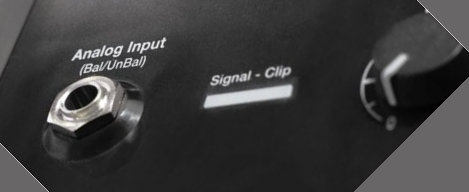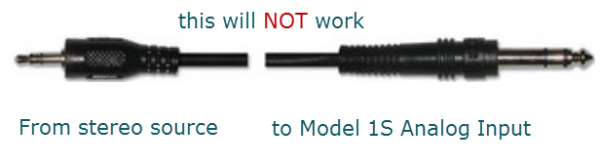Difference between revisions of "Stereo to Mono Connections"
m (New page: This article is about connecting a stereo source directly to the analog input of the Bose {{Model 1S}} or {{Model II}}. The recommended approach is to use a {{T1}} connecting your stereo ...) |
m |
||
| (3 intermediate revisions by the same user not shown) | |||
| Line 1: | Line 1: | ||
| + | <table><tr> | ||
| + | <td valign="top" width="250">__TOC__</td> | ||
| + | <td valign="top"> | ||
This article is about connecting a stereo source directly to the analog input of the Bose {{Model 1S}} or {{Model II}}. The recommended approach is to use a {{T1}} connecting your stereo source to Channel 4/5 or by USB if your source is a computer. If you are looking for alternatives to a {{T1}} then this article will give you some ideas. | This article is about connecting a stereo source directly to the analog input of the Bose {{Model 1S}} or {{Model II}}. The recommended approach is to use a {{T1}} connecting your stereo source to Channel 4/5 or by USB if your source is a computer. If you are looking for alternatives to a {{T1}} then this article will give you some ideas. | ||
| Line 4: | Line 7: | ||
Let's start with this idea: You should not consider using a Y-adapter to connect your stereo source to the {{Model 1S}} or {{Model II}} Power Stand. For details about that see: [[Why Not Wye]]. | Let's start with this idea: You should not consider using a Y-adapter to connect your stereo source to the {{Model 1S}} or {{Model II}} Power Stand. For details about that see: [[Why Not Wye]]. | ||
| + | |||
| + | </td> | ||
| + | </tr></table> | ||
=== Analog Input === | === Analog Input === | ||
| Line 35: | Line 41: | ||
{{:L1® Model II with Mixer to Analog Input}} | {{:L1® Model II with Mixer to Analog Input}} | ||
| − | + | {{Summing Devices}} | |
| − | |||
| − | |||
| − | |||
| − | |||
| − | |||
| − | |||
| − | |||
| − | |||
| − | |||
| − | |||
| − | |||
| − | |||
| − | |||
| − | |||
| − | |||
| − | |||
| − | |||
| − | |||
| − | |||
| − | |||
| − | |||
| − | |||
| − | |||
| − | |||
| − | |||
| − | |||
| − | |||
| − | |||
| − | |||
| − | |||
---- | ---- | ||
[[Category:Model 1S]] | [[Category:Model 1S]] | ||
[[Category:Model II]] | [[Category:Model II]] | ||
[[Category:Connections]] | [[Category:Connections]] | ||
Latest revision as of 22:12, 13 July 2014
|
This article is about connecting a stereo source directly to the analog input of the Bose L1 Model 1S or L1 Model II. The recommended approach is to use a T1 ToneMatch Audio Engine connecting your stereo source to Channel 4/5 or by USB if your source is a computer. If you are looking for alternatives to a T1 ToneMatch Audio Engine then this article will give you some ideas.
Let's start with this idea: You should not consider using a Y-adapter to connect your stereo source to the L1 Model 1S or L1 Model II Power Stand. For details about that see: Why Not Wye. |
Analog Input
The Analog input is a ¼ inch balanced input jack.
Analog input trim (volume, or gain) control
There is a trim control for the analog input.
With the audio on the input signal at or near its most intense, adjust the trim level on the Model II analog input until the LED begins to turn from yellow to red. Then reduce the trim level until the signal LED is predominantly yellow with only brief changes to red.
Can a stereo signal be used with the analog input?
A ¼ inch Tip-Ring-Sleeve connector carrying a stereo signal should not be used with the analog input on the Model 1S or Model II.
Even though a ¼ inch Tip-Ring-Sleeve connector can carry a stereo signal this is not how this physical connection is used on the Power Stand.
The analog input on these models is balanced, and will therefore subtract the Left and Right signals on a stereo cable and you will hear an L-R (Left minus Right) signal.
You cannot 'get through the gig' this way if you are a DJ or if you need to run prerecorded music or have stereo inputs.
Using a Mixer
If you are using a mixer instead of a T1 ToneMatch Audio Engine use the mixer to create a mono output and send that to the Model II Power Stand Analog input.
- If there is a stereo/mono switch then use it and send the mono output to the Model II Power Stand Analog input.
- If there is a Left/mono output then use that and send it to the Model II Power Stand Analog input.
- If there is no way to create a mono output then pan all your mixer inputs all the way to one side (e.g. Left) and then take the mixer for that side (e.g. Left) output and send it to the Model II Power Stand Analog input.
Summing Devices
If you have a stereo source (and do not require the features of a mixer) then you can consider a summing device. Except where noted: the following notes are not specific recommendations or endorsements.
XLR stereo source
If your source is two XLR jacks you can use something like this:
{{#Click:http://www.audiopile.net/products/Electronics/MCB-201/MCB-201_cutsheet.shtml%7CImage:MCB-201Input.png%7C300px%7CEWI MCB-201 2 Microphone Combiner}}{{#Click:http://www.audiopile.net/products/Electronics/MCB-201/MCB-201_cutsheet.shtml%7CImage:MCB-201Output.png%7C300px%7CEWI MCB-201 2 Microphone Combiner}}
EWI MCB-201 2 Microphone Combiner
The output side is XLR so you will also need a converter or cable that is XLR female to Balanced ¼ inch jack Tip-Ring-Sleeve.
{{#Click:http://www.audiopile.net/products/Mic_Instr_Cables/MP_Adaptor_Cbls/MP-105/MP-105_cutsheet.shtml%7CImage:XLRtoTRS.png%7C300px%7CFemale XLR to 1/4" Male TRS Balanced Adaptor Cable.}}
Female XLR to 1/4" Male TRS Balanced Adaptor Cable (audiopile.net)
⅛ (3.5 mm) stereo source
If your source is a ⅛ (3.5 mm) stereo jack you can use something like this:
{{#Click:http://whirlwindusa.com/catalog/black-boxes-effects-and-dis/transformers-isolation-devices/isopod%7CImage:WhirlwindIsopod.png%7C300px%7CWhirlwind Isopod.}}
Template loop detected: Template:Summing Devices
Thanks to Richard Mills for the suggestion.
RCA stereo source
If your source is stereo RCA you can use something like this:
{{#Click:http://whirlwindusa.com/catalog/black-boxes-effects-and-dis/direct-boxes/pcdi%7CImage:WhirlwindpcDI.png%7C300px%7CWhirlwind pcDI.}}
Whirlwind pcDI
Template loop detected: Template:Summing Devices
OR
{{#Click:http://www.procosound.com/iface%7CImage:ProCoiFace.png%7C300px%7Cproco iFace.}}
Template loop detected: Template:Summing Devices
Thanks to Dan Rosebach for the suggestion.
Do It Yourself
You can find schematics to build your own here: Why Not Wye