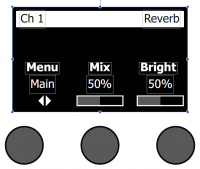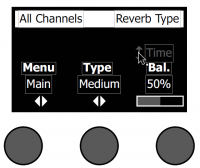Difference between revisions of "Template:T4S/T8S Reverb Settings"
m (time is a percentage of the reverb type) |
m |
||
| (4 intermediate revisions by the same user not shown) | |||
| Line 46: | Line 46: | ||
<td>Balance</td><td>Percentage (ratio of early/later reflections)</td> | <td>Balance</td><td>Percentage (ratio of early/later reflections)</td> | ||
</tr> | </tr> | ||
| + | |||
| + | <tr><td colspan=2> | ||
| + | ;Selecting a type of reverb | ||
| + | # On the T4S or T8S, select if you are applying the reverb type to the Main output or Aux output<br> | ||
| + | # Select Reverb Type with the rotary selector. | ||
| + | # Press the Type button to display the list of reverbs: | ||
| + | #*; Plate: Creates the ambience of a typical studio plate reverb. Features adjustable time and balance (ratio of early/later reflections) parameters. Works well with guitars, horns, percussion instruments, and vocals. | ||
| + | #*; Small: Creates the ambience of a small-sized space. Features adjustable time and balance (ratio of early/later reflections) parameters. Works well with guitars, horns, percussion instruments, and vocals. | ||
| + | #*; Medium: Creates the ambience of a medium-sized space. Features adjustable time and balance (ratio of early/later reflections) parameters. Works well with guitars, horns, percussion instruments, and vocals. | ||
| + | #*; Large: Creates the ambience of a large-sized space. Features adjustable time and balance (ratio of early/later reflections) parameters. Works well with guitars, horns, percussion instruments, and vocals. | ||
| + | #*;Cavern: Creates the ambience of an extremely large space. Features adjustable time and balance (ratio of early/later reflections) parameters. A unique and interesting reverb effect. | ||
| + | # Rotate the Type button to scroll through the reverb list and highlight the desired reverb type. | ||
| + | # Press the Type button to select. | ||
| + | # (T4S/T8S only) Press the Balance button to select the Time Control <br>Rotating the Time control controls the decay time of the selected reverb model from its minimum decay time to its maximum decay time. At 0%, the decay time will be at minimum and will simulate the smallest room size available to the currently selected reverb type. At 100%, the decay time will be at maximum and will simulate the largest room size available to the currently selected reverb type. Each reverb type has their own usable range of decay times that work best for the selected model type. The Reverb Decay parameter allows you to adjust the reverb time between the specific ranges that work best for the selected reverb model type. | ||
| + | # (T4S/T8S only) Press the Time control to switch to Bal. Rotate the Bal. control to adjust the early-to-late reflection ratio (0% = all early reflections, 100% = all late reflections). | ||
| + | </td> | ||
| + | </tr> | ||
| + | </table> | ||
| + | |||
| + | ; Note: The Time settings are different from the {{T1}}. There are no direct mappings of the time values in the T1 to the T4S/T8S because they use different units of measure. <br>If you are trying to get the same results as you had with a {{T1 nl}} make sure you have [[T4S/T8S ToneMatch® Mixer Firmware Updates|Firmware version 1.1.4]] or later. Fine tune the settings by ear. | ||
| + | |||
| + | <table> | ||
<tr> | <tr> | ||
<td colspan=2> | <td colspan=2> | ||
| Line 63: | Line 85: | ||
</table> | </table> | ||
| − | + | <!-- | |
# Select Reverb Type with the rotary selector. | # Select Reverb Type with the rotary selector. | ||
# Press or rotate the Menu control and select which output to send the reverb too. You can send a different reverb type to either the Main or Aux sends. | # Press or rotate the Menu control and select which output to send the reverb too. You can send a different reverb type to either the Main or Aux sends. | ||
| Line 76: | Line 98: | ||
# Rotating the Time control controls the decay time of the selected reverb model from its minimum decay time to its maximum decay time. At 0%, the decay time will be at minimum and will simulate the smallest room size available to the currently selected reverb type. At 100%, the decay time will be at maximum and will simulate the largest room size available to the currently selected reverb type. Each reverb type has their own usable range of decay times that work best for the selected model type. The Reverb Decay parameter allows you to adjust the reverb time between the specific ranges that work best for the selected reverb model type. | # Rotating the Time control controls the decay time of the selected reverb model from its minimum decay time to its maximum decay time. At 0%, the decay time will be at minimum and will simulate the smallest room size available to the currently selected reverb type. At 100%, the decay time will be at maximum and will simulate the largest room size available to the currently selected reverb type. Each reverb type has their own usable range of decay times that work best for the selected model type. The Reverb Decay parameter allows you to adjust the reverb time between the specific ranges that work best for the selected reverb model type. | ||
# Press the Time control to switch to Bal. Rotate the Bal. control to adjust the early-to-late reflection ratio (0% = all early reflections, 100% = all late reflections). | # Press the Time control to switch to Bal. Rotate the Bal. control to adjust the early-to-late reflection ratio (0% = all early reflections, 100% = all late reflections). | ||
| − | + | --> | |
---- | ---- | ||
[[Category:T4S]] | [[Category:T4S]] | ||
[[Category:T8S]] | [[Category:T8S]] | ||
[[Category:Effects]] | [[Category:Effects]] | ||
Latest revision as of 11:27, 17 January 2019
Adding Reverb to a Channel
The Reverb function applies a user-adjustable amount of reverb to the selected channel. To select the type of reverb, see “Selecting a Reverb Type” below. Note: To mute the Reverb effects, press the Mix control. Press it again to unmute.
- Press or rotate the Menu control and select which output (Main of Aux) to send the reverb to.
- Rotate the Mix control to adjust the desired mix of dry signal (0%) to wet signal (100%).
- Rotate the Bright control to equalize the high frequencies of reverb applied to the selected channel
Setting Global Reverb Type
- Selecting a Reverb Type
The Reverb Type function allows you to select the type of reverb that is applied to all input channels. The decay time (Time) and balance (Bal) are adjustable. Balance controls the ratio of early-to-late reflections.
Note: To mute the Reverb, press the Type control. Press it again to unmute.
- Global Reverb Settings are different from the T1 ToneMatch Audio Engine.
|
|||||||||||||
| Menu | Main or Aux 1 (apply following settings to Main or Aux) | ||||||||||||
| Type | Plate, Small, Medium, Large, Cavern | ||||||||||||
| Time | Expressed as a percentage of the time range for each reverb type
|
||||||||||||
| Balance | Percentage (ratio of early/later reflections) | ||||||||||||
|
|||||||||||||
- Note
- The Time settings are different from the T1 ToneMatch Audio Engine. There are no direct mappings of the time values in the T1 to the T4S/T8S because they use different units of measure.
If you are trying to get the same results as you had with a T1 ToneMatch® Audio Engine make sure you have Firmware version 1.1.4 or later. Fine tune the settings by ear.
|
|
| Type | Plate, Small, Medium, Large, Cavern |
| Time | Milliseconds from 0.20 - 9.79 seconds |
| Balance | Percentage (ratio of early/later reflections) |