Difference between revisions of "Template:T8S Pan Aux"
m (link to T8S Aux Send Channel Inputs to Different Aux Outputs) |
m |
||
| (3 intermediate revisions by the same user not shown) | |||
| Line 21: | Line 21: | ||
:All settings for Preset, zEQ, ParaEQ, effects are sent through to the Aux output. The volume is controlled by the Level setting in this menu. Volume is not affected by the channel volume control. Reverb available for Aux 1 output only. | :All settings for Preset, zEQ, ParaEQ, effects are sent through to the Aux output. The volume is controlled by the Level setting in this menu. Volume is not affected by the channel volume control. Reverb available for Aux 1 output only. | ||
;Post : After Fader | ;Post : After Fader | ||
| − | : | + | :Same as Pre (above) except the volume is controlled by the channel volume control. |
| Line 40: | Line 40: | ||
[[File:Pan Aux 3.jpg|link=|800px]] | [[File:Pan Aux 3.jpg|link=|800px]] | ||
| − | In this picture we have chosen to direct Channel 1 to Aux 1. The level is 50% and the Tap is set to Pre | + | In this picture, we have chosen to direct Channel 1 to Aux 1. The level is 50% and the Tap is set to Pre |
[[File:Pan Aux 4.jpg|link=|800px]] | [[File:Pan Aux 4.jpg|link=|800px]] | ||
| Line 49: | Line 49: | ||
Please see [[T8S Aux Send Channel Inputs to Different Aux Outputs]] for a detailed example. | Please see [[T8S Aux Send Channel Inputs to Different Aux Outputs]] for a detailed example. | ||
| + | |||
| + | == Reverb on Aux 1 == | ||
| + | {{T4S/T8S Reverb Main Aux 1}} | ||
| + | === No Reverb on Aux 2(,3,4)=== | ||
| + | {{:T8S No Reverb on Aux}} | ||
---- | ---- | ||
[[Category:T4S]] | [[Category:T4S]] | ||
[[Category:T8S]] | [[Category:T8S]] | ||
Latest revision as of 18:33, 10 May 2021
This is an overview of using the Aux Outputs on the T4S and T8S ToneMatch® mixers. You can use the Aux outputs for monitors, remote speakers, or recording.
The steps are the same for the T8S and T4S.
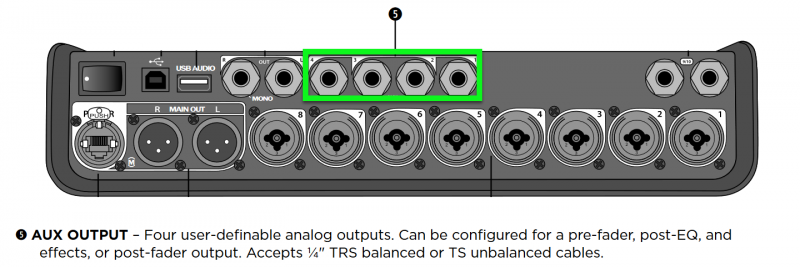
T4S
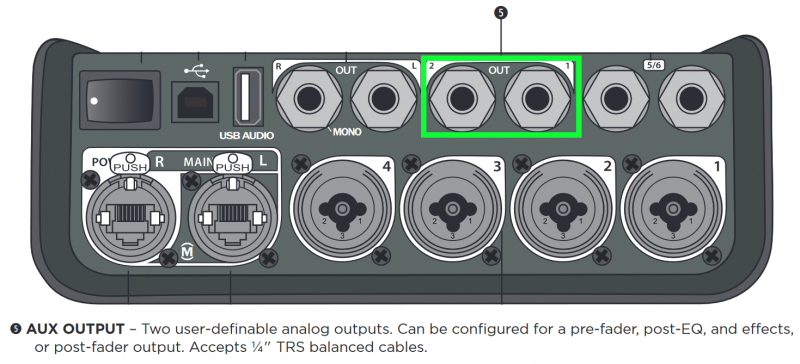
- Setting up monitors example
Connect your monitors to the T8S Aux Outputs. On the T8S you have four Aux Outputs. You can direct any channel to one of the Aux Outputs to create a monitor mix. As you assign a channel to an Aux Output, you can set the level and make the Aux send from the channel:
- Dry : After Preamp
- The only control that has an effect on the signal is the channel trim.
- Pre : With EQ and FX
- All settings for Preset, zEQ, ParaEQ, effects are sent through to the Aux output. The volume is controlled by the Level setting in this menu. Volume is not affected by the channel volume control. Reverb available for Aux 1 output only.
- Post : After Fader
- Same as Pre (above) except the volume is controlled by the channel volume control.
Select a Channel you want to direct to one of the Aux outputs. In the image below the Channel 1 CH Edit button is selected.
Turn the Rotary Selector to PAN/AUX

Turn the left most button under the display Menu to see your options. You can choose Pan, Aux Input, or one of the Aux Outputs

This is how it looks on the T8S when you turn the menu far enough to see all four Aux Outputs. On the T4S there are two Aux Outputs.

In this picture, we have chosen to direct Channel 1 to Aux 1. The level is 50% and the Tap is set to Pre

In this picture, Aux 1 is selected and you can choose if you want the Tap point to be Dry, Pre, or Post

Please see T8S Aux Send Channel Inputs to Different Aux Outputs for a detailed example.
Reverb on Aux 1
There are two reverb systems in the T4S/T8S ToneMatch® Mixers
- Main reverb for channels 1 through 4 (T4S) and 1 through 8 (T8S)
- Turn Rotary Selector to Global/Reverb Type
- Menu: Main (that's the default)
- Set the Type, Time, and Balance
- For each individual channel (CH EDIT Button)
- Turn Rotary Selector to Reverb
- Menu: Main (that's the default)
- Set Mix, Bright
- Aux 1 Reverb
- Turn Rotary Selector to Global/Reverb Type
- Menu: Aux 1 (you have to turn the Menu button to see it)
- Set the Type, Time, and Balance
- For each individual channel (CH EDIT Button)
- Turn Rotary Selector to Reverb
- Menu: Aux 1 (you have to turn the Menu button to see it)
- Set Mix, Bright
No Reverb on Aux 2(,3,4)
- Question
- Why is there no Reverb on the Aux 2, 3, 4 output of the T8S?
- Answer
The T8S mixer has lots of different effects units and normally they are unique to each channel. That means that the T8S mixer has 4 individual dynamic processors, 4 modulators (chorus flanger, phaser, tremolo), 4 EQs, 4 parametric EQs, 4 delay processors. The only exception is the reverb, which is shared by all channels.
The output of the shared reverb processor contains the reverb portions of all 8 channels. If we send that to an Aux output, you'd hear the reverb portions of all 8 channels and not only the channel that you are interested in. In most cases, this is probably not what you want. That is why we cannot use the main reverb processor for the Aux Outputs.
Aux is also a per-channel control. That means if you turn up Aux 1 send the of a channel, you expect to hear signals from channel 1 and only from channel 1. This thinking applies to each of the channels and aux sends.
We have a separate reverb processor for Aux 1. If you use it, you hear reverb in Aux 1, and only Aux 1.
If we shared Aux 1 reverb with the other Aux channels, you would hear the reverb from all the Aux channels in every Aux output. That is why there is no reverb on Aux 2, 3, 4 output of the T8S
- Workaround
Try using Digital Delay instead of Reverb for your vocals.
Digital Delay
Time: 100 ms
Mix: 15% - vary up to 30%
Fdbk: 0% - vary up to 10%
You should have better intelligibility and move the vocals out in front of the backing tracks.
Unlike Reverb, Digital Delay processing can be routed to ToneMatch Mixer[1] Aux outputs.