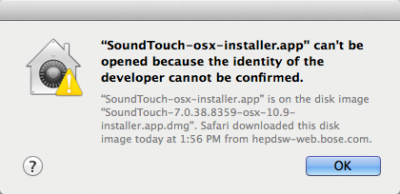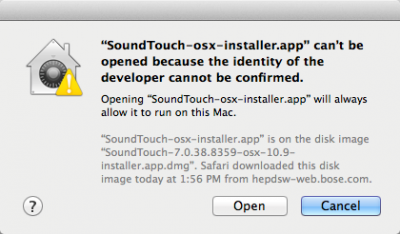Difference between revisions of "Firmware Prerequisites"
(first ed) |
m (→Related articles) |
||
| (25 intermediate revisions by the same user not shown) | |||
| Line 1: | Line 1: | ||
<!-- mainly used for transclusions --> | <!-- mainly used for transclusions --> | ||
| − | == Firmware Prerequisites == | + | <table><tr> |
| − | * | + | <td> |
| − | * | + | [[File:L1UpdaterIcon.png|link=Firmware Prerequisites|50px|Get the L1® Updater Software]] |
| + | <!-- | ||
| + | <linkedimage> | ||
| + | wikipage=Firmware Prerequisites | ||
| + | tooltip=Get the L1® Updater Software | ||
| + | img_src=Image:L1UpdaterIcon.png | ||
| + | img_width=50px | ||
| + | img_height=50px | ||
| + | img_alt=Get the L1® Updater Software | ||
| + | </linkedimage> | ||
| + | --> | ||
| + | </td> | ||
| + | <td valign="top"> | ||
| + | {{L1 Updater}} | ||
| + | * Read step by step instructions for updating the <includeonly>{{T1 noLink}} and {{Model II noLink}}</includeonly><noinclude>{{T1}} and {{Model II}}</noinclude> Power Stand. | ||
| + | **[[Media:L1 Updater Instructions 1.0.pdf|'''PC''' L1® Updater Instructions]] or | ||
| + | **[[Media:L1 Updater Instructions 1.0 MAC.pdf|'''MAC''' L1® Updater Instructions]]. | ||
| + | </td></tr> | ||
| + | </table> | ||
| + | <noinclude> | ||
| + | === Related articles === | ||
| + | Now that you have the ToneMatch Updater software you can apply: | ||
| + | * [[T1 ToneMatch® Audio Engine Firmware Updates]] | ||
| + | * [[L1® Model II Power Stand Firmware Updates]] | ||
| + | * [[T1 ToneMatch® Audio Engine / Scenes Documentation|Save and restore Scenes on your computer]] | ||
| + | If you don't have a {{T1}} | ||
| + | * [[Model II Firmware Without a T1 ToneMatch® Audio Engine]] | ||
| + | |||
| + | === Mac Hint === | ||
| + | If you download the software and cannot locate it try this hint from T. Roberts. | ||
| + | :In the upper right corner of the screen is the Spotlight icon. Click on it, type in tonematch, and select show-all (to open a finder window in search-results mode), and you should see all files on your system that contain the word 'Tonematch'. Look for the files ending with .bos, for example the T1 updater is "Bose_T1_Firmware_ver_1.6.bos". If these are present, the download has been unzipped successfully, and you can connect and update by running the Updater app. | ||
| − | + | [http://bose.infopop.cc/eve/forums/a/tpc/f/8221072574/m/4651006525?r=4761039535#4761039535 T. Roberts post] | |
| − | + | </noinclude> | |
| − | |||
<noinclude> | <noinclude> | ||
---- | ---- | ||
| Line 14: | Line 43: | ||
[[Category:Firmware Updates]] | [[Category:Firmware Updates]] | ||
[[Category:T1]] | [[Category:T1]] | ||
| + | [[Category:Model II]] | ||
</noinclude> | </noinclude> | ||
Latest revision as of 23:06, 27 March 2019
|
ToneMatch® Updater Software application. (two versions available)
If you have questions please see ToneMatch Updater discussion.
ContentsmacOS Issues[Filename] can't be opened because the identity of the developer cannot be confirmedIf you see "[Filename] can't be opened because the identity of the developer cannot be confirmed" message displayed Mac OSX users may see this message when trying to install a Bose app. If this message appears, try the following: Mac users may need to hold the Control key (Ctrl) when opening the file. Various versions of the Mac OS cannot identify Bose as a developer. The Mountain Lion version of OS X (10.8) includes a feature called Gatekeeper to protect users from installing applications of non-Apple identified developers. The Mavericks version of OS X (10.9.5) temporarily cannot identify Bose as a developer as well. To open the application, follow these steps:
In the menu that appears, select Open at the top of the list A confirmation window will appear. Select Open Without Control click:
With Control click: More information on Gatekeeper can be found at http://support.apple.com/kb/HT5290
|
Related articles
Now that you have the ToneMatch Updater software you can apply:
- T1 ToneMatch® Audio Engine Firmware Updates
- L1® Model II Power Stand Firmware Updates
- Save and restore Scenes on your computer
If you don't have a T1 ToneMatch Audio Engine
Mac Hint
If you download the software and cannot locate it try this hint from T. Roberts.
- In the upper right corner of the screen is the Spotlight icon. Click on it, type in tonematch, and select show-all (to open a finder window in search-results mode), and you should see all files on your system that contain the word 'Tonematch'. Look for the files ending with .bos, for example the T1 updater is "Bose_T1_Firmware_ver_1.6.bos". If these are present, the download has been unzipped successfully, and you can connect and update by running the Updater app.