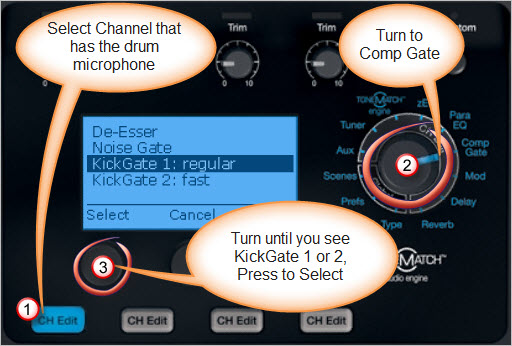Difference between revisions of "KickGate"
m (→Introduction: punctuation) |
m (KickGate image on T1) |
||
| Line 1: | Line 1: | ||
{{T1 icon}} | {{T1 icon}} | ||
| + | <table><tr> | ||
| + | <td valign="top" width="250">__TOC__</td> | ||
| + | <td valign="top"> | ||
| + | {{Bose Reviewed}} | ||
| + | |||
| + | [[Image:T1 KickGate.jpg]] | ||
| + | </td> | ||
| + | </tr></table> | ||
| + | |||
| + | |||
| − | |||
| − | |||
=== Introduction === | === Introduction === | ||
Revision as of 00:28, 23 February 2010
Introduction
KickGate is a Bose® proprietary technology on the T1 ToneMatch Audio Engine that allows you to raise the level of a kick drum channel while eliminating the risk of feedback from the microphone.
In addition, KickGate cleans up the sound of kick drum so that it's tight and clean as it is without amplification.
KickGate settings are available in the Comp/Gate menu on the T1 ToneMatch Audio Engine.
KickGate Frequently Asked Questions
First - Here is the Description from Page 23 of the T1 ToneMatch™ Audio Engine Manual
Using the KickGate
- Connect the appropriate type of microphone.
- Select an appropriate ToneMatch™ preset.
- Adjust the channel input Trim control so that the hardest kick drum hits turn the input channel LED yellow, but not red.
- Select Comp/Gate with the T1 rotary selector.
- Rotate the Type button to scroll down the list, highlight KickGate 1 or KickGate 2, and press Select.
Choose KickGate 2 when using a double bass drum pedal.
- While playing the kick drum, increase the volume to the desired performance level.
- Play the kick drum at the softest level you intend to use in the performance and check that you can hear it.
- While playing softly, increase the Thresh level until some of the kick drum hits get cut off. Then lower the Thresh level by 3dB.
- While playing the kick drum normally, rotate the Tight button counter-clockwise to reduce the tightness and
add more “boom” to the sound. Tightness can be adjusted from 0 (slowest) to 100% (fastest).
How does KickGate affect EQ, effects etc on the kick drum?
The gate is meant to kill feedback from the dedicated microphone on a kick drum only. No other processing is linked to the KickGate, so you won't lose any special preset goodness or other drum sweetening.
Can/should I use it with Electronic Drums
KickGate will stay closed (allow no signal through) unless it thinks it detects a kick drum hit, so cymbals, snare, et cetera on the same channel as kick probably won't get through (won't be heard), or worse, they'll get through sometimes and not others.
Furthermore, the kick drum sound on electronic kick drum has little or no chance of feedback and therefore KickGate is not needed.
Do not use KickGate with electronic drums.
What if I use electronic drums on some gigs and acoustic drums on others?
Here's real-world advice from a real world drummer, drumr's advice
KickGate is an indispensable feature of the T1 engine.
But be very careful when doing *other* gigs, and using V-drums after setting up your T1 with the kick gate for your acoustic drums.
I can't tell you how many times, I run a vocal mic or my V-drum Overhead instruments into a channel that still has the kick gate engaged from the last gig.
I know, I should always bring up a fresh *scene* for those other gigs, but I forget. I go in and change presets, and look at reverb & echo, but always forget about the Gate.
My gigs are divided between acoustic drums, electronic drums, and open mic settings. Things change almost every gig.
When it's a vocal in the afflicted channel, it's easier to spot...but for short duration sounds like many in a drum kit, it's harder.