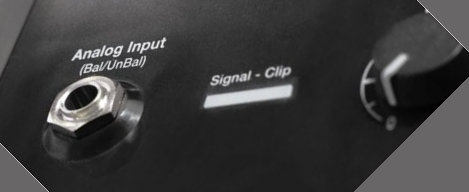Difference between revisions of "T8S to L1 Model II"
m |
m |
||
| Line 31: | Line 31: | ||
For each {{Model II}} | For each {{Model II}} | ||
| − | {{L1 Model II Analog Input Gain Staging}} | + | {{L1 Model II Analog Input Gain Staging|Device={{T8S}}}} |
---- | ---- | ||
[[Category:T8S]] | [[Category:T8S]] | ||
[[Category:Model II]] | [[Category:Model II]] | ||
| + | [[Category:Connections]] | ||
Revision as of 09:56, 8 April 2019
Introduction
Connect a T8S ToneMatch mixer to two L1 Model IIs.
Connect the ToneMatch Power Supply to the T8S ToneMatch mixer for power.
Always use the ToneMatch Power Supply connected to the T8S ToneMatch mixer ToneMatch port.
Do not use the ToneMatch port to connect to a L1 Model II. The T8S ToneMatch mixer draws more power than the L1 Model II can supply.
Connect the T8S to L1 Model II
1/4 inch (6.3 mm) Tip-Ring-Sleeve Outputs
The output from the T8S ToneMatch mixer is a balanced mono 1/4 inch (6.35 mm) Tip-Ring-Sleeve and the input on the L1 Model II is a balanced mono 1/4 inch (6.35 mm) Tip-Ring-Sleeve so use a cable like this.
1/4" TRS Balanced Patch Cable (audiopile.net)
Set the L1 Model II Analog Input Trims to about 9:00 o'clock.
XLR Outputs
The output from the T8S is a balanced mono XLR and the input on the L1 Model II is a balanced mono 1/4 inch (6.35 mm) Tip-Ring-Sleeve so use a cable like this.
XLR Female to 1/4" Male TRS Cable
L1 Model II Gain Staging
For each L1 Model II
L1 Model II Analog Input
The Analog input is a 1/4 inch (6.3 mm) Tip-Ring-Sleeve balanced input jack.
Analog input trim (volume, or gain) control
Setting the trim level on the Model II Power Stand is a one-time step. Once you have matched the output of the ToneMatch mixer to the input of the L1 you don't need to adjust it again.
T4S/T8S ToneMatch Mixers
- Connect the T8S ToneMatch mixer Main Output to the L1 Model II Analog Input
- Set the Analog Input trim to 9:00 o'clock. Control the volume with the Master Volume on the ToneMatch mixer.
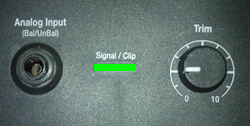
If you set the input trim higher, you will have excessive line noise. - If the Signal/Clip indicator glows red, decrease the Trim level so that it glows only green or yellow.
For third-party mixers
- Set the Trim control on the power stand to the 0 (zero) position.
- Connect the third-party mixer Main Output to the L1 Model II Analog Input
- Adjust the volume of the third-party Main Output to the reference or nominal output level.
- If the Signal/Clip indicator glows red, decrease the Trim level so that it glows only green or yellow.