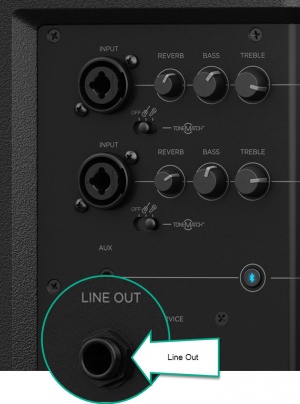Difference between revisions of "S1 Pro to L1 Model II"
m (:Balanced TRS from S1 to Model II) |
m (:Balanced TRS from S1 to Model II) |
||
| Line 26: | Line 26: | ||
[[File:Model II Analog Input Level Green.png]] | [[File:Model II Analog Input Level Green.png]] | ||
| − | |Additional Information | + | |Additional Information= |
;Cable Information | ;Cable Information | ||
Revision as of 19:53, 19 October 2018
If you want to use your S1 Pro System as a monitor and use an L1 Model II as the Front of House system you can connect your microphone and instrument to the S1 Pro System and connect the S1 Pro System to the L1 Model II
How To
Connect S1 Pro System to L1 Model II
You can connect to the S1 Pro system as you would when using it without additional equipment. Then run a cable from the S1 Pro Line Out
The S1 Pro System Line Out is post Volume, Tone, and ToneMatch presets on channels 1 and 2. It also includes the post volume signal from channel 3.
to the
L1 Model II Analog input 1/4 inch (6.35 mm) Tip-Ring-Sleeve. Use an 1/4 inch (6.35 mm) Tip-Ring-Sleeve cable.
- Set the Trim control on the power stand to the 0 (zero) position.
- Connect the audio source to the Analog Input
- Adjust the volume of the audio source to the maximum output without distortion.
- While playing the source, increase the Trim level so that the Signal/Clip indicator glows green or yellow.
- If the Signal/Clip indicator glows red, decrease the Trim level so that it glows only green or yellow.
Additional Information
- Cable Information
Balanced TRS from S1 to Model II
You can use an 1/4 inch (6.35 mm) Tip-Sleeve cable but you may lose up to -6dB