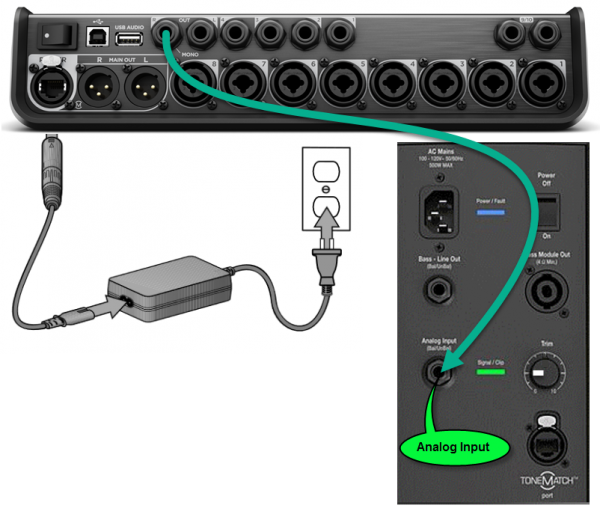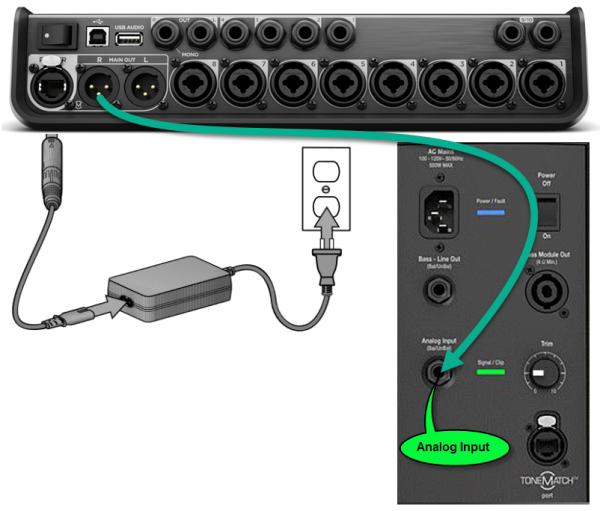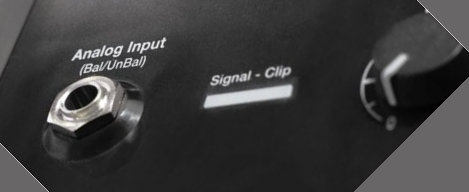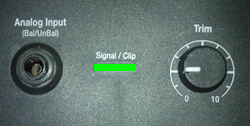T8S to One L1 Model II
Contents
Introduction
Connect a T8S ToneMatch mixer to a single L1 Model II
Connect the ToneMatch Power Supply to the T8S ToneMatch mixer for power.
Always use the ToneMatch Power Supply connected to the T8S ToneMatch mixer ToneMatch port.
Do not use the ToneMatch port to connect to a L1 Model II. The T8S ToneMatch mixer draws more power than the L1 Model II can supply.
Connect the ToneMatch Power Supply to the T8S ToneMatch mixer for power.
Connect the T8S to L1 Model II
1/4 inch (6.3 mm) Tip-Ring-Sleeve Output
The output from the T8S ToneMatch mixer is a balanced mono 1/4 inch (6.35 mm) Tip-Ring-Sleeve and the input on the L1 Model II is a balanced mono 1/4 inch (6.35 mm) Tip-Ring-Sleeve so use a cable like this.
1/4" TRS Balanced Patch Cable (audiopile.net)
OR
XLR Output
The output from the T8S is a balanced mono XLR and the input on the L1 Model II is a balanced mono 1/4 inch (6.35 mm) Tip-Ring-Sleeve so use a cable like this.
XLR Female to 1/4" Male TRS Cable
Mono Output
On the back of ToneMatch Mixer[1]s, there is an indication below the Right output (MONO).
- Please note
- There is no hardwired summed mono output on the ToneMatch mixers. Any input signal that is panned hard Left will not be heard through the Right output. To get a mono output please see below.
General Information
As you move the pan control away from the center, the sound level increases slightly in one direction and decreases in the other. If you pan inputs hard to one side (e.g., Right) and the Right output will be slightly louder (theoretically, up to +3 dB louder) than if you had panned the inputs up the middle. And panned hard Right - there will be no signal at the Left Output.
T4S ToneMatch® mixer
- Pan all inputs hard RIGHT
- Connect your L1® to the RIGHT ToneMatch® port
OR
- Use the ¼ inch (6mm) Right Output to a powered loudspeaker (e.g. S1 Pro, L1® Compact, F1 Model 812). For best results use a ¼ inch (6mm) jack Tip-Ring-Sleeve cable.
- Note
- Anything panned hard LEFT will not be heard at the RIGHT Output.
T8S ToneMatch® mixer
- If connecting to the ToneMatch port to an L1 Pro (any model)
- Pan all inputs hard LEFT
- Note
- Anything panned hard RIGHT will not be heard at the ToneMatch Output to the L1 Pro
- If using the analog outputs (XLR or 1/4 inch (6.3 mm) Tip-Ring-Sleeve)
- Pan all inputs hard RIGHT
- Use the ¼ inch (6mm) Right Output to a powered loudspeaker (e.g. S1 Pro, L1® Compact, F1 Model 812). For best results use a ¼ inch (6mm) jack Tip-Ring-Sleeve cable
OR
- Use the XLR Right Output to powered a loudspeaker (e.g. S1 Pro, F1 Model 812). or L1® Compact with XLR to ¼ inch (6mm) jack Tip-Ring-Sleeve.
- Note
- Anything panned hard LEFT will not be heard at the RIGHT Output.
Mono using Aux Output
You can create a summed mono output by directing your input channels (1-4 or 1-8) to an Aux Output. See Aux Outputs for details.
L1 Model II Analog Input
The Analog input is a ¼ inch balanced input jack.
Analog input trim (volume, or gain) control
Set the L1 Model II Analog Input trim control to match the output of the T8S ToneMatch mixer.
- Set the Trim control on the power stand to the 0 (zero) position.
- Connect the T8S ToneMatch mixer Main Output to the Analog Input
- Adjust the volume of the T8S ToneMatch mixer Main Output to the maximum output without distortion. This is probably between 10:00 o'clock and 12:00 o'clock on the Master Output
- While playing the source, increase the Trim level so that the Signal/Clip indicator glows green or yellow. This will probably be around 9:00-11:00 o'clock on the L1 Model II analog input trim
- If the Signal/Clip indicator glows red, decrease the Trim level so that it glows only green or yellow.