T4S/T8S Aux Input Level Setting
Contents
Issue
The ToneMatch Mixer[1] Aux inputs do not have trim controls or LEDs. How do I set the input levels to avoid clipping?
Environment
ToneMatch Mixer[1] using Aux Inputs (4/5 on T4S ToneMatch mixer 9/10 on T8S ToneMatch mixer
Resolution
- On the ToneMatch Mixer[1] turn the Master Volume all the way off. You don't need an audible signal to set the input levels.
- Connect the source to the ToneMatch Mixer[1] Aux inputs.
- Turn the source up to the maximum you will use during performance (as high as you can without audible distortion)
- Set the Rotary Selector to PAN/AUX
- Select Aux
- Set the Levels to 75%
- Turn the Rotary Selector to Prefs
- Select Input Levels
- Select Aux channels (right most knob under the display)
- Play some music at your source
- Check the input levels
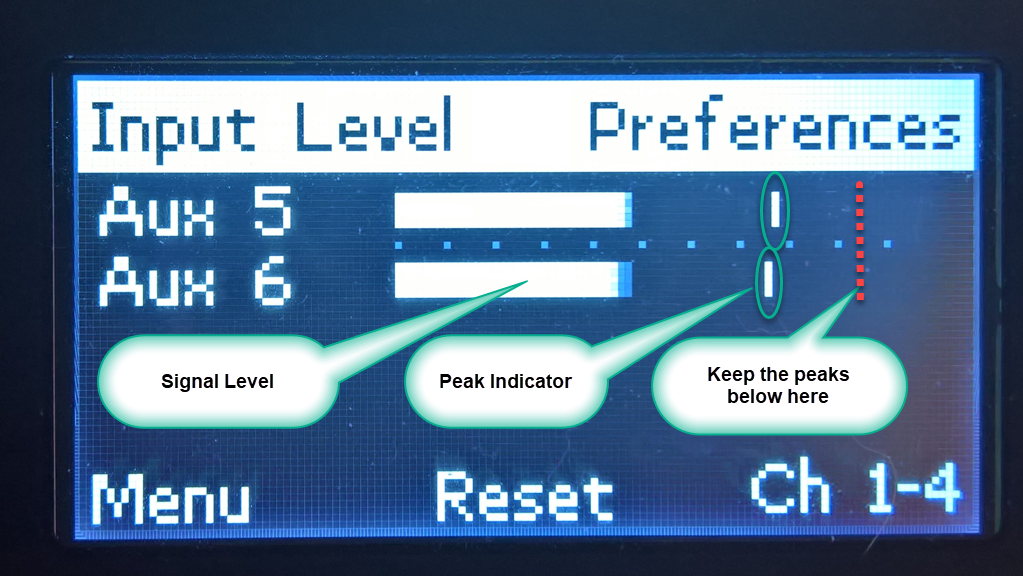
- As your signal varies, you will see the signal indicators move.
- The vertical bar is the peak indicator
- If the signal is near the far right AND the peak indicator is at or below the red dotted line, you have a good strong signal.
- If the peak indicators are hitting the far right, you are clipping the input. Return to the PAN/AUX setting and turn down the Level