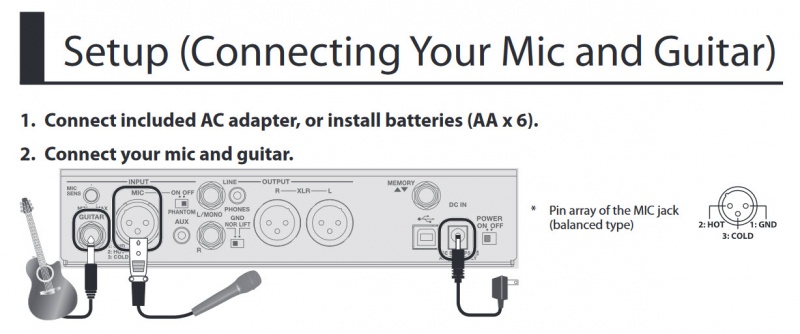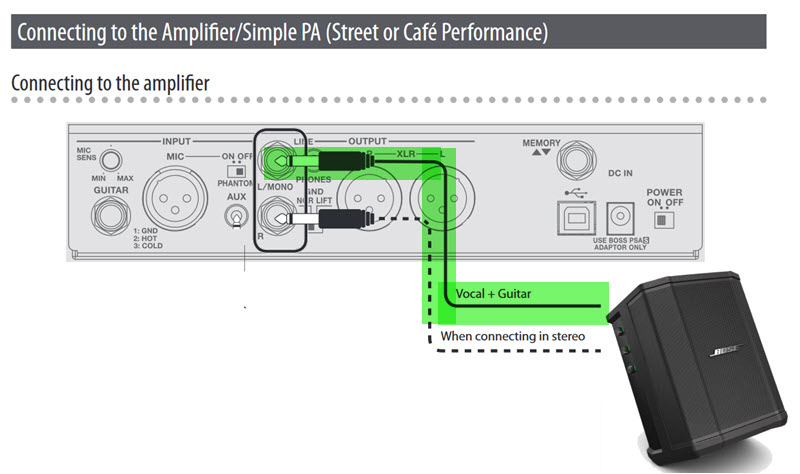Boss VE-8 to S1 Pro
Introduction
This is how you can connect a Boss VE-8 Acoustic Singer to the S1 Pro System
Reference: Link to Boss VE-8 Acoustic Singer Owners Manual
There are several output options on the Boss VE-8. This article covers the simplest connection with a single 1/4 inch (6.3mm) Tip-Sleeve cable from the Boss VE=8 to the S1 Pro System. This should be fine for connections up to twenty feet (6 meters). For other scenarios like those listed below, please see the Boss VE-8 Acoustic Singer Owners Manual
- Longer cable run with XLR connections
- Running stereo with two S1 Pro Systems
Summary
Summary
- You will connect the microphone and guitar directly to the Boss VE-8 Acoustic Singer.
- You will connect the output(s) of the Boss VE-8 to the S1 Pro.
- You won't use the S1 Pro Line Out.
Boss VE-8 Inputs
Connection the Boss VE-8 to the S1 Pro System
S1 Pro System Settings
On the S1 Pro System, for each channel you are connecting to the Boss VE-8 use these settings while you are setting up.
- Reverb OFF
- Bass at 12:00 o'clock
- Treble at 12:00 o'clock
- ToneMatch switch OFF
You can adjust the Reverb, Bass, and Treble after you get your basic sound working.
Gain Staging
- Using a Bose device as the source
When connecting a ToneMatch Mixer[1] or an S1 Pro System Line Out to an S1 Pro System channel 1 or channel 2
Set the volume control to 10:00 o'clock with 1/4 inch (6.3 mm) Tip-Ring-Sleeve
- The signal strength from a ToneMatch Mixer[1] or an S1 Pro System Line Out is sufficient to achieve the maximum usable volume from the S1 Pro System
- Control the overall volume from the ToneMatch Mixer[1] or the first S1 Pro System. If you use an XLR cable, set the volume control to 9:00 o'clock
- Using a third-party source (not a Bose device as the source)
For each channel you are using on the S1 Pro System
- Turn the channel volume off
- Connect your sound source
- Adjust the volume of the source device output to the reference or nominal output level.
- On analog consoles this may be marked as unity or 0 dB.
- On digital consoles this may be marked as -18 dBFS[2][3]. The exact value (-18 dBFS to -20 dBFS) may vary depending your location[4].
- Refer to the manual for the source device for details.
- If the source device does not have metering or indicators, set the output as high as you can without hearing distortion or seeing red indicator lights.
- While playing/singing as loud as you will during your performance, bring up the channel volume until you see solid green on the channel indicator light. Occasional flickers of red are okay. If you see solid red or you hear distortion, turn down the volume.