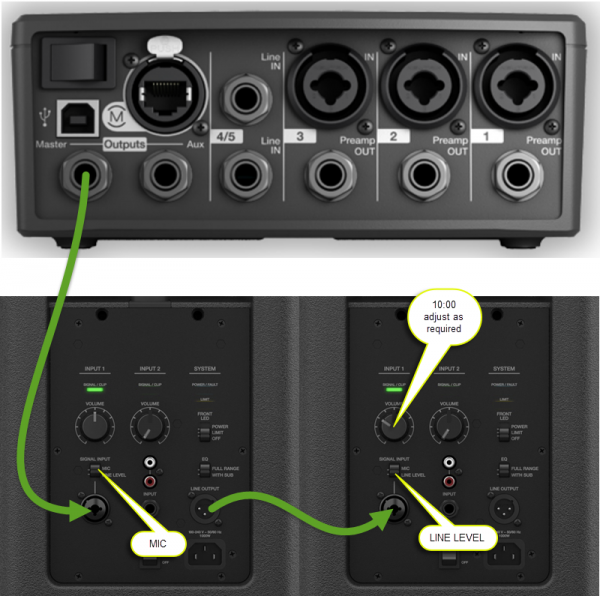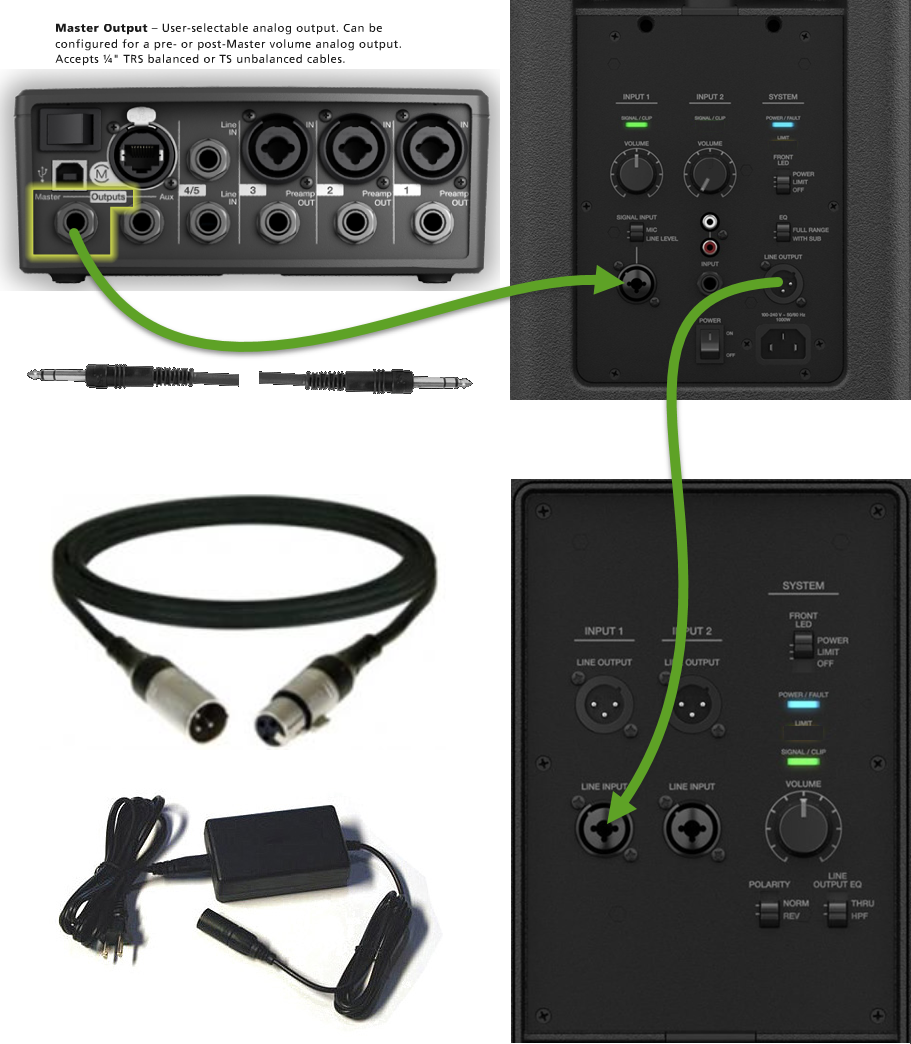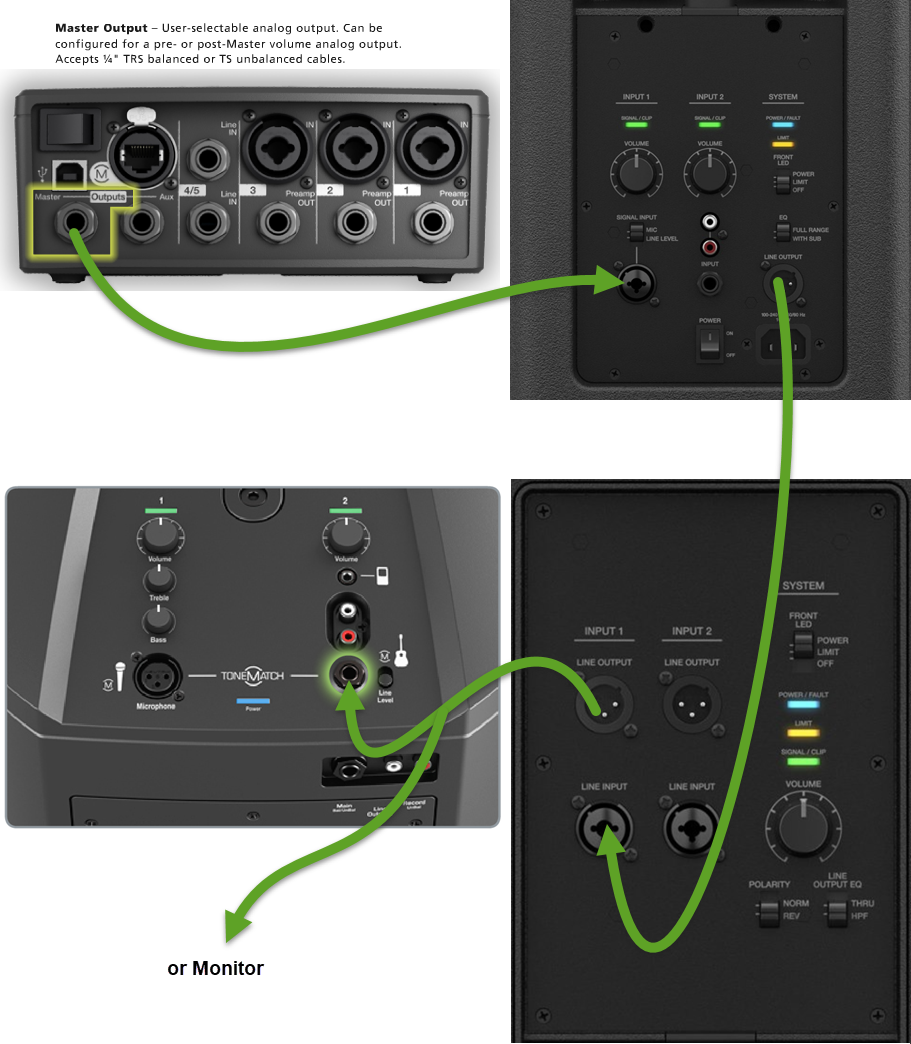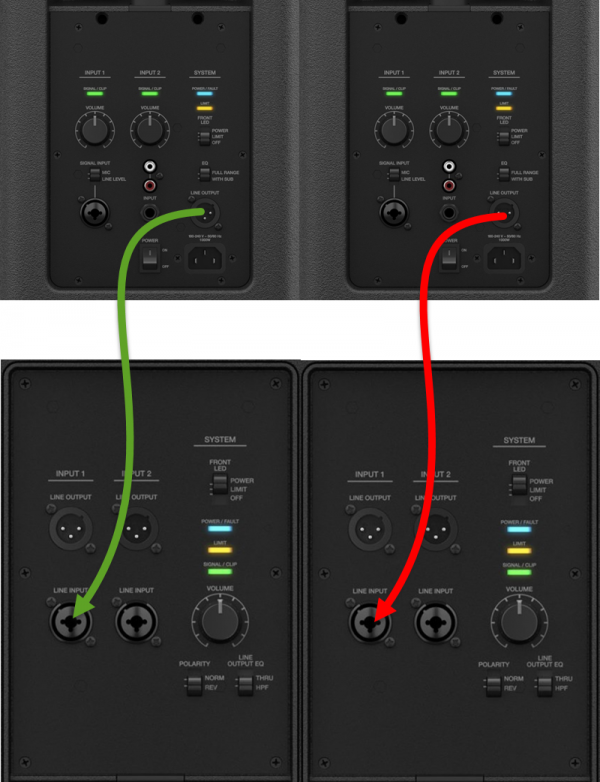T1 ToneMatch® Audio Engine to F1 System
| This article describes how to connect a T1 ToneMatch Audio Engine to an F1 Model 812 Flexible Array Loudspeaker. If the T1® is not connected to a L1 Model II or L1 Model 1S then you will need a T1 Power Supply.
Please post comments or questions in this discussion in the Bose Forum. Thank you.
For best results use a ¼ inch jack Tip-Ring-Sleeve cable from the T1® to the F1 Model 812. |
T1 ToneMatch® Audio Engine Considerations
T1 ToneMatch® Audio Engine to F1 Model 812 (not F1 Subwoofer)
If you have an F1 Subwoofer you will have more flexibility with the sound output if you connect the T1 ToneMatch Audio Engine to the F1 Model 812 instead of the F1 Subwoofer. Then connect the F1 Model 812 LINE OUT to the F1 Subwoofer.
T1 ToneMatch® Audio Engine with L1 as stage monitor with F1 Model 812 as Front of House
Connecting the T1® to the F1 Model 812 Channel 1, you can control the relative loudness of the F1 Stack (F1 Model 812 with F1 Subwoofer) to your L1 with the F1 Model 812 Channel 1 Volume Control. If you are running the T1® Master at a relatively low volume because you don't need much volume from the L1® you can set the Signal Input switch to MIC instead of Line Level if you need more volume from the F1. You will not harm the system by doing this. You can also turn up the F1 Channel 1 Volume until you are seeing long red flickers (up to 1 second). If you are seeing solid red, then turn the Volume control down.
T1 ToneMatch® Audio Engine Master Volume
If you want to run the T1® full output without it being affected by the T1® Master Volume see T1® Audio Engine / Master Output Pre / Post
Mono Connection
This describes how you can run an L1 Model II or L1 Model 1S with a T1 ToneMatch Audio Engine and run one or more F1 Model 812 Flexible Array Loudspeakers at the same time.
To connect a T1 ToneMatch Audio Engine to an F1 Model 812 Flexible Array Loudspeaker you will run a cable from the T1® Master Output to the F1 Model 812 Flexible Array Loudspeaker Channel 1 or Channel 2 1/4 input.
You can connect a second F1 Model 812 with an XLR cable from the first F1 Model 812 Line Out to Channel 1 on the second F18.
For best results use a balanced connection
- ¼ Inch Tip-Ring-Sleeve (balanced) to ¼ Inch Tip-Ring-Sleeve (balanced)
A balanced connection is preferred and will provide better noise rejection over greater distances than the unbalanced connection.
The output from the T1® is balanced mono, as are the XLR and ¼ inch inputs on the F1 System. Use a ¼ inch jack Tip-Ring-Sleeve cable to make a balanced connection. If you use a ¼ inch jack Tip-Sleeve cable you will be making an unbalanced connection (-6dB less gain than a balanced connection).
XLR connection from F1 Model 812 Line Out to second F1 Model 812 Channel 1
Use an ordinary microphone cable to connect the first F1 Model 812 to the second one.
Using an F1 Subwoofer
Run the F1 Model 812 Line Out to the F1 Subwoofer Channel 1 Input.
Master / Monitor
No L1® Model II or Model 1S for Monitor
Consider running a L1 Compact for your monitor.
Your signal path would be T1® Master Output to Compact to F1 Model 812. Note: When you change the volume on the L1 Compact it will affect the volume to the F1 Model 812
-=OR=-
You can take a line from the end of the F1 signal chain to a L1 Compact or third party monitor. This will allow you to change the volume on the L1 Compact or monitor without affecting the volume on the F1 Model 812.
T1® Aux to Monitor
You can use the T1 Aux output to run a separate signal to your monitor. See T1 ToneMatch® Audio Engine / Aux for details.
The L1 Compact can be used for a monitor.
Stereo Connection
If you have to split a stereo signal to T1® Master and T1® Aux see a detailed article T1 ToneMatch® Audio Engine / Stereo Output to Two F1 Systems.
Here is a quick overview.
For best results use a balanced connections
- ¼ Inch Tip-Ring-Sleeve (balanced) to ¼ Inch Tip-Ring-Sleeve (balanced)
A balanced connection is preferred and will provide better noise rejection over greater distances than the unbalanced connection.
The output from the T1® is balanced mono, as are the XLR and ¼ inch inputs on the F1 System. Use a ¼ inch jack Tip-Ring-Sleeve cable to make a balanced connection. If you use a ¼ inch jack Tip-Sleeve cable you will be making an unbalanced connection (-6dB less gain than a balanced connection).
XLR connection from F1 Model 812 Line Out to second F1 Channel 1
Use an ordinary microphone cable to connect the first F1 Model 812 to the second one.
Using F1 Subwoofers
Run the F1 Model 812 Line Out to the F1 Subwoofer Channel 1 Input.
See the full article: T1 ToneMatch® Audio Engine / Stereo Output to Two F1 Systems.