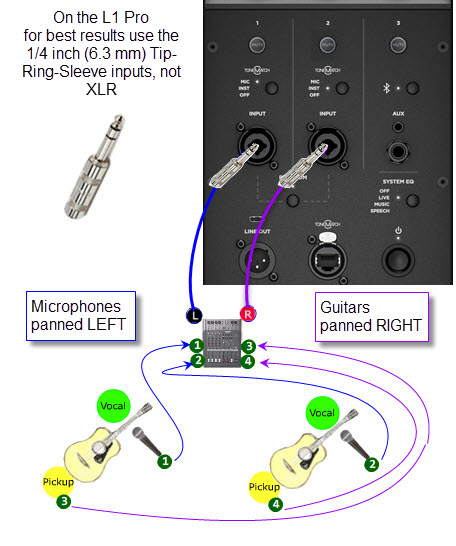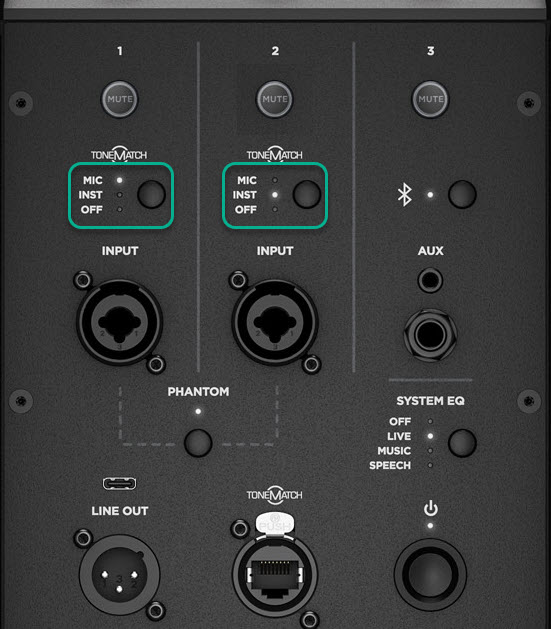Mixer to Share Presets on L1 Pro
Revision as of 11:17, 14 August 2024 by ST (talk | contribs) (ST moved page Mixer to Share Prest on L1 Pro to Mixer to Share Presets on L1 Pro)
|
|
Assumptions
- You have more than two inputs requiring Presets.
- Two or more of those inputs are similar, for example: microphones that are of the same make and model.
- You have a stereo mixer or one that has two distinct busses.
General Principles
For the following discussion, a "side" of the mixer is either Left or Right, or it could be a "buss" or "alt" channel routing.
- Pool all microphone inputs to one side of the mixer (e.g. LEFT).
- Take the pooled output (LEFT output the mixer) to L1 Pro channel 1 with ToneMatch switch set to Microphone.
- Pool all other inputs to the other side of the mixer (e.g. RIGHT)
If these inputs are not acoustic guitars with pickups run the mixer RIGHT output to L1 Pro channel 2 with the ToneMatch switch set to Off.
- Take the pooled output (the other side of the mixer) to L1 Pro channel 2 and use a Preset that is appropriate for the input (Mic Guitar Off).
- Take the pooled output (RIGHT output on the mixer) to L1 Pro channel 2
- If the inputs are acoustic guitars with pickups set the ToneMatch switch to INST and use the Bose App to change the ToneMatch Preset
- If the inputs are NOT acoustic guitars with pickups set the ToneMatch switch to Off or set to the switch to INST and use the Bose App to change the ToneMatch Preset
Example
2 Vocals, 2 Guitars
- You have two vocal microphones. Route these through the mixer to L1 Pro channel 1 with ToneMatch switch to Mic.
- You have two similar Acoustic Guitars with pickups. Route these through the mixer to L1 Pro channel 2 with ToneMatch switch to Guitar.
Connections
Microphones
- Run both microphones to the mixer.
- On the input strips for the microphones pan all the way to the LEFT
- Run the Mixer LEFT output to the L1 Pro channel 1
- Set the S1 Pro channel 1 ToneMatch Switch to Microphone
Guitars
- Run both Guitars to the mixer.
- On the input strips for the Guitars pan all the way to the RIGHT
- Run the Mixer RIGHT output to the L1 Pro channel 2
- Set the S1 Pro channel 2 ToneMatch Switch to Guitar
2 Vocals, 2 Instruments
Microphones
- Run both microphones to the mixer.
- On the input strips for the microphones pan all the way to the LEFT
- Run the Mixer LEFT output to the L1 Pro channel 1
Instruments
- Run both Instruments to the mixer. I used a Keyboard and an Electric Bass as examples
- On the input strips for the Instruments pan all the way to the RIGHT
- Run the Mixer RIGHT output to the Power Stand Channel 2
- Set the S1 Pro channel 2 ToneMatch Switch to Off