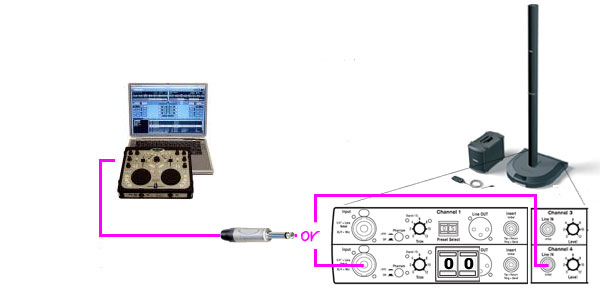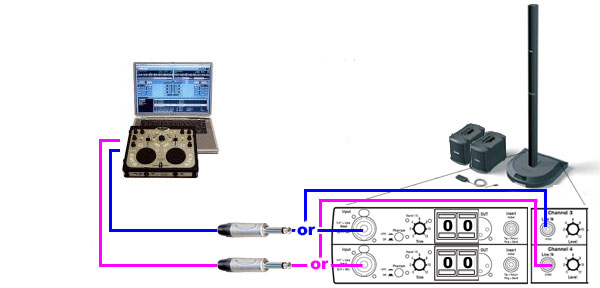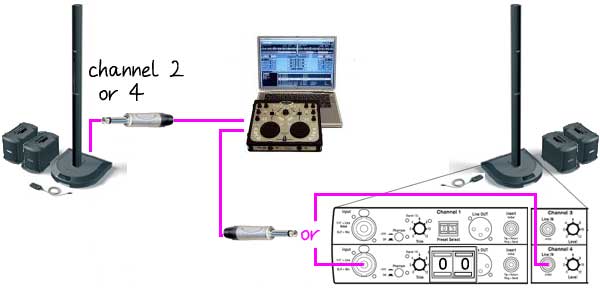Connections / DJ VJ Computer to Model I
|
Here are several ways to connect your L1 Classic or L1 Model I to
For the following discussion we will call your console or computer your "Device". |
Presets
For prerecorded music playback try these Presets
- 00 Flat
- 57 Low Volume (included in Presets 2.0)
- 58 High Volume (included in Presets 3.0)
Mixers / Mixing Desks
- Mixers We have detailed connection notes for several mixers.
Look for details on whether your device is better suited to using an XLR connection or ¼ inch phone jack connection.
R1 Remote
For this kind of application the R1 Remote is recommended especially if you want overall control of volume and tone in one handy place. If your device does this well you may not need the R1 Remote.
Mono Output from Device to Mono L1™
If your device can output mono, then the connection is very simple. Run your mono output to Channel 2 or 3 or 4.
I have left Channel 1 open for a microphone if needed.
B1s
You can use a single B1 or two B1s depending on how much low end support you need for your application.
Stereo Output from Device to Mono L1™
If you do not have a mono output you can send the Stereo Left and Right outputs to the L1™ and use two Channels. If you will be using microphones you may want to use Channels 1 and 2 for that, and use Channel 3 and 4 for the connection from your device.
B1s
You can use a single B1 or two B1s depending on how much low end support you need for your application. In this example we are showing two B1s. This is more common for modern backing tracks with plenty of bass, and for most venues.
Stereo Output to Stereo L1™s
Two L1™s will provide an excellent stereo image over a very wide "sweet spot".
Use the same settings for both L1™s
- Input Trim
- Preset