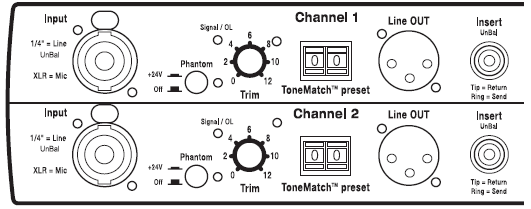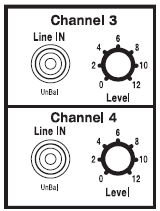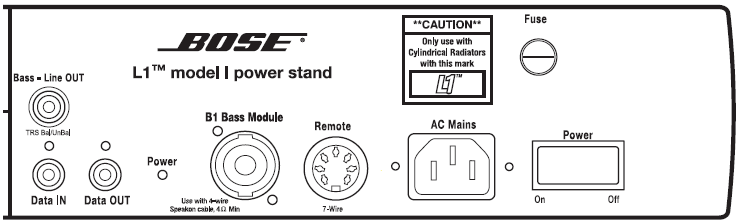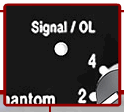L1® Model I
Documentation
Input Section
Channels 1 & 2
Channels 3 & 4
Output Section
What do the LEDs mean?
How to Interpret the LEDs Near the Channel 1 and Channel 2 Inputs
There are two LEDs on the PS1 Power Stand (Classic) / Model I near the Trim knob labelled Signal OL -- one for Channel 1 and another for Channel 2. There are two more LEDs near the Phantom Power button on those two channels.
The Signal OL LEDs indicate when the signal level in the input preamplifier reaches certain important thresholds. The trim controls located near the LEDs adjusts the amount of gain in the preamplifier.
- The LEDs turn from off → green when the signal level exceeds a small amount.
- The LEDs turn from green → red when the signal reaches a level that's about 10 dB below a level that would clip the preamp and cause objectionable distortion.
When the LED is off (but you are playing an instrument you think is connected to the PS1 or singing/talking into a microphone you think is connected): Increase the level of the trim control. If the LED still does not turn green or red, check instrument/mic and cables to the PS1.
When you see green only: This indicates that there's some signal in the channel but not enough. While singing or playing the loudest you ever plan to in the performance, increase the trim level until the LED is only flickering red. This is the optimal gain.
When you see red most of the time: Decrease the trim level until you see only flickering red. This is the optimal gain.
The LEDs near the Phantom Power button are either off or red, indicating the state of the Phantom Power on the balanced input. Note: Phantom Power is generally only required for certain types of microphones, and should not be on unless you know the microphone which is directly connected to that channel requires the "phantom power".
There is a fifth LED indicated overall "system status" located on the other side of the connection panel, next to the "data out" jack. This LED normally is a steady green when the power is on. When the power switch is first turned on this LED may take a few seconds to "stabilize" while the internal electronics are tested. If this power indicator LED is not Green, then there may be a problem with either the external power or the internal electronics.