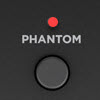LR Baggs Session DI to T8S
Introduction
The LR Baggs Session DI [1] is an inline device designed to be used between the output of your acoustic guitar and the input of a mixer or PA system. With the T4S settings set to FLAT/Bypass follow the instructions in the LR Baggs owner's guide to set up the sound to your liking. See the details below.
Connections and Phantom Power
You have the option to connect the LR Baggs Session DI to the T4S using an XLR or 1/4 inch (6.3 mm) Tip-Sleeve cable.
XLR Output
The XLR cable will give you a balanced[2] connection and balanced connections are preferable to unbalanced connections in most situations.
Phantom Power
Using the XLR cable, you may be able to use phantom power from the T4S, although the T4S phantom power is engineered for microphones (only), this may still work.
1/4 inch (6.3mm) Tip-Sleeve Unbalanced
The 1/4 inch (6.3mm) Tip-Sleeve cable connection will give you an unbalanced connection. You will need to provide power for the LR Baggs Session DI with the internal battery or external power supply.
LR Baggs Session DI Settings
- Follow the instructions for setting the GAIN control
- B. Gain Setting
The gain is one of the most important keys to achieving optimum sound quality and signal-to-noise ratio. If you have a volume control on your guitar, make sure it is turned all the way up before setting the gain. Begin with the gain control in the counter-clockwise position. Turn the control clockwise as you strum the guitar until the VU meter flashes red slightly at your loudest playing level. If red flashes too frequently, the input is clipping and you may experience unwanted distortion. Best results are achieved when the yellow flashes consistently.
- B. Gain Setting
- Follow the instructions for setting the other controls on the LR Baggs Session DI
T4S/T8S or T1 ToneMatch Mixer
- Before making any connections, turn down the Master Output
- If you are using the Phantom Power, turn down the Master Output before turning on the Phantom Power
- Connect the LR Baggs Session DI to one of the channels 1, 2, 3, or 4
- Set the channel's Trim Control
- Play the guitar as loud as you will during the performance and set the trim control so you see solid green (occasional flickers of red). If you see solid red, turn down the trim
- Press the CH EDIT button for the channel to which you have connected the LR Baggs Session DI
- Set the ToneMatch Preset to
- Category: Acoustic Guitars
- Preset: Flat, A. Guitar zEQ
- Bypass the zEQ, ParaEQ, COMP/GATE, MOD, DELAY, and REVERB settings and use the controls on the LR Baggs Session DI to get the best sound you can
- Turn up the Channel and Master Volume controls so you can hear the guitar
- Add zEQ, ParaEQ, COMP/GATE, MOD, DELAY, and REVERB only after getting the best sound possible without them.
- Make changes to only one feature at a time and use the Bypass feature (it's called Mute, for Reverb) to compare the sound with and without and effect