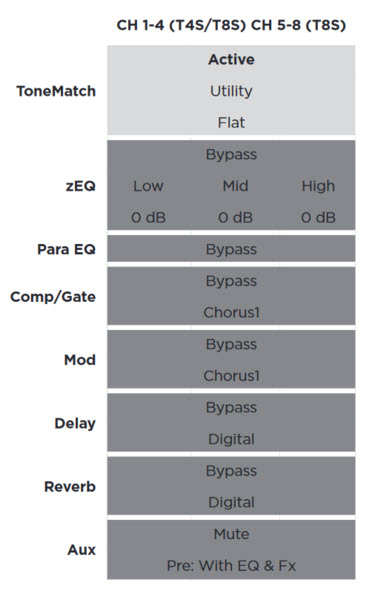Difference between revisions of "Set ToneMatch Channel to Factory Settings"
(Created page with "{{How To |How To = Clear all effects on a ToneMatch Mixer Channel To reset your {{ToneMatch Mixer}} to factory settings you can do a T4S/T8S Factory Reset but if you don...") |
m |
||
| (One intermediate revision by the same user not shown) | |||
| Line 1: | Line 1: | ||
| + | {{T1 icon}}{{T4S icon}}{{T8S icon}} | ||
{{How To | {{How To | ||
|How To = Clear all effects on a ToneMatch Mixer Channel | |How To = Clear all effects on a ToneMatch Mixer Channel | ||
| − | To reset your {{ToneMatch Mixer}} to factory settings you can do a [[T4S/T8S Factory Reset]] but if you don't want to lose any saved Scenes you can load the Factory Settings Scene. | + | To reset your {{ToneMatch Mixer}} to factory settings you can do a [[T4S/T8S Factory Reset]] (T4S/T8S only) but if you don't want to lose any saved Scenes you can load the Factory Settings Scene (T1/T4S/T8S). |
This will set all channels to these settings. | This will set all channels to these settings. | ||
| Line 23: | Line 24: | ||
[[Category:T1]] | [[Category:T1]] | ||
[[Category:Effects]] | [[Category:Effects]] | ||
| + | [[Category:Factory Settings]] | ||
}} | }} | ||
Latest revision as of 15:47, 11 January 2020
How To
Clear all effects on a ToneMatch Mixer Channel
To reset your ToneMatch Mixer[1] to factory settings you can do a T4S/T8S Factory Reset (T4S/T8S only) but if you don't want to lose any saved Scenes you can load the Factory Settings Scene (T1/T4S/T8S).
This will set all channels to these settings.
If you want to clear only one channel, select the CH Edit button for that channel. You can go around the Rotary Selector and bypass everything in under a minute.
Additional Information
See also: T4S/T8S Factory Reset