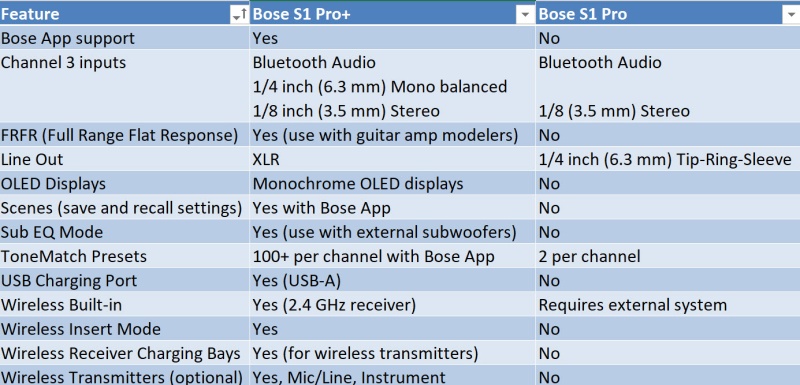Difference between revisions of "Do I Need to Upgrade from the S1 Pro to the S1 Pro+"
m (→Performance) |
m (→Live Stream Mode) |
||
| Line 51: | Line 51: | ||
==== Live Stream Mode ==== | ==== Live Stream Mode ==== | ||
Live Stream mode allows the system to be recognized as an audio interface when you connect it to your computer using a USB-C® cable. This lets you perform live for an online audience or record audio directly to your computer’s digital audio workstation (DAW). | Live Stream mode allows the system to be recognized as an audio interface when you connect it to your computer using a USB-C® cable. This lets you perform live for an online audience or record audio directly to your computer’s digital audio workstation (DAW). | ||
| + | |||
| + | ===== Monitor (Master) Volume ===== | ||
| + | While using the Live Stream mode, you can change the Channel 3 volume control so it acts as a Monitor Volume for all channels. On the OLED display, this is shown as the Monitor Volume. It controls the loudness of the {{S1 Pro+}} (all inputs) without changing the signal being sent through the USB-C® connection. | ||
| + | |||
| + | The effect is the same as having a single Master Volume control for the {{S1 Pro+}} | ||
| + | |||
| + | To access it | ||
| + | * Put the {{S1 Pro+}} into Live Stream Mode (this remains in effect until you change it manually or power down the system) | ||
| + | * Tap the Channel 3 rotary control 3 times (Volume -> Treble -> Bass --> Monitor Volume) | ||
| + | |||
For more information, see [[S1 Pro+ Live Stream Mode]]. | For more information, see [[S1 Pro+ Live Stream Mode]]. | ||
Revision as of 10:04, 1 August 2024
Contents
I have an S1 Pro. Do I need the S1 Pro+?
Without close examination, the S1 Pro+ looks a lot like the S1 Pro system, and the basic performance characteristics are similar. I was happy with my S1 Pro systems, so I ignored the new model for several months. I now have two S1 Pro+s, complete with two wireless transmitters for each. This article is about what I've learned.
Background
I have owned several S1 Pro systems since they were released in 2018. I've used them for small gigs, playing outdoors, computer speakers, family karaoke, sitting in with friends, and occasionally using them as monitors when not using my L1 systems.
I use my L1 Pro systems most of the time because I need more extensive coverage than either S1 model provides. But when portability was essential, or being relatively unobtrusive in an intimate setting was important, an S1 was the right tool for the job.
Wish List
There weren't many things I wished for in the S1 Pro system.
Phantom Power
Initially, I wished the S1 Pro system had phantom power to support my preferred microphone, the Neumann KMS 105. Eventually, I found the Sennheiser MD 445, a excellent dynamic microphone that does not need phantom power. It's not a replacement for the Neumann, but it's a terrific performer for any application where I'd use an S1 Pro+.
Wireless Connectivity
As I got accustomed to taking the S1 Pro system to outdoor, or intimate settings, I enjoyed not having to plug into an AC power source. Eventually, I added wireless transmitters for my microphones and guitars for even more convenience. Of course, there was the added inconvenience of having pack and keep track of transmitters and receivers, and charging them between shows.
ToneMatch Presets
The S1 Pro system had two ToneMatch Presets per channel (Microphone, Acoustic Steel-stringed Guitar). I wished it had more options for ToneMatch Presets, especially for using different microphones and instruments.
Operating with a Subwoofer
The best way to use the S1 Pro system with a subwoofer (e.g., Bose Sub1) is to send the source signal to the Subwoofer and send a high-pass signal from the Subwoofer to the S1 Pro system. This way, the Subwoofer handles the low frequencies and only the mid-high frequencies were sent to the S1 Pro system. Unfortunately, routing the signal this way meant you couldn't use the S1 Pro system as the input for microphones, instruments, or Bluetooth. You'd need to use a mixer like the Bose T4S for all the inputs and send the T4S output to the Subwoofer.
Comparing the differences
Here's a quick overview of some of the major differences (for a more complete list, see the table at the end of this article).
Bose App Support
The Bose App gives you remote control of all the primary functions of the S1 Pro+, just like the L1 Pro systems. The S1 Pro system works with the Bose Connect App which supports Bluetooth streaming but does not provide remote control.
Get Bose App
Channel 3 Inputs
The S1 Pro system channel 3 input has 1/4 Tip-Ring-Sleeve balanced, line-level input. I use this for daisy-chaining or instruments like keyboards. It also has a 1/8 Tip-Ring-Sleeve Stereo Aux input.
Channel 3 has Bass and Treble (but no reverb). The S1 Pro system Channel 3 input has only the 1/8 Tip-Ring-Sleeve Stereo Aux input.
For more information, see Connect Sources to Channel 3 (page 21) in the S1 Pro+ Owners Guide.
Full Range Flat Response ToneMatch Preset
The S1 Pro+ is the first Bose product with the Full Range Flat Response ToneMatch Preset. It can be used with guitar amp modellers like the Neural DSP Quad Cortex, Fractal Axe FX, Kemper Profiler Stage or Player, Line 6 Helix or Stomp, and Boss GT-1000. At the time of writing, not even the L1 Pro series has this option.
For more information, see S1 Pro+ FRFR Full Range Flat Response.
Live Stream Mode
Live Stream mode allows the system to be recognized as an audio interface when you connect it to your computer using a USB-C® cable. This lets you perform live for an online audience or record audio directly to your computer’s digital audio workstation (DAW).
Monitor (Master) Volume
While using the Live Stream mode, you can change the Channel 3 volume control so it acts as a Monitor Volume for all channels. On the OLED display, this is shown as the Monitor Volume. It controls the loudness of the S1 Pro+ (all inputs) without changing the signal being sent through the USB-C® connection.
The effect is the same as having a single Master Volume control for the S1 Pro+
To access it
- Put the S1 Pro+ into Live Stream Mode (this remains in effect until you change it manually or power down the system)
- Tap the Channel 3 rotary control 3 times (Volume -> Treble -> Bass --> Monitor Volume)
For more information, see S1 Pro+ Live Stream Mode.
OLED Displays
On the S1 Pro+, for channels 1 and 2, you have a single rotary control for Volume, Treble, Bass, Reverb, ToneMatch Presets, and several utility functions. On channel 3, you have volume, treble, bass, and more utility functions. The OLED displays allow you to see and control all this functionality. This replaces the separate controls on the S1 Pro system for volume, treble, bass, and reverb.
The one button I miss on the S1 Pro+ is Mute.
For more information, see Adjust Channel Audio (page 23) in the S1 Pro+ Owners Guide.
Scenes
You can save channel and system settings as Scenes in the Bose app, allowing you to access them again later easily. This option is available from the main screen.
Sub EQ Mode
The Sub EQ setting is a crossover that optimizes system EQ for setup scenarios in which a powered subwoofer is connected to the system LINE OUT port.
You can use Sub EQ with any powered subwoofer, but for optimal performance, Bose recommends the Bose Sub1 or Sub2 Powered Bass Module for optimal performance.
This is a significant improvement in how you connect and use a subwoofer (compared to doing this with an S1 Pro system). With the Sub EQ mode, you can use the S1 Pro+ internal mixer as the sound source (e.g., microphone, guitar, and backing tracks via Bluetooth). This differs from the S1 Pro system where the preferred method was to route all sound sources to the Sub1/Sub2 first and then from the Sub1/Sub2 to the S1 Pro system. The S1 Pro system does not have the Sub EQ mode.
For more information, see S1 Pro+ Sub EQ.
Charging Port
The S1 Pro+ USB Charging Port can charge your mobile device, as described in the S1 Pro+ Owners Guide. For most people, this means a phone or tablet. The port supplies: 5V 1.5A
For more information, see S1 Pro+ USB Charging Port.
Wireless Receivers Built-in
Combined with the optional wireless transmitters, the S1 Pro+ becomes the most convenient wireless system I own, and I have several (Line 6, Sennheiser, Shure, etc.)
When not in use, the wireless transmitters slide into the body of the S1 Pro+ where they get charged and paired while in storage. I don't have to worry about storing, transporting, charging or pairing them. It's all handled.
- Wireless Range
- Bose says the range is approximately 30 feet (not quite 10 meters), and I've found this to be accurate and adequate for anything I do with the S1 Pro+s. I run two S1 Pro+s (four transmitters) and have not had any issues within 30 feet.
For more information, see Wireless Transmitters (page 37) in the S1 Pro+ Owners Guide.
Wireless Insert Mode
When you connect a wireless transmitter to a channel with the Insert setting set to Auto (see page 41), the l (6.35 mm) TRS channel input becomes a series channel insert (also known as an effects loop). You can connect effects units or pedals to the input using an insert cable, all while using your instrument or mic wirelessly. See how I use this in S1 Pro+ Wireless Insert Mode With Modeler.
For more information, see S1 Pro+ Wireless Insert Mode.
Performance
According to specifications from Bose, the S1 Pro system and S1 Pro+ have the same horizontal x vertical coverage at 120 x 50 degrees, and four operating positions with Auto EQ.
The published specifications for maximum SPL at one meter are the same (109 dB SPL peak) which translates to 103 dB SPL continuous. However, there are sources on the web[1] that suggest that the S1 Pro system's continuous output is less (98.6 dB SPL) and that the S1 Pro+ at (105.3 dB SPL) is louder.
My subjective impression is that the S1 Pro+ has a deeper bass response and is noticeably louder than the S1 Pro system. I typically have to turn down the bass on the S1 Pro+. I was pleasantly surprised to find that I can run my Porchboard Bass percussion pedal through channel 3. The S1 Pro system and the L1 Compact couldn't handle that pedal.
What Else
Things I miss
I miss having physical knobs for volume, treble, bass, reverb, and mute buttons. On the S1 Pro system, I could use all of those physical controls by touch, in the dark, without having to toggle through functions (pressing the multifunction knob), reading the OLED display, or using the Bose App.
Things I don't miss
I don't miss having to count the flashes to figure out how much charge I had left on the S1 Pro system. There's a graphic display that shows the state of charge for the S1 Pro+, and if you have the transmitters, you can see the battery status of those too.
A few little details:
- The S1 Pro system backpack works equally well with the S1 Pro+
- The batteries and Play Through Covers are not interchangeable between these two models
Bottom Line
I didn't need the S1 Pro+s. The S1 Pro systems have served me well.
The S1 Pro+ can do everything the S1 Pro system can do and fits into every situation as well or better.
When I read about the new features I wasn't immediately moved to get the S1 Pro+ system, however, now that I've taken time to explore the S1 Pro+, I'm most impressed with the
- Seamless integration of the wireless functionality
- Brilliant and thoughtful design of the Insert Mode and Full Range Flat Response features
- Sub EQ mode makes it much simpler to add a subwoofer
- USB charging port that I use to power my light-weight guitar effects pedal
- 1/4 inch (6.3 mm) Tip-Ring-Sleeve input for Channel 3 that I use as an input for my Porchboard Bass percussion pedal
- Better bass response. The S1 Pro system couldn't handle the Porchboard Bass
Now that I have spent some time with the new features of the S1 Pro+s, I wouldn't be willing to do without them.
Comparison Table
|
This article expresses my opinion and experience. Please post comments to Twitter @ST_Muso or LinkedIn @STPro. Thank you — ST. |