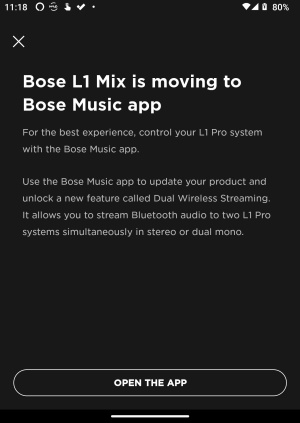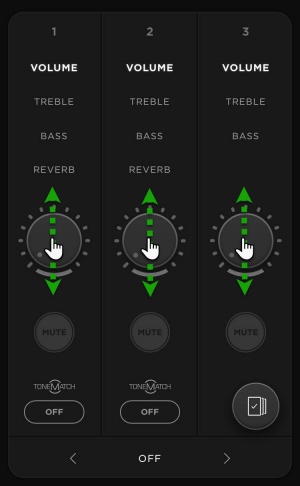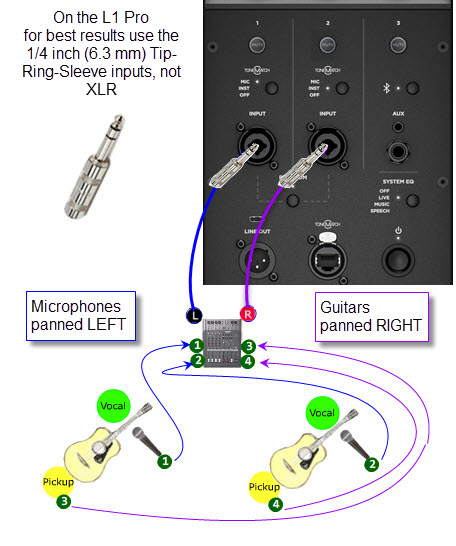Mixer to Share Presets on L1 Pro
|
The L1 Pro models share a common user interface and the L1 Mix app. This page has links to resources for all three models and the Bose products that integrate with them. L1 Pro FamilyBose Pro announced the Bose L1 Pro line, October 26, 2020.
DocumentationL1 Pro8L1 Pro16L1 Pro32Sub1/Sub2L1 Pro Technical Data Sheets
L1 Pro Self-Serve SupportApplication Guide
L1 Pro Firmware
ResourcesL1 Pro Family Selection Guide (product comparison) Choosing the L1 Pro System That's Right for You (Youtube) / (Facebook livecast) Bose L1 Pro Technical Training Videos L1 Pro and the Mobile DJ - video Bose Pro Portable PA Community L1 Pro Technical Certification Course (no charge, but you must register) ArticlesShould I get an L1 Pro8 or L1 Pro16? Should I get an L1 Pro16 or L1 Pro32? Do I Need to Upgrade from the L1 Compact to the L1 Pro8? Do I Need to Upgrade from the L1 Model II to the L1 Pro32? S1 Pro+ x 2 vs L1 Pro8 with T4S Which L1 Pro for Singer/Songwriter/Electric Guitarist T1 Compatibility With L1 Pro Systems L1 Pro and SimpleSync Connect L1 Pro to Bose Smart Speaker Group L1 Pro32 Separating the Sections of the Mid-High Array Comparing SpecificationsComparing L1 Pro ModelsBose L1 Pro8 Compared to L1 Pro16 Bose L1 Pro16 Compared to L1 Pro32 Comparing L1 Pro Power Stands to Subs Legacy to L1 Pro ModelsBose L1 Compact Compared to L1 Pro8 Bose L1 Model 1S Compared to L1 Pro16 Bose L1 Model II Compared to L1 Pro32 Quick TipsL1 Pro Line OutThe XLR Line Output from any L1 Pro contains the sound from all inputs (1, 2, 3, Bluetooth, and ToneMatch Port). That includes
The sound is NOT affected by the L1 Pro System EQ setting.
L1 Pro Daisy ChainWant to connect one or more L1 Pro systems together? See L1 Pro Daisy Chain L1 Pro System EQThe System EQ feature on the L1 Pro systems applies an EQ preset to the master output. This is similar to a graphic equalizer on traditional analogue mixers, but it uses four presets instead for quick access. read more — L1 Pro System EQ L1 Pro32 Half Stack
Running only the lower section of the Line Array is a workaround when there isn't enough ceiling clearance to use both sections. For small gigs, turn down the volume on the L1 Pro32, don't run without the top section of the array because
FAQ
Sub1/Sub2Sub1/Sub2Bose Music App / L1 Mix App
Firmware version 3.0.0 is required to use the new app. For more details about the firmware update see: L1 Pro Firmware
It's L1 Pro control in your pocket. With the Bose Music app, you can access intuitive, wireless control of your Bose L1 Pro portable PA system.
TipRun your finger up and down over the dials (as though they were sliders). Don't try to follow the curve. ToneMatch MixersEngineered with a powerful DSP engine and intuitive user control, the T4S/T8S ToneMatch mixers offer studio-quality EQ, dynamics and effects. Sound great with integrated BoseToneMatch processing and zEQ, especially when connected to a Bose L1 or F1 system for full end-to-end tonal control.read more — T4S/T8S ToneMatch® Mixers Other Bose Portable PA Productschannel to use ToneMatch® Presets. |
Assumptions
- You have more than two inputs requiring Presets.
- Two or more of those inputs are similar, for example: microphones that are of the same make and model.
- You have a stereo mixer or one that has two distinct busses.
General Principles
For the following discussion, a "side" of the mixer is either Left or Right, or it could be a "buss" or "alt" channel routing.
- Pool all microphone inputs to one side of the mixer (e.g. LEFT).
- Take the pooled output (LEFT output the mixer) to L1 Pro channel 1 with ToneMatch switch set to Microphone.
- Pool all other inputs to the other side of the mixer (e.g. RIGHT)
If these inputs are not acoustic guitars with pickups run the mixer RIGHT output to L1 Pro channel 2 with the ToneMatch switch set to Off.
- Take the pooled output (the other side of the mixer) to L1 Pro channel 2 and use a Preset that is appropriate for the input (Mic Guitar Off).
- Take the pooled output (RIGHT output on the mixer) to L1 Pro channel 2
- If the inputs are acoustic guitars with pickups set the ToneMatch switch to INST and use the Bose App to change the ToneMatch Preset
- If the inputs are NOT acoustic guitars with pickups set the ToneMatch switch to Off or set to the switch to INST and use the Bose App to change the ToneMatch Preset
Example
2 Vocals, 2 Guitars
- You have two vocal microphones. Route these through the mixer to L1 Pro channel 1 with ToneMatch switch to Mic.
- You have two similar Acoustic Guitars with pickups. Route these through the mixer to L1 Pro channel 2 with ToneMatch switch to Guitar.
File:MixerToSharePresetsL1Pro.jpg.jpg
Connections
Microphones
- Run both microphones to the mixer.
- On the input strips for the microphones pan all the way to the LEFT
- Run the Mixer LEFT output to the L1 Pro channel 1
- Set the S1 Pro channel 1 ToneMatch Switch to Microphone
Guitars
- Run both Guitars to the mixer.
- On the input strips for the Guitars pan all the way to the RIGHT
- Run the Mixer RIGHT output to the L1 Pro channel 2
- Set the S1 Pro channel 2 ToneMatch Switch to Guitar
2 Vocals, 2 Instruments
Microphones
- Run both microphones to the mixer.
- On the input strips for the microphones pan all the way to the LEFT
- Run the Mixer LEFT output to the L1 Pro channel 1
Instruments
- Run both Instruments to the mixer. I used a Keyboard and an Electric Bass as examples
- On the input strips for the Instruments pan all the way to the RIGHT
- Run the Mixer RIGHT output to the Power Stand Channel 2
- Set the S1 Pro channel 2 ToneMatch Switch to Off