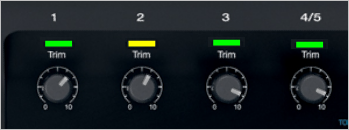Difference between revisions of "Trim Controls Volume Controls Master Volume"
m (draft - safety) |
m (before removing table) |
||
| Line 58: | Line 58: | ||
<br>Electronic Keyboard | <br>Electronic Keyboard | ||
</td> | </td> | ||
| − | <td>- | + | <td>-20dBu |
</td> | </td> | ||
<td> | <td> | ||
| Line 67: | Line 67: | ||
<td>Line Level<br>Consumer | <td>Line Level<br>Consumer | ||
</td> | </td> | ||
| − | <td>- | + | <td>-10dBu |
</td> | </td> | ||
<td> | <td> | ||
| Line 114: | Line 114: | ||
[[Image:TrimlightsNo.gif]] | [[Image:TrimlightsNo.gif]] | ||
| − | + | ---- | |
| + | References | ||
| + | * [https://www.sweetwater.com/insync/understanding-signal-levels-audio-gear/ Understanding Signal Levels in Audio Gear] | ||
Revision as of 05:16, 22 December 2018
- Introduction
On the ToneMatch mixers (and many others) there are three controls that affect the volume
- Trim
- Channel Volume
- Master Volume
Questions:
- What do these controls do?
- When do you use the different controls?
- Should they all be the same?
Background
Mixers accept inputs from various sources. Here are some examples:
| Input Source | Signal Strength | Output Voltage |
|---|---|---|
| Instrument Piezo pickup (no preamp) |
Very Low | 50–100 mV |
| Microphone | -30 dBu 1.5 to 70 mv |
|
| Instrument
|
100 mV rms to over 1 V rms[1] | |
| Instrument Level
|
-20dBu | |
| Line Level Consumer |
-10dBu | |
| Line Level output from preamps Tip-Ring-Sleeve |
0dBu 0.78 V | |
| Line Level Professional Tip-Ring-Sleeve |
+4dBu 1.25 V |
Gain Staging
Your first adjustment for any input to your ToneMatch mixer is the Trim setting. The exact position of the Trim will vary depending on signal strength of your input source. The correct setting for any particular source may be different from your other sources.
Set Up Your Source
Set your source at the maximum that it will be when performing.
- Microphone
- Sing directly into the microphone using close microphone technique (lips just brushing the windscreen). Sing as loudly as you will sing during your performance. You want to set the Trim to work at your maximum volume.
- Instrument
- Turn your input as high as it is likely to go during performance.
Set Input Trim
Turn the Trim setting up until the Trim Light is solid green with occasional flickers of yellow. Use the Trim lights as your guide. (The exact position of the Trim knob is not important).
If you see flickers of red (below), turn the Trim down. You are definitely nearing or in compression. Turn the Trim down until there are no red flickers.
References