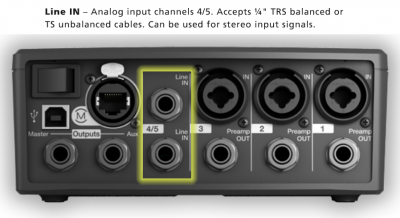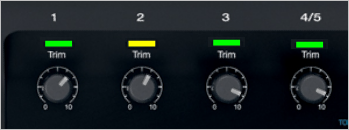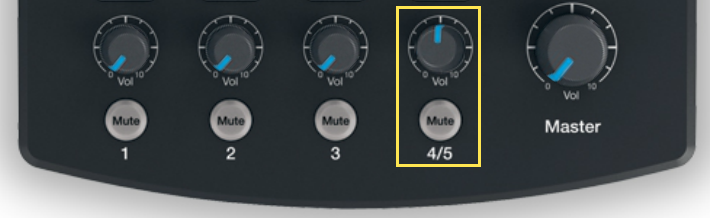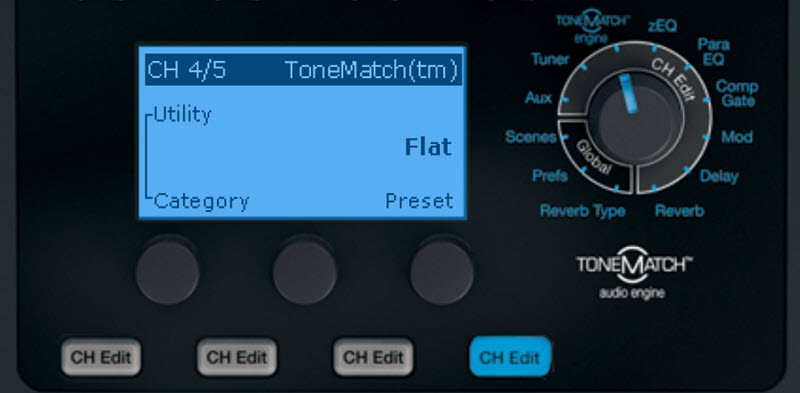Connecting a third party mixer to your T1
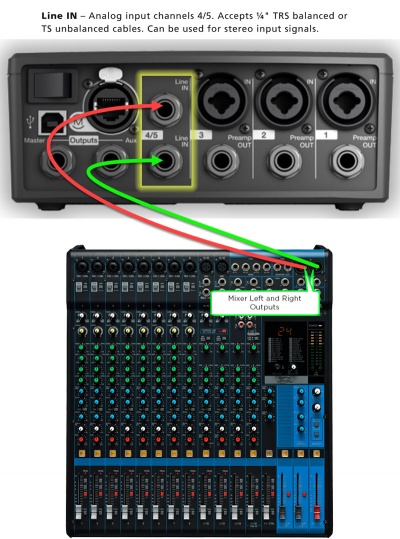
Use 1/4 inch (6.3mm) Tip-Ring-Sleeve cables or if your mixer has XLR outputs use an XLR to 1/4" (6.3mm) Tip-Ring-Sleeve cables. |
Gain Staging Channel 4/5 with a Third Party Mixer
These instructions apply if you are using third party mixer and are connecting to the T1 ToneMatch Audio Engine Channel 4/5 using the Analog Inputs on the back. Note: If you are connecting by USB from a computer or tablet you do not have to set the trim control, and there trim light will be inactive.
This is typically a one-time operation. You can do this in silence until the last stage where you bring up the Master Volume.
Do this with the T1® Master Volume all the way off, and the Channel volume all the way off.
Your first adjustment for any input to your T1 ToneMatch Audio Engine is the Trim setting. The exact position of the Trim will vary depending on signal strength of your input source. The correct setting for any particular source may be different from your other sources.
Set Up Your Source
Set up the mixer to the highest output level you will use during a show - that is ⇒ the maximum, highest output recommended in the mixer owner manual. Make sure that there is no sign of clipping.
Play some music. There will be no sound. That's okay for now.
Set Input Trim
Turn the Trim setting up until the Trim Light is solid green with occasional flickers of yellow. Use the Trim lights as your guide. (The exact position of the Trim knob is not important).
If you see flickers of red (below), turn the Trim down. You are definitely nearing or in compression. Turn the Trim down until there are no red flickers.
That's it for setting the trim for that Channel and you should not need to change it unless you change DJ Consoles.
Bring up the volume on Channel 4/5 to 12:00 o'clock.
Now you can bring up the Master Volume to the required volume for the situation.
ToneMatch Preset
Set the ToneMatch Preset to
Category: Utility
Preset: Flat
EQ, Effects and Reverb
Most third party mixers will have tone controls and effects so you don't need to add any signal processing with the T1 ToneMatch Audio Engine. Set the zEQ and ParaEQ and all effects and reverb to Bypass.
Monitor Output Levels
A really helpful feature on the T1 is to go to the Prefs/Output Level menu, and view the mixer level relative to maximum output.