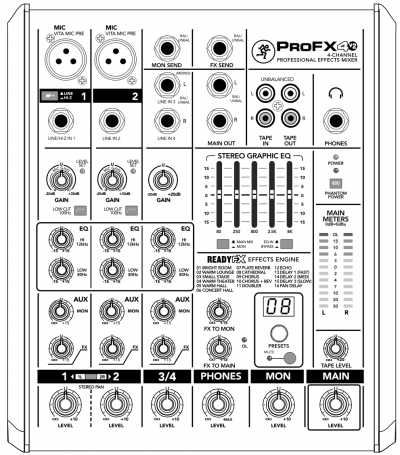Mackie Pro FX4 to S1 Pro System
Contents
Introduction
Here's a link to the Mackie ProFX4 v2 Owners Manual.
The MAIN outputs from this mixer are balanced, 1/4 inch (6mm) Tip-Ring-Sleeve connections. The outputs are ¼ inch jack Tip-Ring-Sleeve and the inputs on the Bose system are ¼ inch jack Tip-Ring-Sleeve so use two cables like this.
1/4" TRS Balanced Patch Cable (audiopile.net)
You've got a couple of choices.
Two cable connection
On the Mackie mixer
- Connect channels 1, 2, 3/4 using left and right side as required
- Connect left and right Outputs to S1 Pro channels 1 and 2
- Use 1/4 inch Tip-Ring-Sleeve cables.
Single cable connection
On the Mackie mixer
- Connect channels 1, 2
- Connect channel 3 input using only left side
Issues
- You won't be able to use channel 4
- This will not work if you use the RCA inputs for tape in
- Connect left output to the S1 Pro (either channel 1 or 2)
- Use a 1/4 inch Tip-Ring-Sleeve cable
S1 Pro System Settings
On the S1 Pro System, for each channel you are connecting to the mixer use these settings while you are setting up.
- Reverb OFF
- Bass at 12:00 o'clock
- Treble at 12:00 o'clock
- ToneMatch switch OFF
You can adjust the Reverb, Bass, and Treble after you get your basic sound working.
Gain Staging
- Using a Bose device as the source
When connecting a ToneMatch Mixer[1] or an S1 Pro System Line Out to an S1 Pro System channel 1 or channel 2
Set the volume control to 10:00 o'clock with 1/4 inch (6.3 mm) Tip-Ring-Sleeve
- The signal strength from a ToneMatch Mixer[1] or an S1 Pro System Line Out is sufficient to achieve the maximum usable volume from the S1 Pro System
- Control the overall volume from the ToneMatch Mixer[1] or the first S1 Pro System. If you use an XLR cable, set the volume control to 9:00 o'clock
- Using a third-party source (not a Bose device as the source)
For each channel you are using on the S1 Pro System
- Turn the channel volume off
- Connect your sound source
- Adjust the volume of the source device output to the reference or nominal output level.
- On analog consoles this may be marked as unity or 0 dB.
- On digital consoles this may be marked as -18 dBFS[2][3]. The exact value (-18 dBFS to -20 dBFS) may vary depending your location[4].
- Refer to the manual for the source device for details.
- If the source device does not have metering or indicators, set the output as high as you can without hearing distortion or seeing red indicator lights.
- While playing/singing as loud as you will during your performance, bring up the channel volume until you see solid green on the channel indicator light. Occasional flickers of red are okay. If you see solid red or you hear distortion, turn down the volume.
Stereo with two S1 Pro Systems
If you have two S1 Pro systems, connect one to each of the MAIN OUTPUTS (Left and Right)
Notes
The Mackie ProFX4 v2 mixer is stereo. The S1 Pro System is mono. To get the full output of the Mackie mixer to the S1 Pro, we need to connect both Left and Right outputs from the Mackie to the S1 Pro.