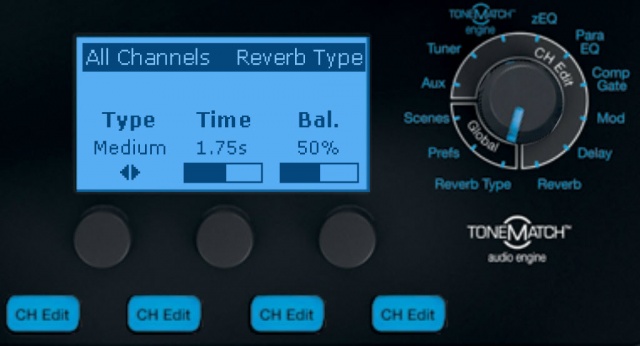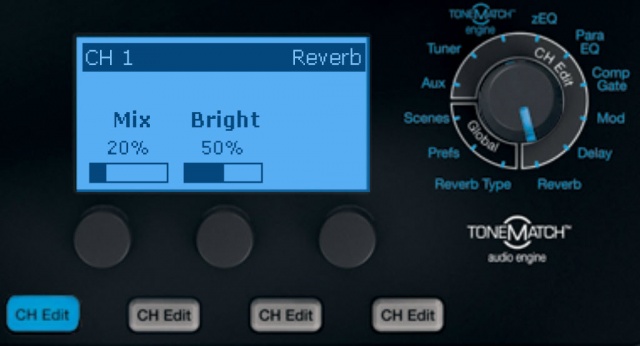Difference between revisions of "T1® ToneMatch Mixer Reverb"
m (→Adding reverb) |
m |
||
| Line 23: | Line 23: | ||
To add reverb, press the CH Edit button for the channel you want to modify. Turn the Rotary Selector to Reverb. | To add reverb, press the CH Edit button for the channel you want to modify. Turn the Rotary Selector to Reverb. | ||
| − | [[File:T1ReverbMixBright.jpg | + | [[File:T1ReverbMixBright.jpg|640px]] |
Revision as of 12:54, 8 April 2018
Selecting a type of reverb
The Reverb Type function allows you to select the type of reverb that is applied to all input channels. The decay time (Time) and balance (Bal) are adjustable. Balance controls the ratio of early-to-late reflections.
- Select Reverb Type with the T1 rotary selector.
- Press the Type button to display the list of reverbs:
- Plate
- Creates the ambience of a typical studio plate reverb. Features adjustable time and balance (ratio of early/later reflections) parameters. Works well with guitars, horns, percussion instruments, and vocals.
- Small
- Creates the ambience of a small-sized space. Features adjustable time and balance (ratio of early/later reflections) parameters. Works well with guitars, horns, percussion instruments, and vocals.
- Medium
- Creates the ambience of a medium-sized space. Features adjustable time and balance (ratio of early/later reflections) parameters. Works well with guitars, horns, percussion instruments, and vocals.
- Large
- Creates the ambience of a large-sized space. Features adjustable time and balance (ratio of early/later reflections) parameters. Works well with guitars, horns, percussion instruments, and vocals.
- Cavern
- Creates the ambience of an extremely large space. Features adjustable time and balance (ratio of early/later reflections) parameters. A unique and interesting reverb effect.
- Rotate the Type button to scroll through the reverb list and highlight the desired reverb type.
- Press the Type button to select.
Adding reverb
The Reverb function applies a user-adjustable amount of reverb to the selected channel. To select the type of reverb, see Selecting a type of reverb above.
To add reverb, press the CH Edit button for the channel you want to modify. Turn the Rotary Selector to Reverb.
Note: To bypass the Reverb effects, press the Mix button. Press it again to activate.
- Rotate the M ix button to adjust the desired mix of dry signal to wet signal (reverb-processed).
- Rotate the Bright button to equalize the high frequencies of reverb applied to the selected channel.