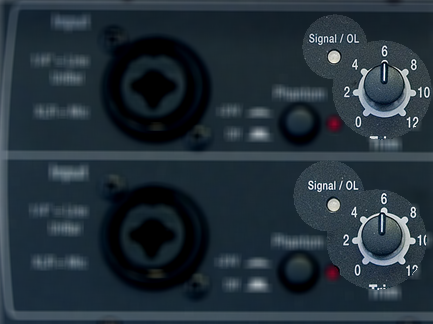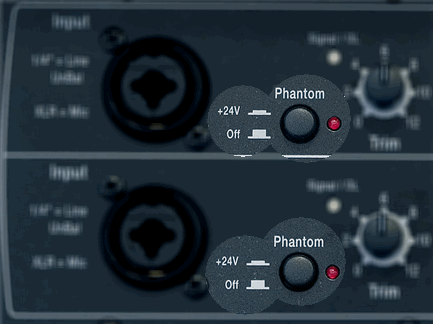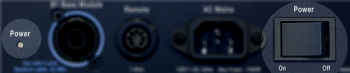Difference between revisions of "Template:PS1 Power Stand / What Do the LEDs Mean"
m (Template:PS1 Power Stand/What Do the LEDs Mean moved to Template:PS1 Power Stand / What Do the LEDs Mean: naming convention) |
(Some reformatting) |
||
| Line 2: | Line 2: | ||
{{Model I icon}}{{Classic icon}} | {{Model I icon}}{{Classic icon}} | ||
<!-- please do not change the name of this category - external links point here --> | <!-- please do not change the name of this category - external links point here --> | ||
| − | + | ||
| + | |||
=== Signal/OL LEDs === | === Signal/OL LEDs === | ||
| − | + | ||
| + | [[Image:SignalOLLED.png|PS1 Signal OL LED|]] | ||
There are two LEDs on the {{PS1}} near the Trim knob labelled Signal/OL -- one for Channel 1 and another for Channel 2. | There are two LEDs on the {{PS1}} near the Trim knob labelled Signal/OL -- one for Channel 1 and another for Channel 2. | ||
| − | + | These LEDs indicate when the signal level channel's preamplifier reaches certain important thresholds. The trim controls located near the LEDs adjust the amount of gain in the preamplifier. | |
:The LEDs turn from '''off → green''' when the signal level exceeds a small amount. | :The LEDs turn from '''off → green''' when the signal level exceeds a small amount. | ||
| Line 14: | Line 16: | ||
:The LEDs turn from '''green → red''' when the signal reaches a level that's about 10 dB below a level that would clip the preamp and cause objectionable distortion. | :The LEDs turn from '''green → red''' when the signal reaches a level that's about 10 dB below a level that would clip the preamp and cause objectionable distortion. | ||
| − | + | When the LED is off(but you are playing an instrument you think is connected to the PS1 or singing/talking into a microphone you think is connected): Increase the level of the trim control. If the LED still does not turn green or red, check instrument/microphone and cables to the PS1. | |
| − | + | When you see green only: This indicates that there's some signal in the channel but not enough. While singing or playing the loudest you ever plan to in the performance, increase the trim level until the LED is only flickering red. This is the optimal gain. | |
| + | |||
| + | When you see red most of the time: Decrease the trim level until you see only flickering red. This is the optimal gain. | ||
| − | |||
| − | |||
=== Phantom Power LEDs === | === Phantom Power LEDs === | ||
| − | The LEDs near the Phantom Power button are either off or '''red''' | + | |
| + | [[Image:PS1PhantomPowerLED.png||Phantom Power LED and Switch]] | ||
| + | |||
| + | Note: Phantom Power is generally required for certain types of microphones, which will not work without phantom power. | ||
| + | |||
| + | The LEDs near the Phantom Power button are either off or '''red''' (phantom power is turned on). | ||
| + | |||
=== Power / System Status LED === | === Power / System Status LED === | ||
This LED normally is a steady green when the power is on. | This LED normally is a steady green when the power is on. | ||
| + | |||
[[Image:PS1PowerLED.png|350px|Power LED]] | [[Image:PS1PowerLED.png|350px|Power LED]] | ||
If it is not lit or if it is yellow/amber, contact [[Support]]. | If it is not lit or if it is yellow/amber, contact [[Support]]. | ||
| − | + | Note: This LED may briefly flicker yellow /amber when the power is first turned on; this is normal. Within a couple of seconds, it should settle to a steady green. | |
| + | |||
| + | ---- | ||
[[Category:LED]] | [[Category:LED]] | ||
Revision as of 16:05, 8 January 2009
Signal/OL LEDs
There are two LEDs on the PS1 Power Stand (Classic) / Model I near the Trim knob labelled Signal/OL -- one for Channel 1 and another for Channel 2.
These LEDs indicate when the signal level channel's preamplifier reaches certain important thresholds. The trim controls located near the LEDs adjust the amount of gain in the preamplifier.
- The LEDs turn from off → green when the signal level exceeds a small amount.
- The LEDs turn from green → red when the signal reaches a level that's about 10 dB below a level that would clip the preamp and cause objectionable distortion.
When the LED is off(but you are playing an instrument you think is connected to the PS1 or singing/talking into a microphone you think is connected): Increase the level of the trim control. If the LED still does not turn green or red, check instrument/microphone and cables to the PS1.
When you see green only: This indicates that there's some signal in the channel but not enough. While singing or playing the loudest you ever plan to in the performance, increase the trim level until the LED is only flickering red. This is the optimal gain.
When you see red most of the time: Decrease the trim level until you see only flickering red. This is the optimal gain.
Phantom Power LEDs
Note: Phantom Power is generally required for certain types of microphones, which will not work without phantom power.
The LEDs near the Phantom Power button are either off or red (phantom power is turned on).
Power / System Status LED
This LED normally is a steady green when the power is on.
If it is not lit or if it is yellow/amber, contact Support.
Note: This LED may briefly flicker yellow /amber when the power is first turned on; this is normal. Within a couple of seconds, it should settle to a steady green.