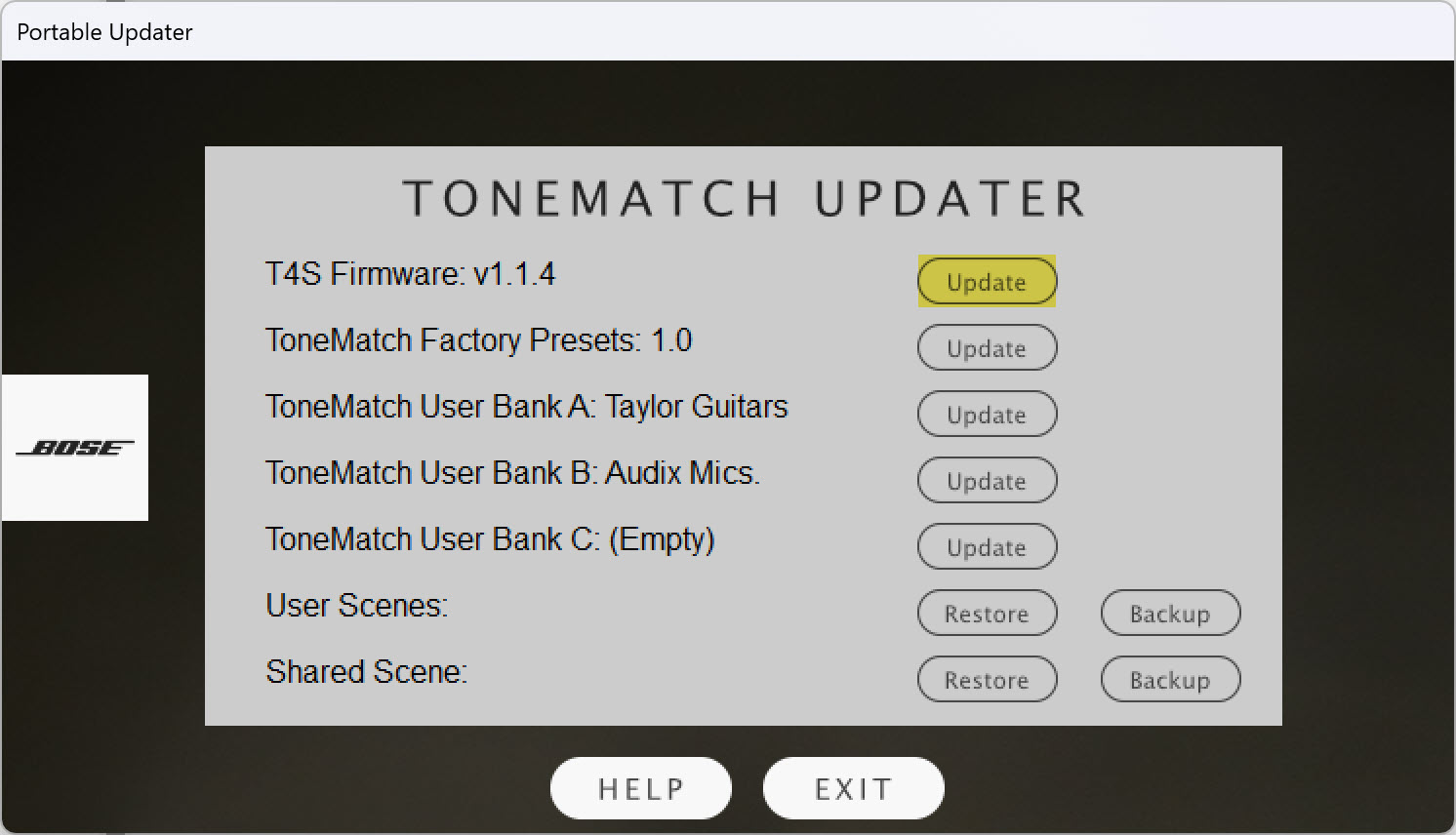Difference between revisions of "T4S T8S Firmware Update Instructions"
m (added images and pdf file) |
m (format image) |
||
| Line 2: | Line 2: | ||
These instructions describe how to update the firmware of your ToneMatch® mixer. | These instructions describe how to update the firmware of your ToneMatch® mixer. | ||
| − | # Download and install the LI System Updater tool at https://www.bose.com/en_us/l1_downloads.html | + | # Download and install the LI System Updater tool at https://www.bose.com/en_us/l1_downloads.html |
| − | # Connect the mixer to your computer via the 2.0 USB Type-B port on the rear panel of your mixer. <br>See Figure 1.<br>[[File:T4S T8S firmware update figure 1.jpg]]<br> | + | # Connect the mixer to your computer via the 2.0 USB Type-B port on the rear panel of your mixer. <br>See Figure 1.<br>[[File:T4S T8S firmware update figure 1.jpg|640px]]<br> |
# Connect your mixer to a power source via a ToneMatch cable or power supply and turn on your mixer. | # Connect your mixer to a power source via a ToneMatch cable or power supply and turn on your mixer. | ||
# To download the latest firmware, follow the appropriate link: | # To download the latest firmware, follow the appropriate link: | ||
Revision as of 18:31, 26 February 2018
Before proceeding, please read the following instructions:
These instructions describe how to update the firmware of your ToneMatch® mixer.
- Download and install the LI System Updater tool at https://www.bose.com/en_us/l1_downloads.html
- Connect the mixer to your computer via the 2.0 USB Type-B port on the rear panel of your mixer.
See Figure 1.
- Connect your mixer to a power source via a ToneMatch cable or power supply and turn on your mixer.
- To download the latest firmware, follow the appropriate link:
- Launch the L1 System Updater.
- Click the "Update" button next to "T4S (or T8S) Firmware". See Figure 2.
- WARNING
- Do NOT unplug or power off the mixer while it is updating.
PDF version T4S T8S Firmware Update Instructions