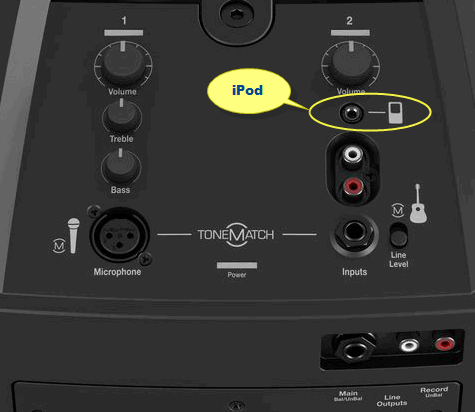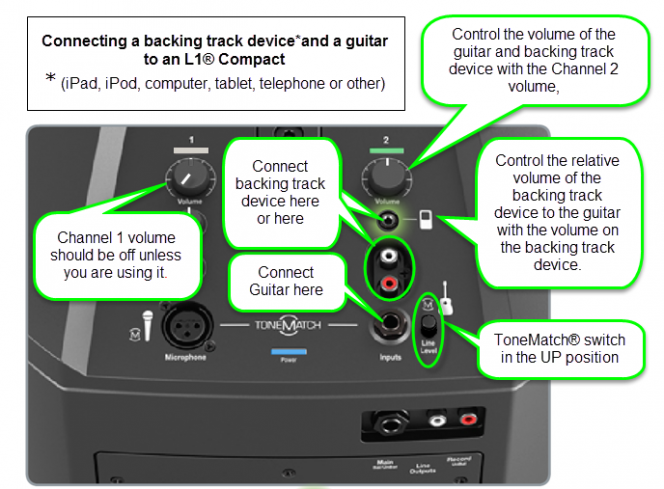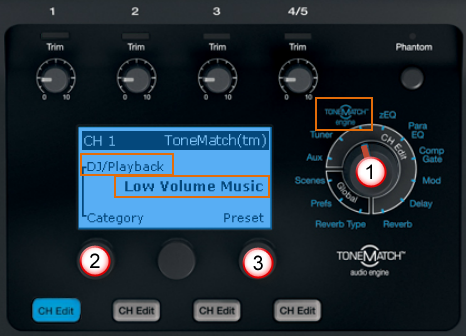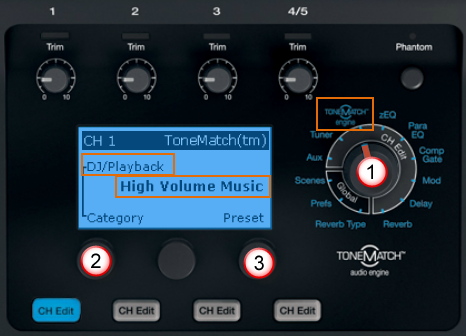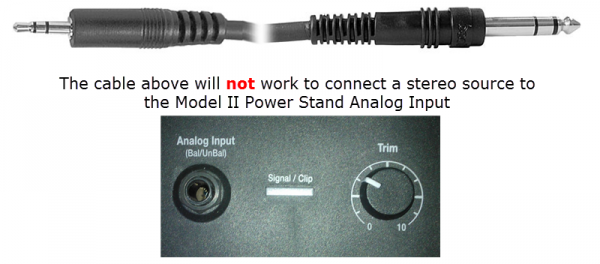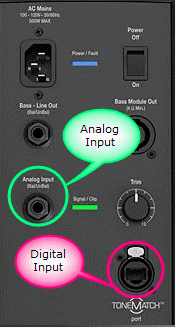Solo
Contents
|
In addition to the notes below that apply to your Solo show, check out:
|
Backing Tracks
Connecting devices like CD, DVD, mp3, iPods to your L1®
T1 ToneMatch Audio Engine
Analog Connections
Details about the Stereo to Mono Adapter Connection: Stereo Mini (headphone or line-out source) to two Mono ¼ inch
Plug this into your MP3 Player/computer/minidisk/iPod (headphone or line out jack)
- (black end to MP3 Player) and
- coloured ends to
- PS1 Power Stand (Classic) / Model I Channels 1 and 2 OR Channels 3 and 4 OR
- T1 ToneMatch® Audio Engine Channel 4/5
Source: Hosa CMP159
If you cannot locate a cable like the one above, you can accomplish the same thing with the combined cable and adaptors below.
and attach each coloured end to one of these,

then connect to any of the ¼ inch inputs for L1 Model I or L1 Classic Channels 1/2/3/4. If you are using a T1 ToneMatch Audio Engine then you can use Channels 1,2,3 or 4/5.
If you are using the this kind of source as backing tracks, you will probably run these two connections to L1 Model I or L1 Classic Channels 3 and 4. In this case you will need to control volume and tone control from the sound source. You will not have much control through the L1 .
If you are using a T1 ToneMatch Audio Engine you will probably use Channel 4/5.
For details about the settings on the T1 ToneMatch® Audio Engine see:
T1 ToneMatch® Audio Engine / Gain Staging / Prerecorded music on Channel 4/5
iPad or iPod
If your Apple device does not have a headphone output, consider using the Apple Lightning to 3.5mm Headphone Adapter.
If you connect your iPad or iPhone to a T1 ToneMatch® Audio Engine or T4S ToneMatch mixer channels 1, 2, 3 (or T8S ToneMatch mixer channels 1, 2, 3, 4, 5, 6, 7, 8) using a cable like this
You will hear only the LEFT side of the stereo signal. To hear both LEFT and RIGHT sides of the stereo signal, you must change the signal to MONO.
Set your iPad or iPhone to Mono
Launch the Settings app on your iPad or iPhone.
- Tap General.
- Tap Accessibility.
- In the Hearing section, turn Mono Audio On
Now both sides of the stereo output will have a mono signal (both Left and Right channels combined).
You can use a cable like this.
You can connect the stereo output to a mono unbalanced input like T1 ToneMatch Audio Engine channels 1,2,3.
This does not apply to T1 ToneMatch® Audio Engine channel 4/5. The channel 4/5 inputs are balanced mono and not compatible with a stereo signal that has been mixed down to mono from the iPad or iPhone
T1 Analog Connection
Connecting via USB
Please see: T1 ToneMatch® Audio Engine / USB
L1 Compact
Use a cable like this from your sound source (iPod, Computer, CD / DVD player) to Compact Channel 2.
 Sources for this kind of cable
Sources for this kind of cable
iPod iPad Tablet
or if your cable has RCA (phono) jacks you can use this connection below.
Other Devices using RCA (phono) jacks
 Sources for this kind of cable
Sources for this kind of cable
Backing Tracks and a Guitar
Use a cable like this from your backing track source (iPod, Computer, CD / DVD player)
or if your cable has RCA (phono) jacks you can use a cable like this.
L1 Model I or L1 Classic
Presets
Category: DJ/Playback
Preset: Low Volume Music
- This is optimized for low volume music. The low bass and treble are boosted to better match the physics/psychoacoustics of our own auditory system.
- For prerecorded music at low level, for DJs and for break music at the gig. Sort of like the Fletcher-Munson (Tony Sarno calls it the “Herman Munster”) curve; bass and treble boost, just the right amount if you’re playing at 85 dB or so. Source: Presets 2.0Cliff-at-Bose
Category: DJ/Playback
Preset: High Volume Music
- This is optimized for higher volume music. Some of the bass is boosted and some of the upper mids are reduced to have a more natural sound at these higher volumes.
Source: Preset 58
</noinclude>
How do I protect the L1® components - Cases
Hardshell Cases — this page is about protecting the L1® components while in transit.
L1® Model II: Can I run a Stereo Source to the Power Stand
A ¼ inch Tip-Ring-Sleeve connector carrying a stereo signal should not be used with the analog input on the Model II.
Even though a ¼ inch Tip-Ring-Sleeve connector can carry a stereo signal this is not how this physical connection is used on the Solo Power Stand.
The analog input on the Model II is balanced, and will therefore subtract the Left and Right signals on a stereo cable and you will hear an L-R (Left minus Right) signal in the Model II.
You cannot 'get through the gig' this way if you are a DJ or if you need to run prerecorded music or have stereo inputs.
Using a Mixer
If you are using a mixer instead of a T1 ToneMatch Audio Engine use the mixer to create a mono output and send that to the Model II Power Stand Analog input.
- If there is a stereo/mono switch then use it and send the mono output to the Model II Power Stand Analog input.
- If there is a Left/mono output then use that and send it to the Model II Power Stand Analog input.
- If there is no way to create a mono output then pan all your mixer inputs all the way to one side (e.g. Left) and then take the mixer for that side (e.g. Left) output and send it to the Model II Power Stand Analog input.
L1® Model II: Analog Input
If you have an L1 Model II you can use the Analog input for
- A visiting guest artist using his/her own T1 ToneMatch® Audio Engine. See: Connecting Two T1 ToneMatch® Audio Engines to a L1® Model II
- A mixer
- A PorchBoard Floor Bass